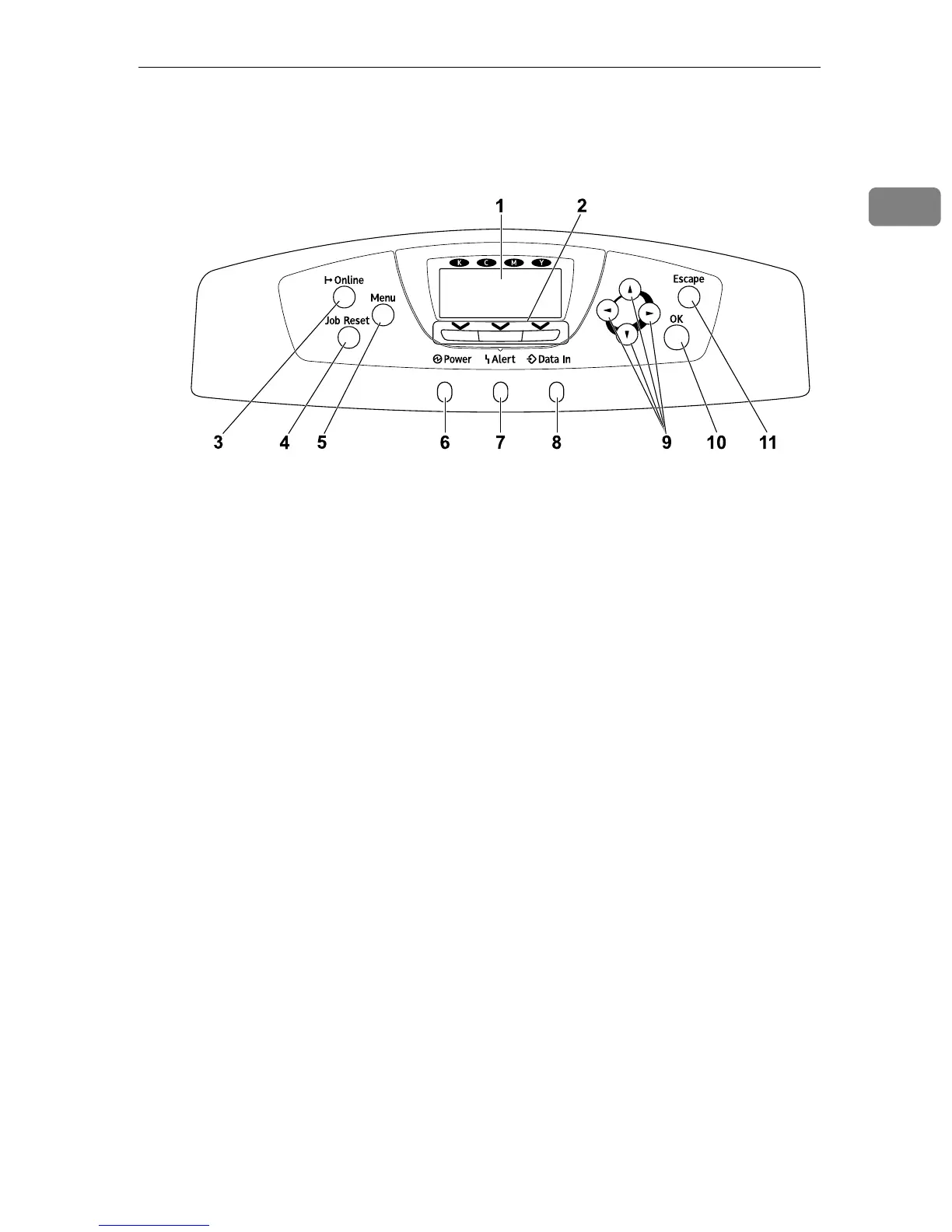Control Panel
5
1
Control Panel
1. Display
Displays current printer status and error
messages.
For details about error messages, see
p.155 “Error & Status Messages on the
Control Panel”.
2. Selection keys
Correspond to the function items at the
bottom line on the display.
Example: In the initial screen, when the
instruction “press [Option]” appears in
this manual, press the left selection key.
3. {Online} key
Indicates whether the printer is online or
offline. Press this to switch between on-
line and offline.
When the lamp is lit, the printer is online,
enabling data reception from the host
computer.
When the lamp is unlit, the printer is of-
fline, disabling data reception from the
host computer.
Press to return to the ready condition.
4. {Job Reset} key
When the printer is online, press this key
to cancel an ongoing print job.
5. {Menu} key
Press this key to make and check the cur-
rent printer settings.
For details, See “Making Printer Settings
Using the Control Panel”, Software
Guide.
6. Power indicator
This indicator remains lit while the pow-
er is on. It is unlit when the power is off
or while the printer is in the Energy Saver
mode.
7. Alert indicator
Lights up whenever a printer error oc-
curs. A red light indicates an error has oc-
curred that makes printing impossible;
the yellow light indicates a potential er-
ror during printing.
If the red light is on, follow the instruc-
tions that appear on the display.
8. Data In indicator
Blinks when the printer is receiving data
from a computer. The Data In indicator is
lit if there is data to be printed.
9. Scroll keys
Press to move the cursor in each direc-
tion, step by step.
When the {U}, {T}, {V}, or {W} key ap-
pears in this manual, press the scroll key
of the same direction.
AQC024S
