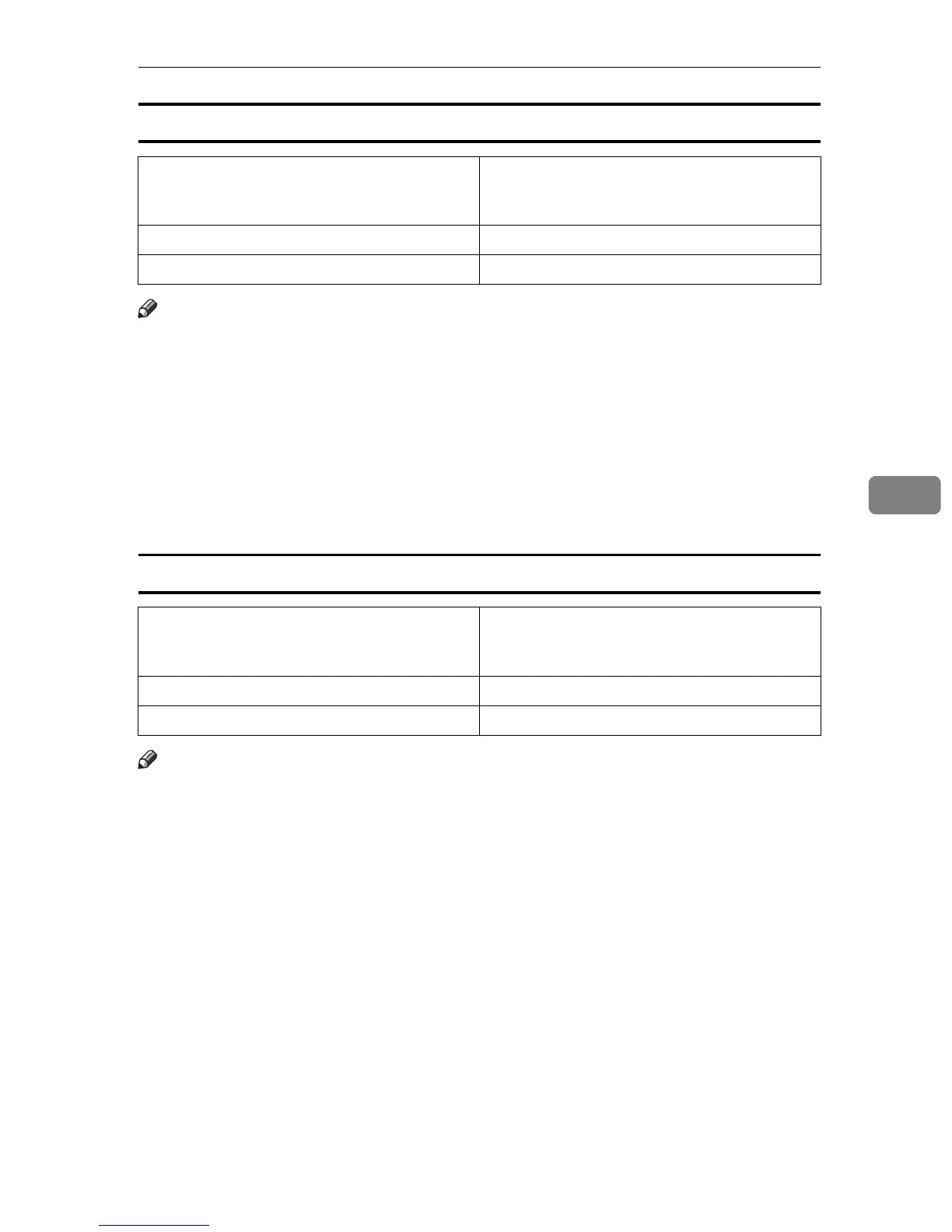Paper Recommendations
83
5
Glossy Paper
Note
❒ If the printing result is badly wet or smudged, change the setting on the print-
er's control panel as the following:
•Press the {Menu} key, select [Maintenance], [General Settings], and then select
[Glossy Paper]. Select one from [Glossy Paper 1], [Glossy Paper 2], [Glossy Paper
3], or [Glossy Paper 4].
The greater number corresponds to the thicker setting.
The one of these items is normally detected automatically according to the
paper type you set. It is not necessary to change this setting when the print-
ing result has no problem.
Coated Paper
Note
❒ If the printing result is badly wet or smudged, change the setting on the printer's
control panel as the following:
•Press the {Menu} key, select [Maintenance], [General Settings], and then select
[Coated Paper]. Select one from [Coated Paper 1], [Coated Paper 2], [Coated Pa-
per 3], or [Coated Paper 4].
The greater number corresponds to the thicker setting.
The one of these items is normally detected automatically according to the
paper type you set. It is not necessary to change this setting when the print-
ing result has no problem.
Printer setup • Press the {Menu} key, select [Paper Input] ,
and then select [Glossy Paper] for the select-
ed tray's paper type.
Printer driver setup Select [Glossy] in the [Paper type:] list.
Duplex Printing Possible
Printer setup • Press the {Menu} key, select [Paper Input] ,
and then select [Coated Paper] for the select-
ed tray's paper type.
Printer driver setup Select [Coated paper] in the [Paper type:] list.
Duplex Printing Not possible
