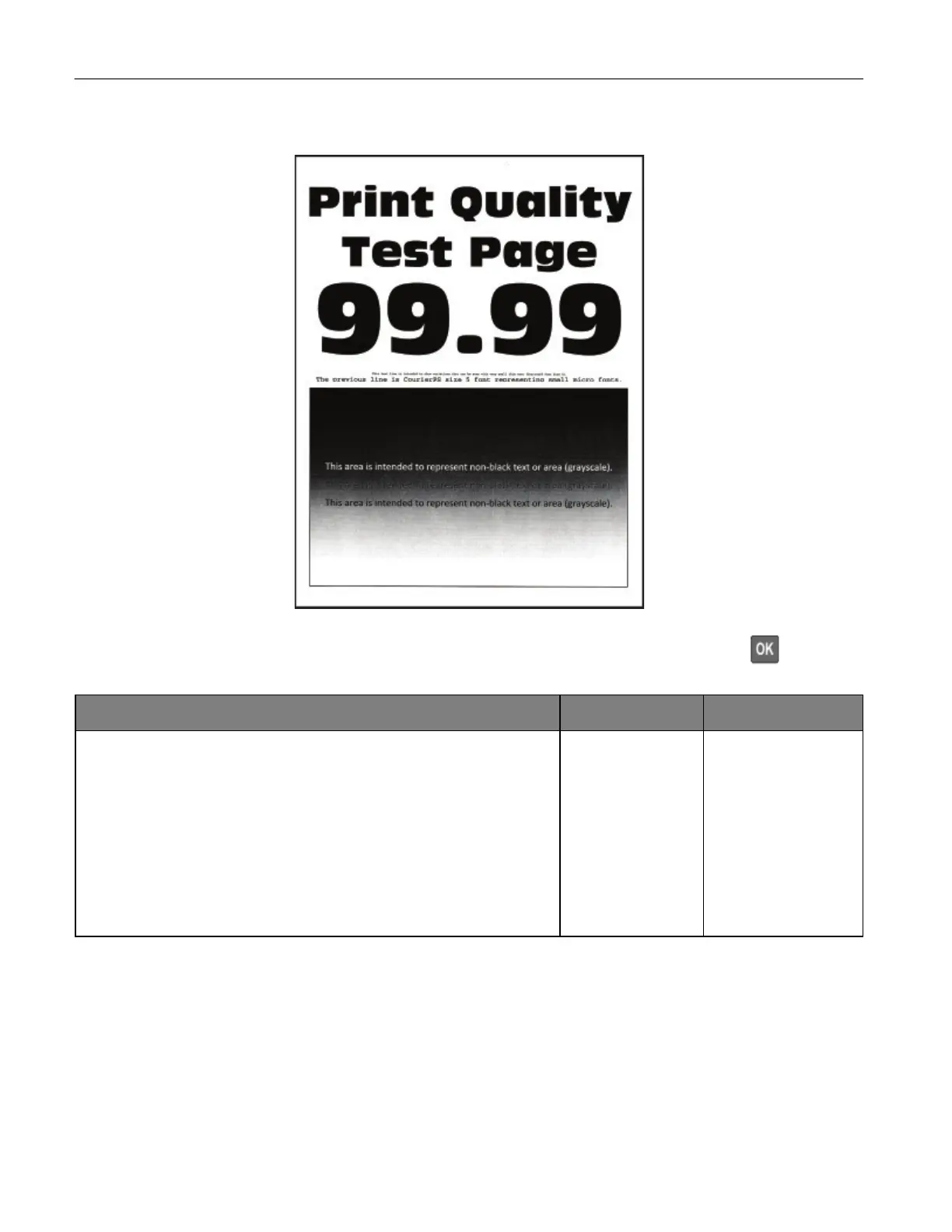Troubleshoot a problem 152
Dark print
Note: Before solving the problem, print the Print Quality Test Pages. From the control panel, navigate to Settings
> Troubleshooting > Print Quality Test Pages. For non-touch-screen printer models, press to navigate
through the settings.
1 Perform Color Adjust.
From the control panel, navigate to:
Settings > Print > Quality > Advanced Imaging > Color Adjust
2 Print the document.
Is the print too dark?
