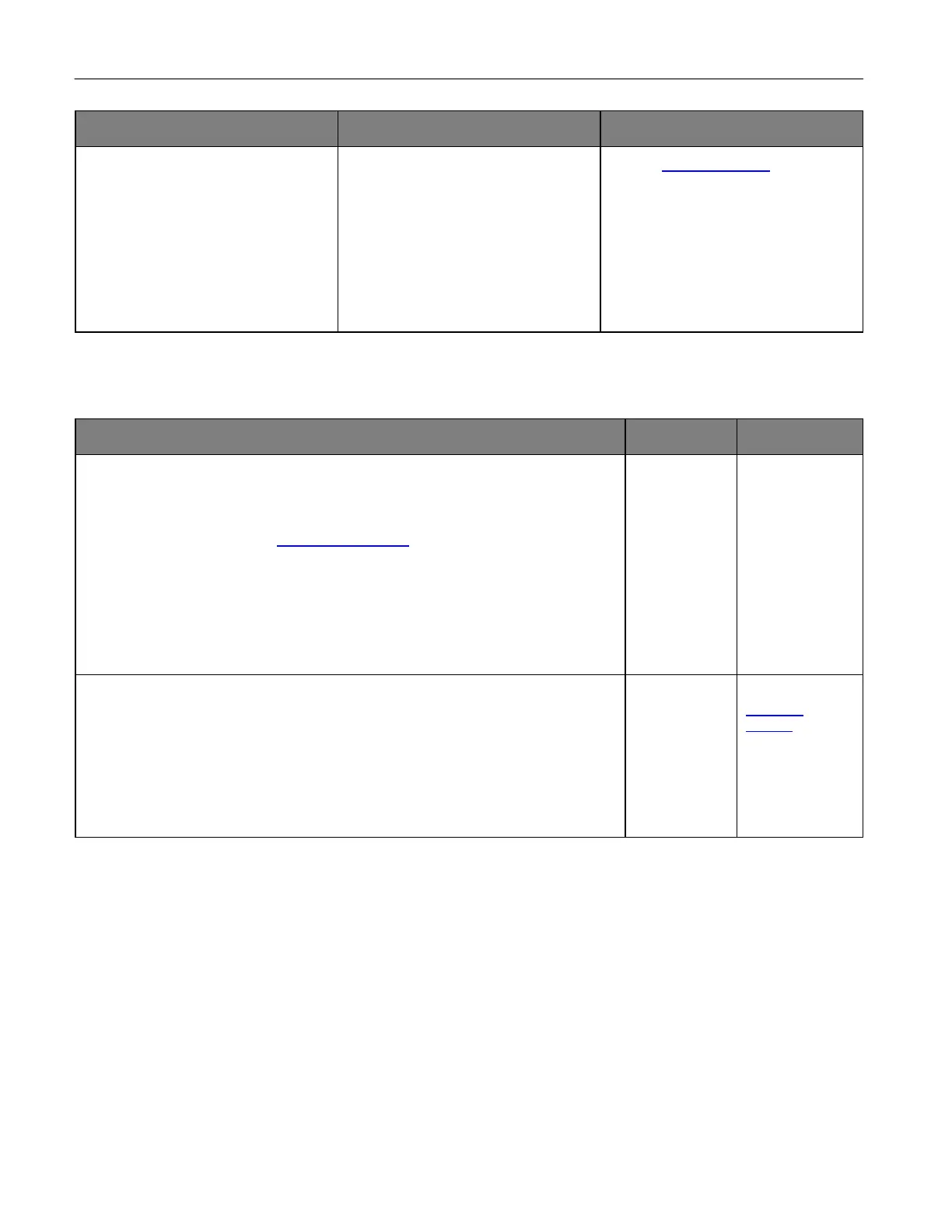Troubleshoot a problem 216
1 Make sure that the Append time
stamp or the Overwrite existing
file check box is selected in the
destination configuration settings.
2 Resend the scan job.
Is the scan job successful?
Contact customer support.
Poor copy quality
1 Clean the scanner glass and the ADF glass with a damp, soft, lint-free cloth. If
your printer has a second ADF glass inside the ADF, then also clean that glass.
For more information, see Cleaning the scanner.
2 Make sure that the document or photo is loaded facedown on the upper left
corner of the scanner glass.
3 Copy the document or photo.
Is the copy quality satisfactory?
solved.
1 Check the quality of the original document or photo.
2 Adjust the scan quality settings.
3 Copy the document or photo.
Is the copy quality satisfactory?
solved.
customer
support.
