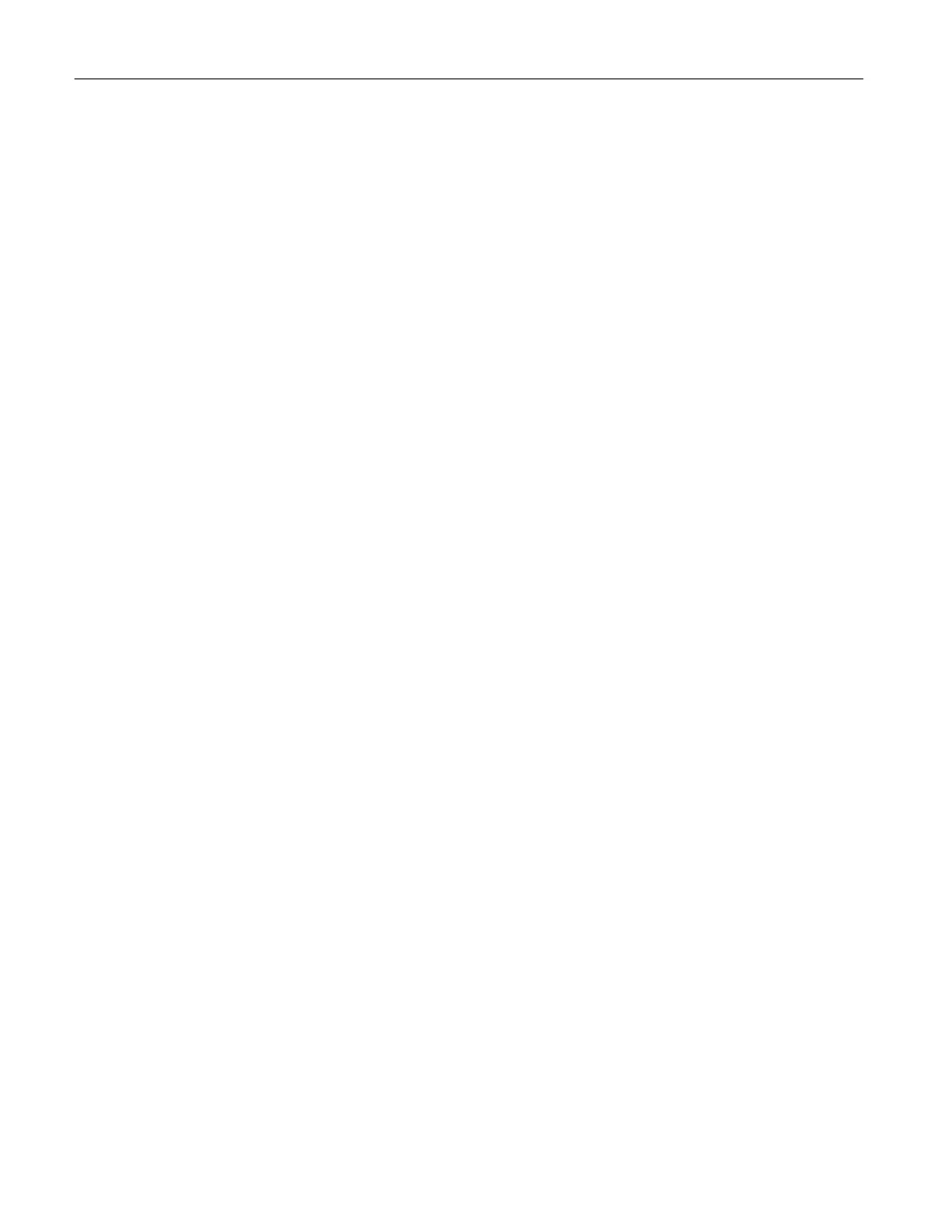Contents 3
Configuring Universal paper settings ............................................................................................................... 41
Loading trays .................................................................................................................................................... 41
Loading the manual feeder .............................................................................................................................. 43
Installing and updating software, drivers, and firmware ....................................................................................... 45
Installing the printer software ........................................................................................................................... 45
Installing the fax driver ..................................................................................................................................... 45
Adding printers to a computer .......................................................................................................................... 45
Updating firmware ............................................................................................................................................ 46
Exporting or importing a configuration file ....................................................................................................... 47
Connecting the printer to a Wi-Fi network ....................................................................................................... 47
Connecting the printer to a wireless network using Wi-Fi Protected Setup (WPS) ......................................... 48
Configuring Wi-Fi Direct ................................................................................................................................... 48
Connecting a mobile device to the printer........................................................................................................ 49
Connecting a computer to the printer ............................................................................................................... 49
Deactivating the Wi-Fi network ........................................................................................................................ 50
Checking the printer connectivity ..................................................................................................................... 50
Printing the Menu Settings Page .......................................................................................................................... 50
Secure the printer ................................................................................................................................................... 51
Erasing printer memory ........................................................................................................................................ 51
Restoring factory default settings ......................................................................................................................... 51
Statement of Volatility ........................................................................................................................................... 51
Print .......................................................................................................................................................................... 52
Printing from a computer ...................................................................................................................................... 52
Printing from a mobile device ............................................................................................................................... 52
Printing from a mobile device using Mopria Print Service ............................................................................... 52
Printing from a mobile device using AirPrint .................................................................................................... 52
Printing from a mobile device using Wi-Fi Direct® .......................................................................................... 53
Printing from a flash drive ..................................................................................................................................... 53
Supported flash drives and file types ................................................................................................................... 54
Flash drives ...................................................................................................................................................... 54
File types .......................................................................................................................................................... 54
Configuring confidential jobs ................................................................................................................................ 55
Printing confidential and other held jobs .............................................................................................................. 56
Printing a font sample list ..................................................................................................................................... 56
Placing separator sheets between copies ............................................................................................................ 56
Canceling a print job ............................................................................................................................................. 57
Adjusting toner darkness ...................................................................................................................................... 57
Copy ......................................................................................................................................................................... 58
