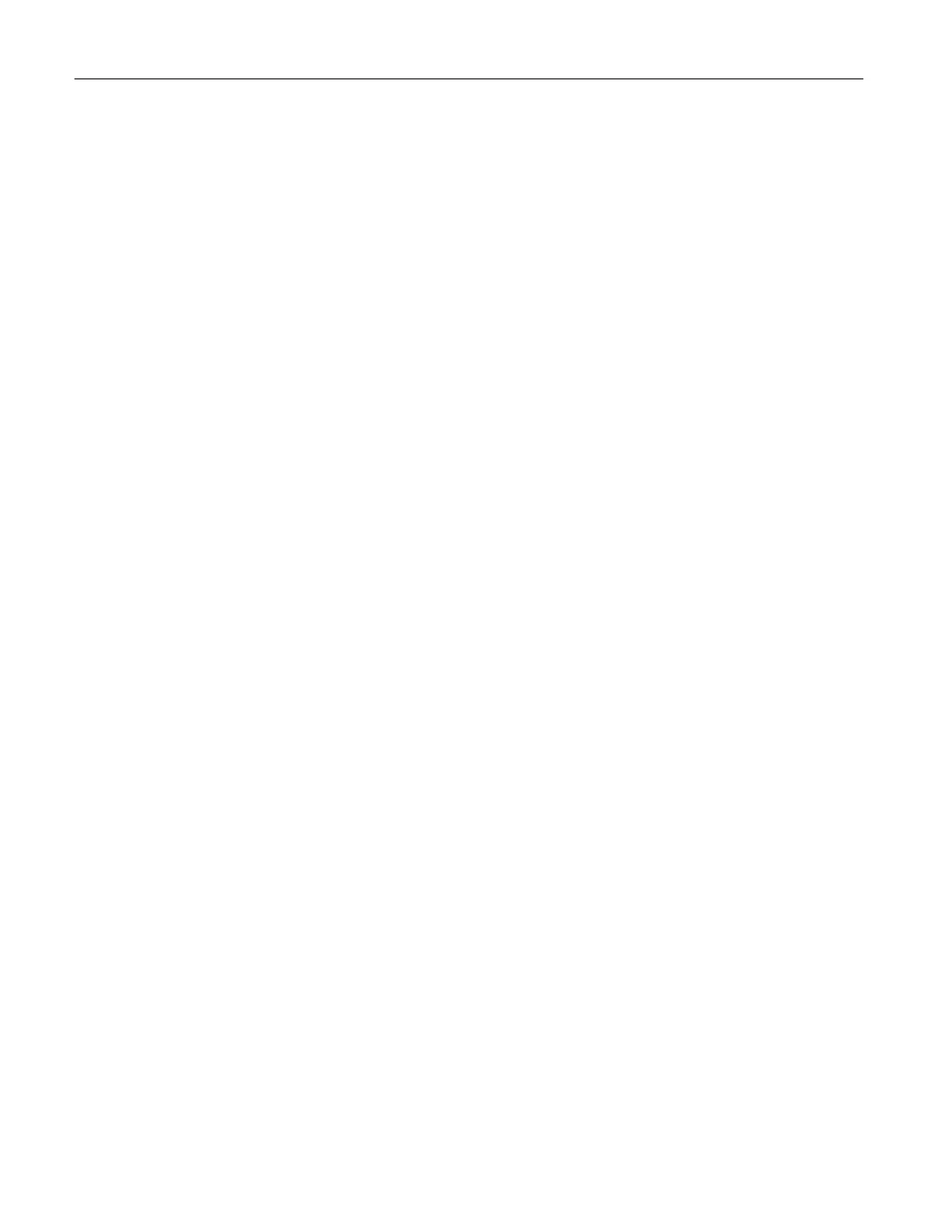Contents 4
Using the automatic document feeder and scanner glass ................................................................................... 58
Making copies ....................................................................................................................................................... 58
Copying photos ..................................................................................................................................................... 58
Copying on letterhead .......................................................................................................................................... 59
Copying on both sides of the paper...................................................................................................................... 59
Reducing or enlarging copies ............................................................................................................................... 59
Copying multiple pages onto a single sheet ......................................................................................................... 59
Collating copies .................................................................................................................................................... 59
Copying cards ....................................................................................................................................................... 60
Creating a copy shortcut ...................................................................................................................................... 60
E-mail ....................................................................................................................................................................... 61
Using the automatic document feeder and scanner glass ................................................................................... 61
Sending an e-mail................................................................................................................................................. 61
Creating an e-mail shortcut .................................................................................................................................. 62
Fax ............................................................................................................................................................................ 63
Using the automatic document feeder and scanner glass ................................................................................... 63
Sending a fax ........................................................................................................................................................ 63
Using the control panel .................................................................................................................................... 63
Using the computer .......................................................................................................................................... 63
Scheduling a fax ................................................................................................................................................... 64
Creating a fax destination shortcut ....................................................................................................................... 64
Changing the fax resolution .................................................................................................................................. 64
Adjusting the fax darkness ................................................................................................................................... 64
Printing a fax log ................................................................................................................................................... 64
Blocking junk faxes ............................................................................................................................................... 65
Holding faxes ........................................................................................................................................................ 65
Forwarding a fax ................................................................................................................................................... 65
Scan ......................................................................................................................................................................... 66
Using the automatic document feeder and scanner glass ................................................................................... 66
Scanning to a computer ....................................................................................................................................... 66
Scanning to an FTP server using a shortcut ........................................................................................................ 67
Scanning to a network folder using a shortcut ..................................................................................................... 68
Scanning to a flash drive ...................................................................................................................................... 68
Use printer menus .................................................................................................................................................. 70
Menu map ............................................................................................................................................................. 70
Device ................................................................................................................................................................... 71
Preferences ...................................................................................................................................................... 71
Eco-Mode ......................................................................................................................................................... 72
