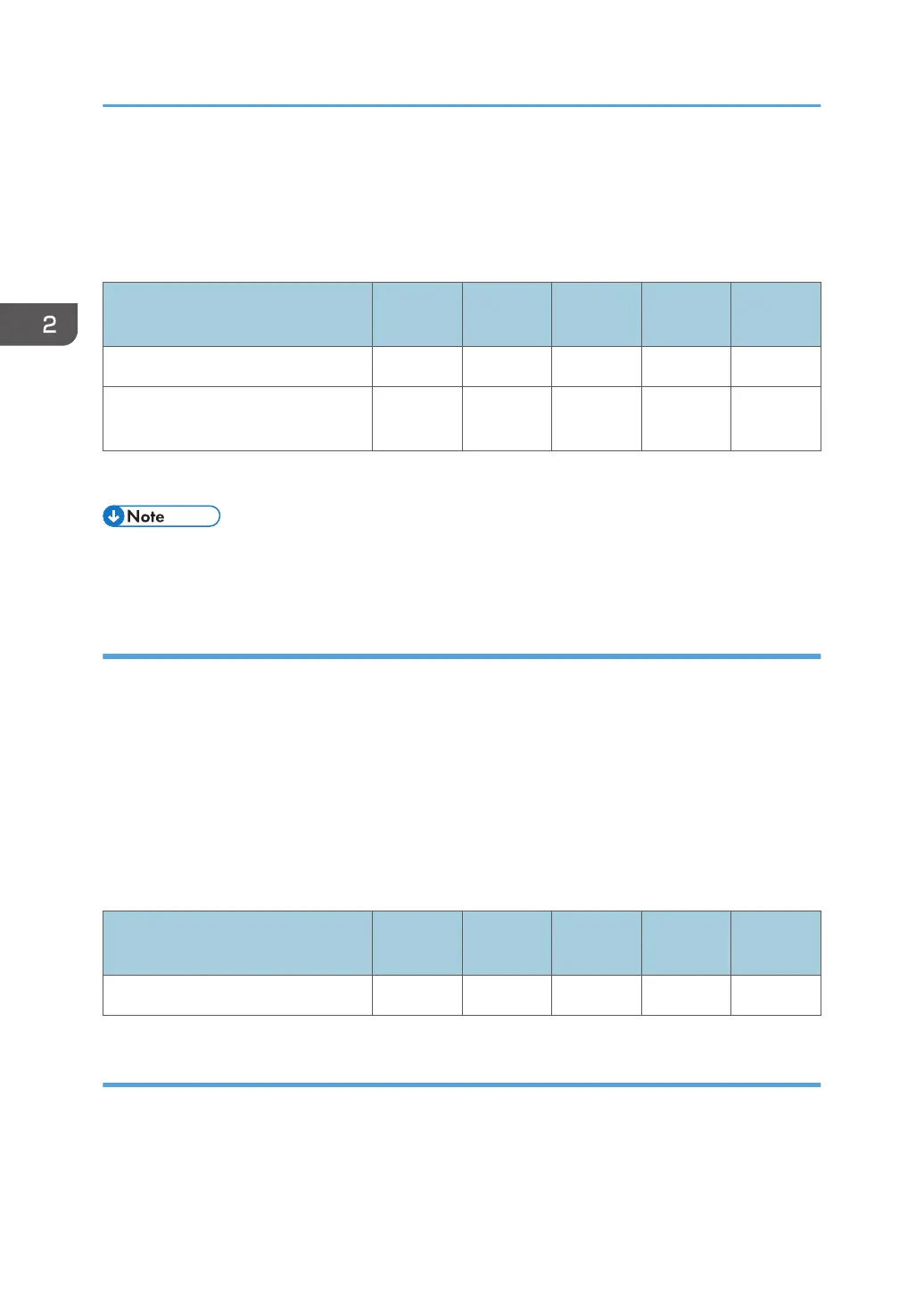In "Temperature on Standby Mode", you can specify the fusing temperature in standby mode*.
In "Temperature Before Performing a Process", you can specify the fusing temperature applied when the
machine is accessed from the control panel or when the machine is receiving print jobs.
Press [+] or [−] to adjust the temperature.
Setting Items
Default
Value
Max.
Value
Min.
Value
Step Unit
[Temperature on Standby Mode] 120 200 0 1 degree(s)
[Temperature Before Performing a
Process]
120 180 120 1 degree(s)
*
In standby mode, unlike energy saver mode, the machine is ready for immediate operation.
• Depending on the machine's other settings, changing this setting might increase the waiting time
before a process is performed.
0208: [Auto Color Selection Setting]
Specify the number of sheets the machine prints in full color mode before switching to black-and-white
mode when printing a job which involves full color printing followed by black-and-white printing.
When the machine prints a job which involves full color printing followed by black-and-white printing,
you can specify whether to perform the black-and-white printing in full color mode, or whether to switch
to black-and-white mode after printing a specified number of black-and-white sheets in full color mode.
Because switching from full color to black-and-white mode takes time, you can improve throughput by
increasing the number of sheets printed prior to switching.
For example, if you set this to "5 sheets", the machine stays in full color mode even if it prints a 15-page-
job with the first ten pages in color and the rest in black and white.
Setting Items
Default
Value
Max.
Value
Min.
Value
Step Unit
[Switch to B&W Printing] 5 10 1 1 sheet(s)
0209: [Photoconductor Special Mode]
Increase the amount of lubricant applied to the drum unit.
If you continuously print images that consume a lot of toner, white spots may appear because of a lack
of lubricant. If this happens, you can prevent the spots by selecting [Special Mode].
2. Details of Menu Items in Adjustment Settings for Skilled Operators
36
