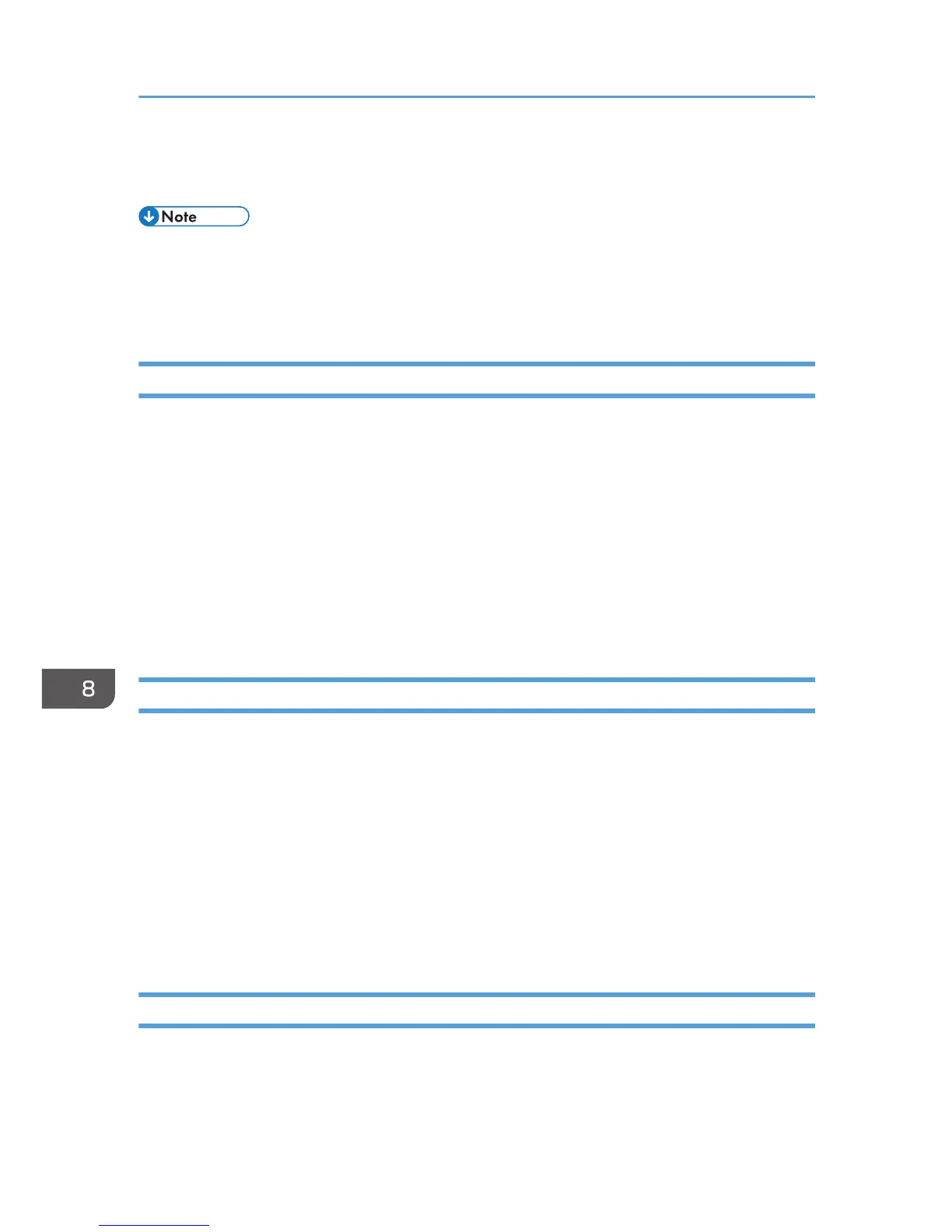5. Click the [Ports] tab.
6. Check that USB is selected in the [Print to the following port:] list.
• If you want to connect the machine to the network, check the operating environment, and then
change the port setting. For details about configuring the port, see page 81 "Using the
SmartDeviceMonitor for Client Port", page 75 "Using the Standard TCP/IP Port", and page 76
"Using the LPR Port".
No Paper/Tray Not Detected (Tray 1)
Tray 1 has run out of paper or the tray is not installed correctly.
Follow the procedure below:
• Load paper into the paper tray.
See page 100 "Loading Paper".
• Print by Form Feed.
Press the [Form Feed] key, select a different paper tray, and then print.
• Cancel the print job.
See page 113 "Canceling Printing".
No Paper/Tray Not Detected (Tray 2/3)
Tray 2/3 has run out of paper or the tray is not installed correctly.
Follow the procedure below:
• Load paper into the paper tray.
See page 100 "Loading Paper".
• Print by Form Feed.
Press the [Form Feed] key, select a different paper tray, and then print.
• Cancel the print job.
See page 113 "Canceling Printing".
No Paper/Tray Not Detected (Bypass Tray)
The bypass tray has run out of paper or the multi bypass tray is not installed correctly.
Follow the procedure below:
• Load paper into the paper tray.
8. Troubleshooting
254
