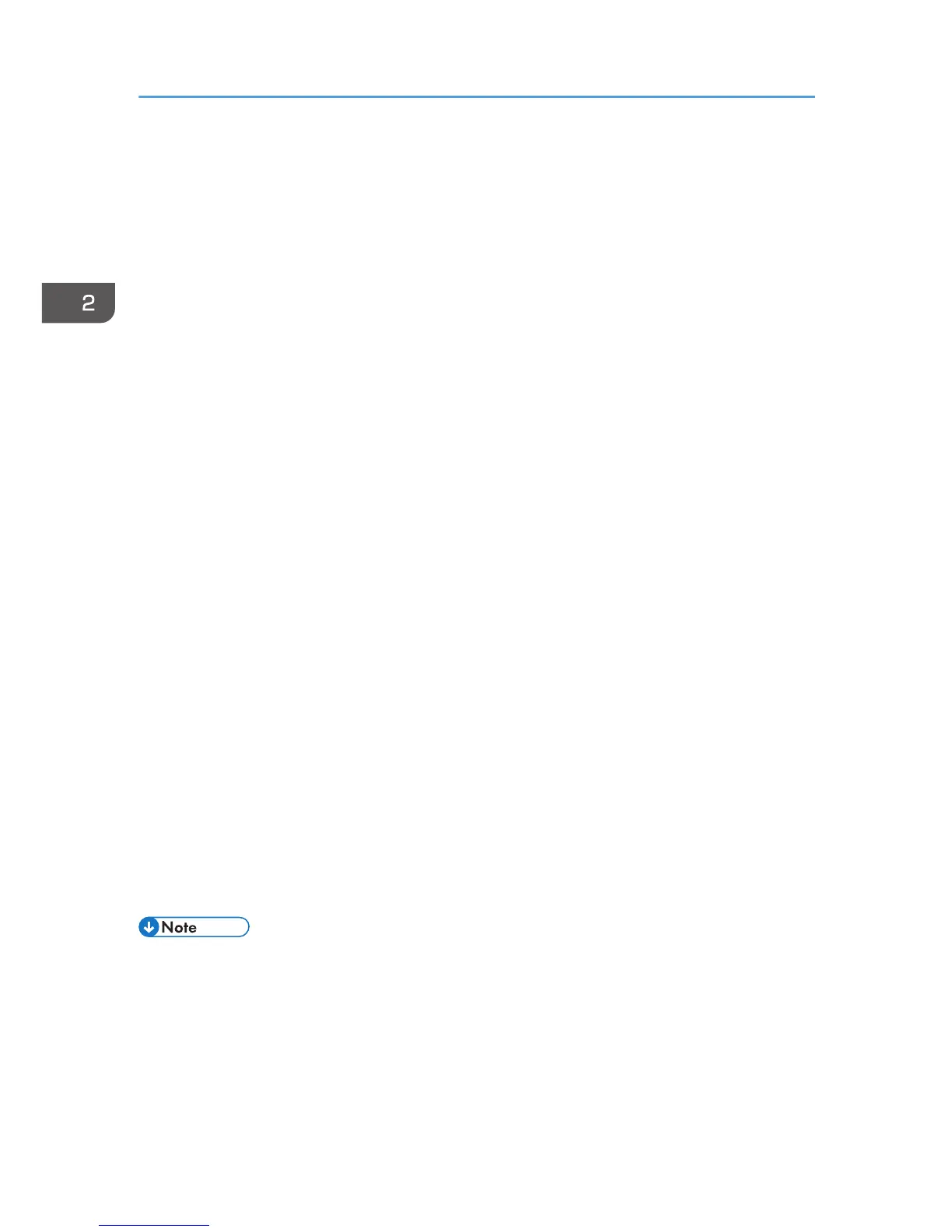Installing and Opening the User Guide
Follow the procedure below to install the User Guide only.
If you installed the software when performing [Quick Install for USB] or [Quick Install for Network], there
is no need to install it again here.
1. Insert the CD-ROM in the CD-ROM drive.
Quit all other applications currently running.
The installer launch automatically as Auto Run programs when you insert the CD-ROM. Auto Run
might not work automatically with certain OS settings. If this is the case, double-click "SETUP.EXE",
located on the CD-ROM root directory, or click [Run SETUP.EXE] in the [AutoPlay] dialog box.
2. Select a language for the interface, and then click [OK].
3. Click [User Guide].
4. Read the entire license agreement carefully. If you accept its terms, click [I accept the
agreement.], and then click [Next >].
5. Confirm the location in which you want to install the User Guide, and then click [Next >].
To change the installation location, click [Change...].
6. Confirm the program folder in which you want to install the User Guide, and then click
[Next >].
7. Click [Install].
Installation starts.
During installation, a message asking whether you want to create a desktop shortcut icon is
displayed. Click [Yes] or [No] as appropriate.
8. When installation is complete, click [Finish].
9. Open the User Guide that you installed.
To open the manuals from an icon, double-click the icon on the desktop. To open the manuals from
the [Start] menu, point to [All Programs], point to [Product Name], and then click [Product Name
User Guide]. To open the User Guide from the status error message, see page 67 "Opening the
User Guide When an Error Message Appears on the Status Monitor".
• Recommended browsers:
• Internet Explorer 6 or later
• Firefox 3.5 or later
• Safari 4.0 or later
• Non-recommended browsers can display the simplified manual only.
2. Preparing for Printing
66
