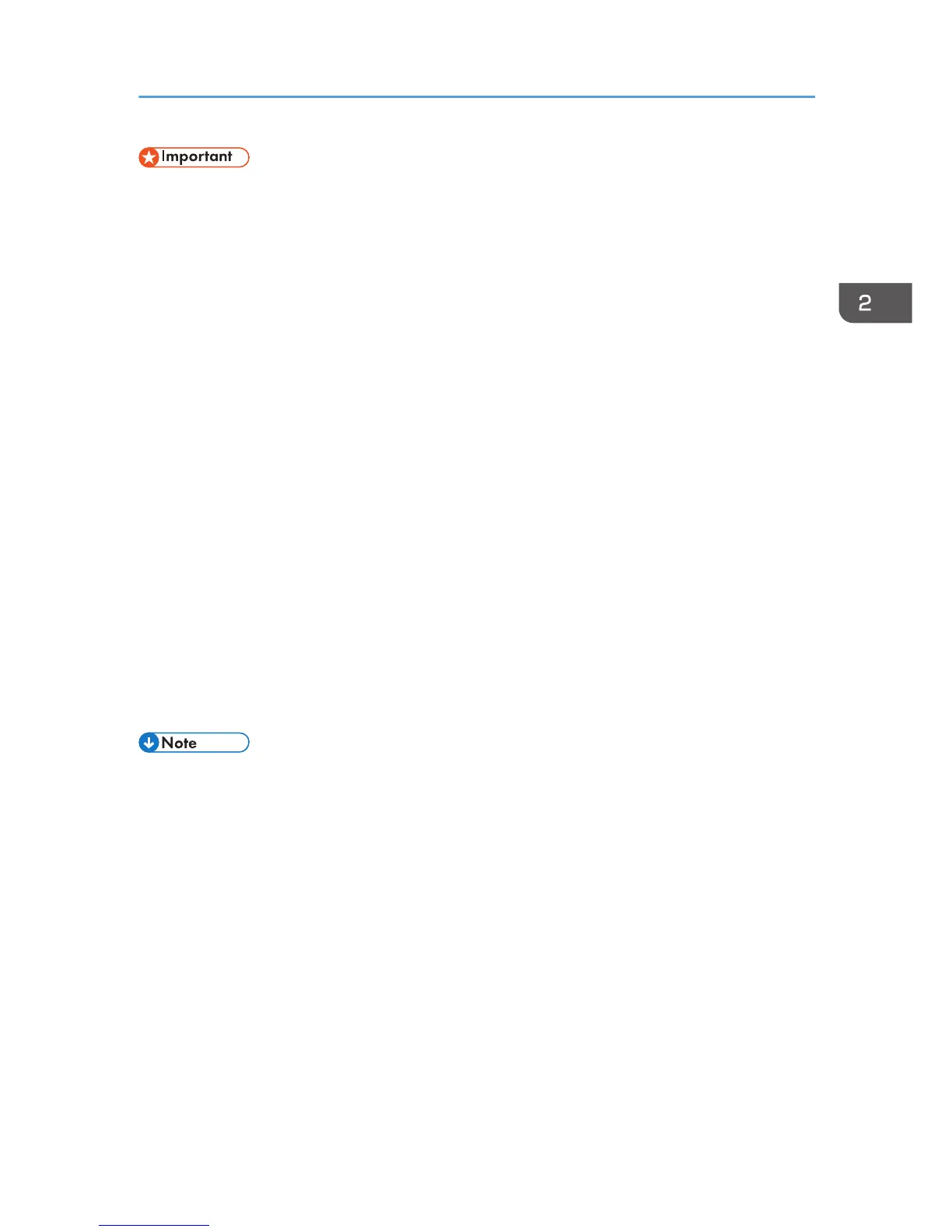• Only administrators can perform this installation. Log on as a member of the Administrators group.
Notes on the Installation
Although the Windows security warning may appear during installation, ignore it and continue with
the installation.
1. Insert the CD-ROM in the CD-ROM drive.
Quit all other applications currently running.
2. Select a language for the interface, and then click [OK].
3. Click [Quick Install for Network].
4. Read the entire license agreement carefully. If you accept its terms, click [I accept the
agreement.], and then click [Next >].
The search for the network printer starts.
5. Select the model of printer you want to use, and then click [Next >].
6. Click [Continue].
Installation starts.
7. If you want to make initial settings for the printer, click [Set Now].
8. Make initial settings, and then click [OK].
9. Select whether or not to open the Status Monitor automatically, and then click [Next >].
10. Click [Finish].
The printer driver and the User Guide are now installed.
• The installer launch automatically as Auto Run programs when you insert the CD-ROM. Auto Run
might not work automatically with certain OS settings. If this is the case, double-click "SETUP.EXE",
located on the CD-ROM root directory, or click [Run SETUP.EXE] in the [AutoPlay] dialog box.
• When installation is complete, the User Guide icon appears on your desktop.
• If a message prompting you to restart the computer appears, restart the computer.
• Confirm the printer driver is correctly installed by checking the [Power] key is lit, and then
performing a test print. See page 128 "Using the [List/Test Print] Menu".
Connecting the Computer and Installing the Software (Network Connection)
65
