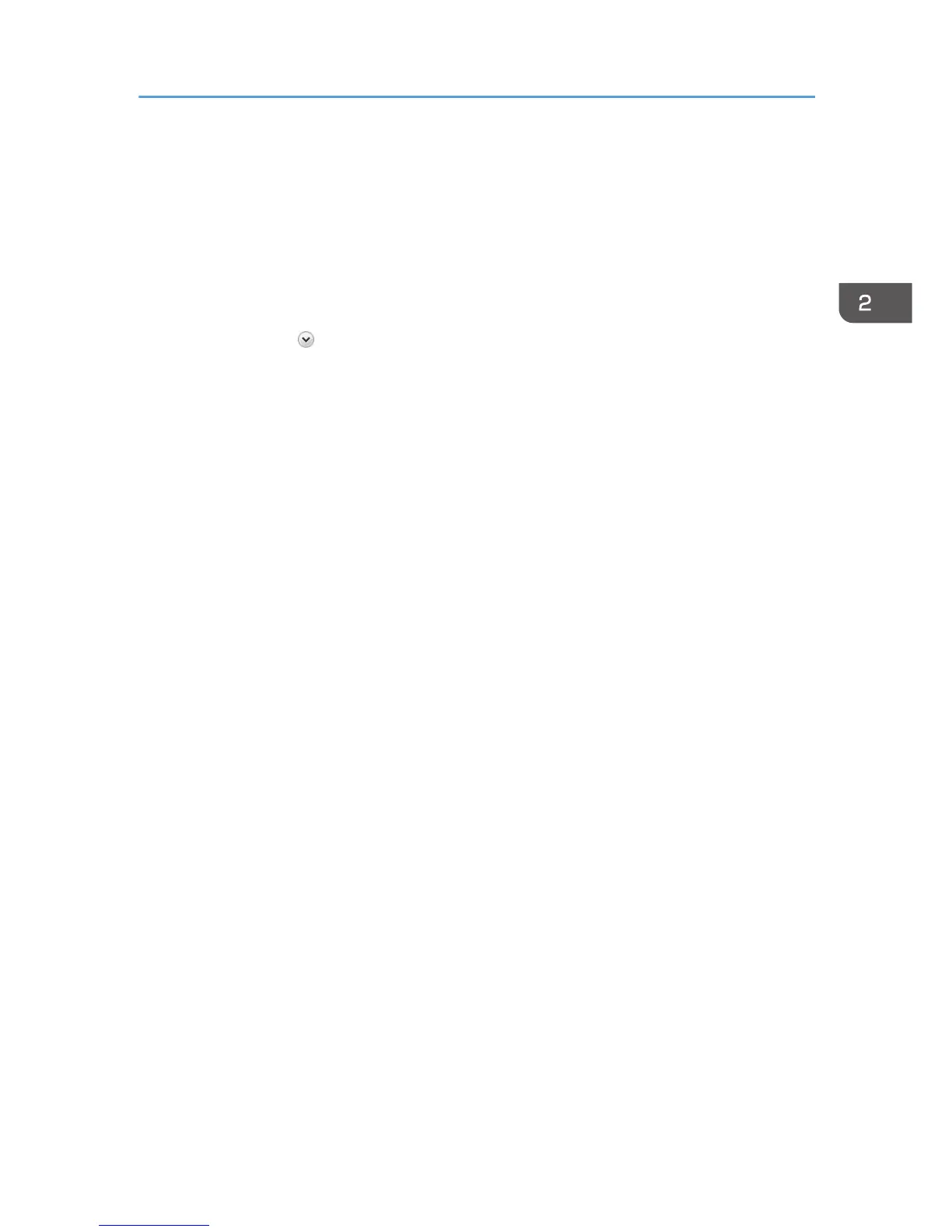4. Click [Change advanced sharing settings].
For Windows XP or Windows Server 2008, click [Local Area Connection] to highlight it, and then,
in the [File] menu, click [Properties] and go to Step 6.
For Windows Vista, in the [Sharing and Discovery] section, click [Off] or [On] next to [Printer
sharing], and then go to Step 6.
For Windows Server 2003/2003 R, select [LAN], click [Properties] in the [Files] menu, and then
go to Step 6.
5. Click the chevron to expand [Home or Work (current profile)].
6. In [File and printer sharing], click [Turn on file and printer sharing].
For Windows XP or Windows Server 2003/2003 R2/2008, on the [General] tab, click [Client
for Microsoft Networks].
For Windows Vista, check [Turn on printer sharing], and then click [Apply].
7. Click [Save changes].
For Windows XP or Windows Server 2003/2003 R2/2008, click [OK].
For Windows Vista, click [Continue], and then select the type of network you are using.
8. On the [Start] menu, click [Devices and Printers].
For Windows Vista or Windows Server 2008, point to [Control Panel] and [Hardware and
Sound], and then click [Printers].
For Windows XP, click [Printers and Faxes].
For Windows Server 2003/2003 R2, point to [Settings], and then click [Printers and Faxes].
9. Right-click the machine you want to share, and then click [Printer properties].
For Windows XP or Windows Server 2003/2003 R2, right-click the machine you want to share,
and then click [Sharing...].
10. Click the [Sharing] tab, and select the [Share this printer] check box.
For Windows Server 2008, on the [Sharing] tab, click [Shared as:].
For Windows Vista, click [Change saving options], and then check [Share this printer].
11. Click [OK].
For Windows XP/Vista, or Windows Server 2003/2003 R2/2008, click [Apply], and then click
[OK].
Configure a computer connected to the network, where the print server is connected, as a client
computer. See page 83 "Using as the Windows Network Printer".
Installing the Printer Drivers for a USB Connection
73
