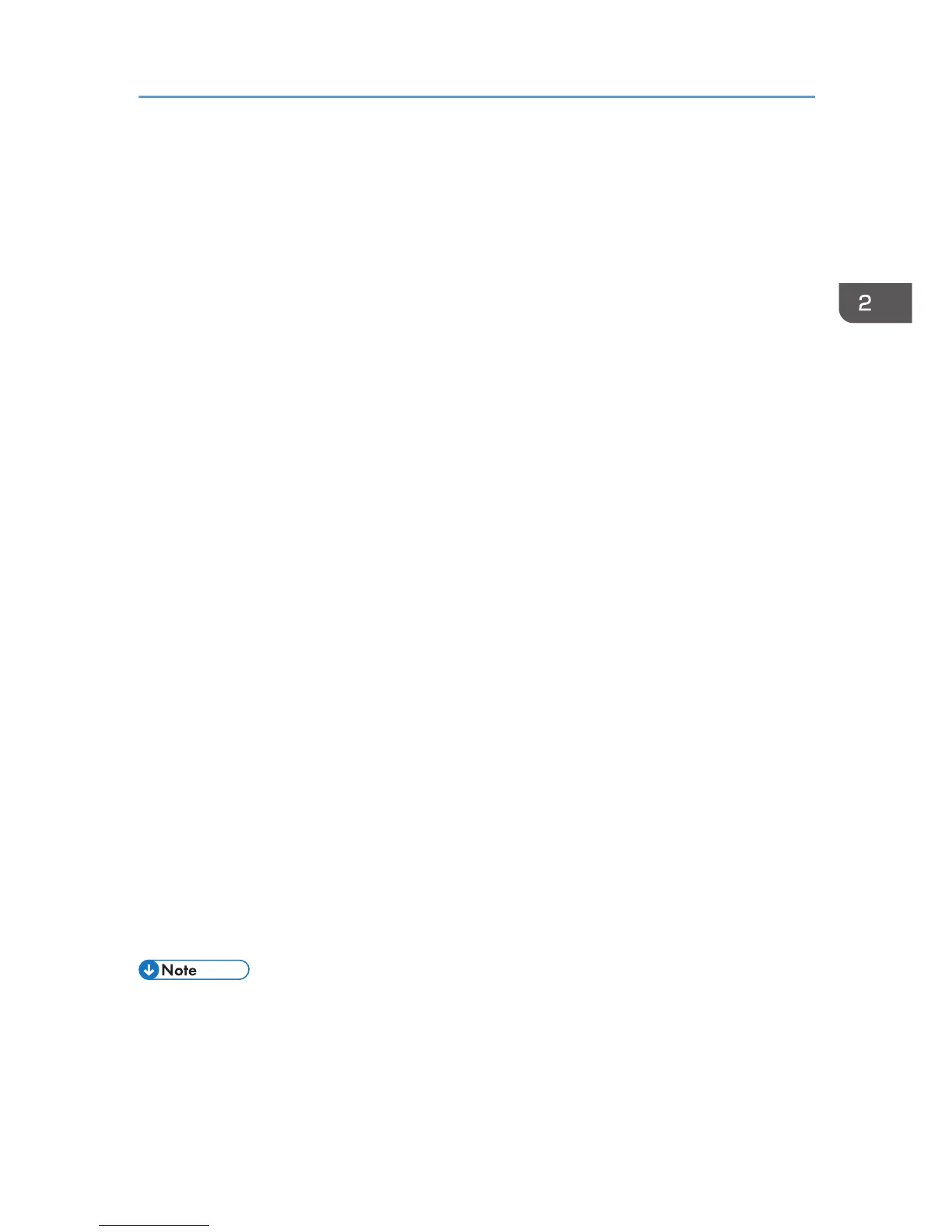3. Click [PCL/RPCS Raster Printer Drivers] or [Printer Driver].
4. Read the entire license agreement carefully. If you accept its terms, click [I accept the
agreement.], and then click [Next >].
5. Select the program you want to use, and then click [Next >]. (SG 3110DN/SG
3110DNw)
6. Select the model of printer you want to use. (SG 3110DN/SG 3110DNw/SG 7100DN)
Click [Connect to a printer port or LAN], and then click [Next >]. (SG 2100N)
• To search for printers automatically, select [Search for printers automatically], and then follow
the wizard's instructions.
• To search for a printer by its IP address, select [Search for printers by specified IP Address],
and then follow the wizard's instructions.
• If you do not search for a printer, select [Do not search]. In this example procedure, [Do not
search] is selected.
7. Click [+] to display the printer settings.
8. Click [Port:], and then click [Add].
9. Click [LPR Port], and then click [OK].
If [LPR Port] does not appear, see Windows Help and install it.
10. Enter the machine's IP address in the [Name or address of server providing lpd] box.
11. Enter "lp" in the [Name or address of server providing lpd] box, and then click [OK].
12. If necessary, configure the default printer.
13. If necessary, configure the setting for sharing the printer.
14. Click [Continue].
The printer driver installation starts
15. If you want to make initial settings for the printer, click [Set Now] or [OK].
16. Make initial settings, and then click [OK].
17. Click [Finish].
18. Click [Finish].
If a dialog box asking whether you want to restart now appears, select [Yes, restart now.], and
then click [Finish].
• Although the Windows security warning may appear during installation, ignore it and continue with
the installation.
• A message appears if there is a newer version of the printer driver already installed. If this is the
case, you cannot install the printer driver using Auto Run. See page 245 "If a Message Appears
during Installation".
Installing the Printer Drivers for a Network Connection
77
