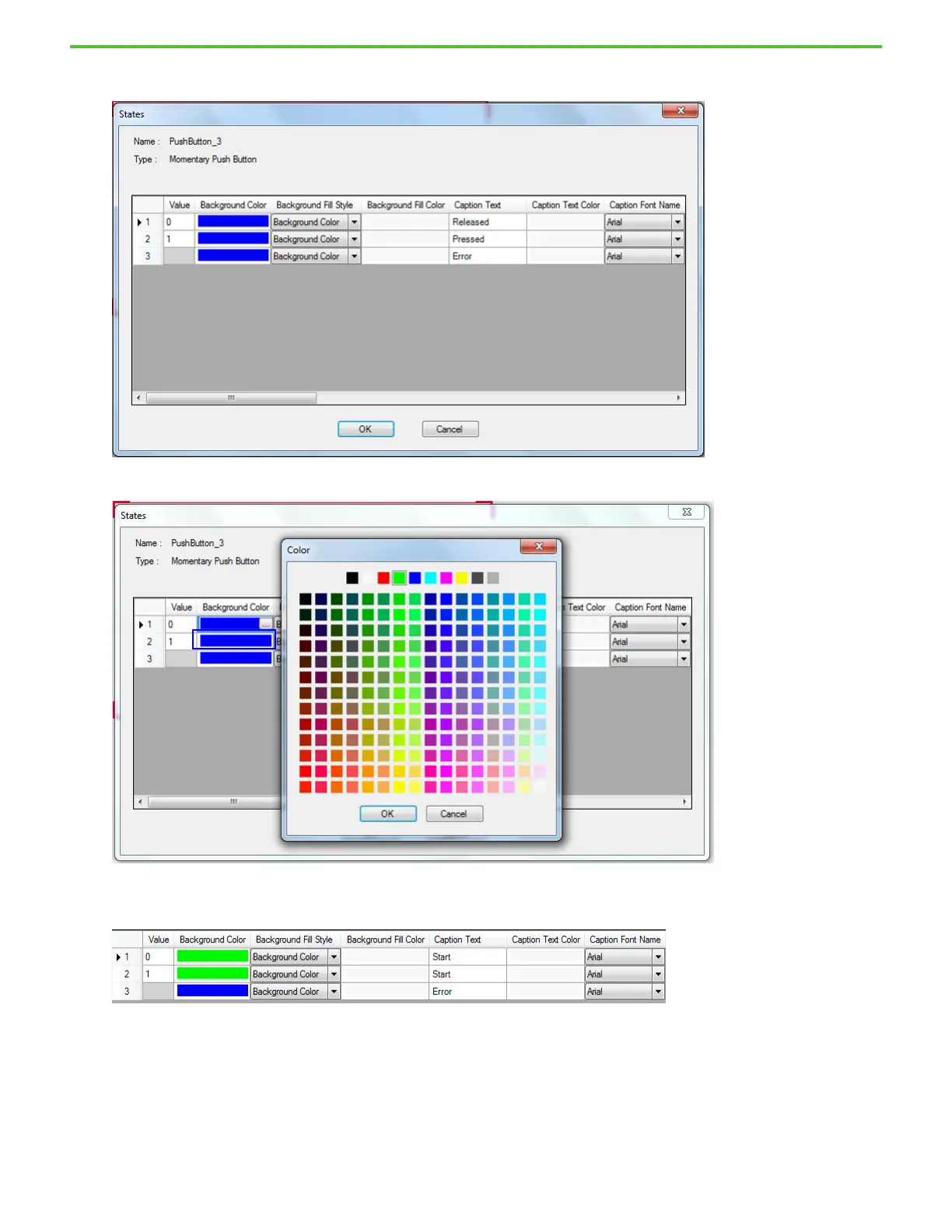Rockwell Automation Publication 2080-QS004C-EN-E - October 2023 79
Chapter 17 HMI Screen
2. Once the push button appears on the screen, double-click it to change the appearance and properties of the push button States.
3. Under the Background Color column, select the ellipses to bring up the Color selector, and change the color of State 1 to green.
4. Repeat step 3 to change the background color of State 2 to green.
5. Change the Caption Text of State 1 and State 2 to “Start”.
6. Click OK to close the State Editor and apply the changes.
