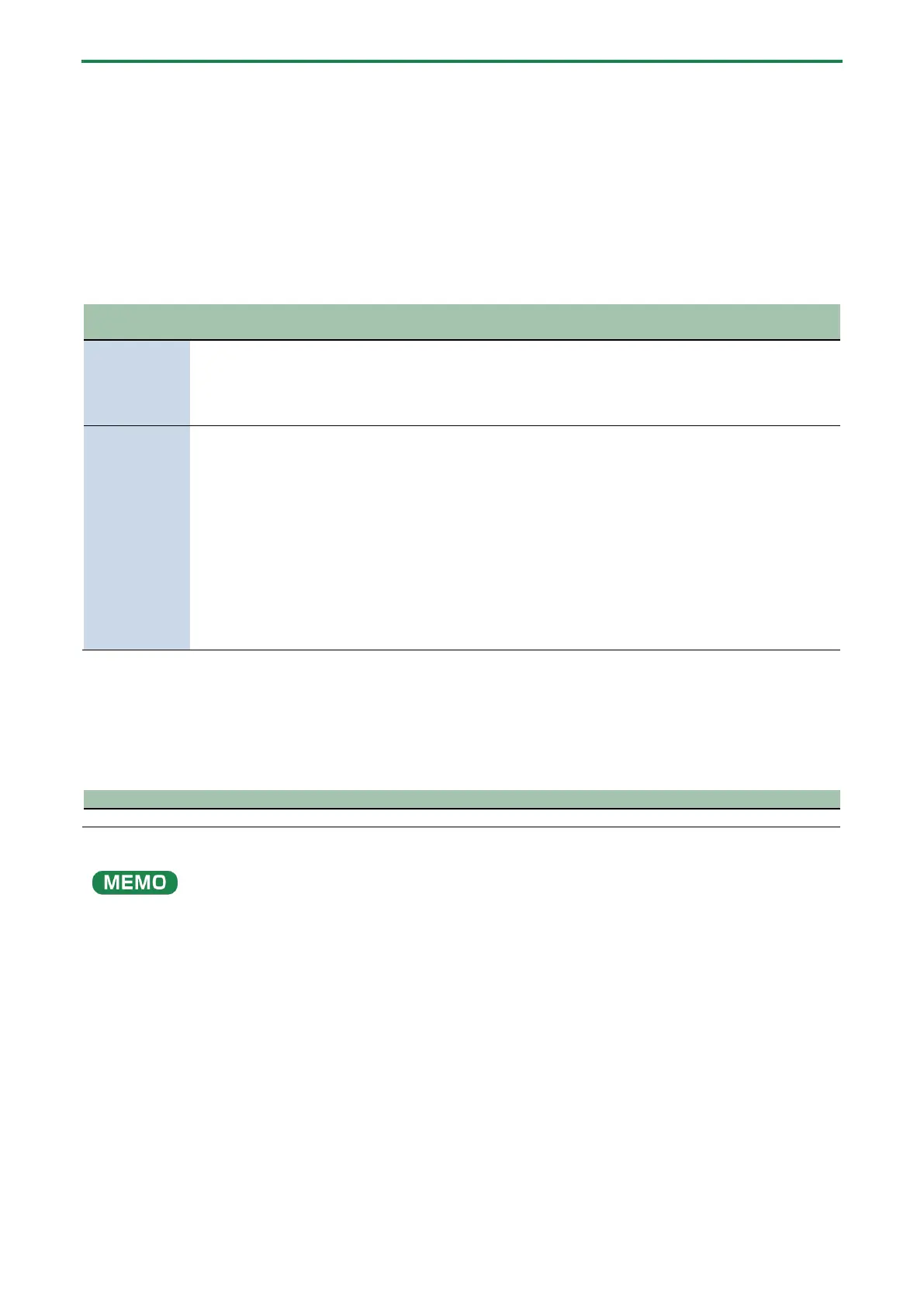Connecting to an iPad/iPhone
23
Mic audio input
You must set the type of mic to be used and the input gain (sensitivity) in order to input audio from the mic.
â Selecting the type of mic to use(P.34)
â Adjusting the input gain (sensitivity) for the mic(P.35)
Adjusting the volume
Operate the CH [1]–[4] knobs to adjust the volume.
(lit)
Volume for monitoring your own
voice (mic audio)
other party’s voice
during voice chat
(AUX jack audio)
1, 2 connectors
(USB port audio)
MIX (unlit)
Adjusts one of the following
volumes.
● Volume for monitoring your
own voice (mic audio; default
factory setting)
● Volume of your own voice, as
heard by the other party in the
voice chat (mic audio output
from the AUX jack)
Change the bus to be used
beforehand as necessary.
Set which to use from the home
screen(P.28) in the BRIDGE CAST app.
other party’s voice
during voice chat
(AUX jack audio)
1, 2 connectors
(USB port audio)
For details on the voice chat app settings, see the help contents or the owner’s manual for your app.
MUTE/ASSIGN [1]–[4] buttons
With the factory settings, the following functions are assigned.
MUTE/ASSIGN [1]–[4] buttons
Mutes/unmutes the audio for each channel.
When you want to use the mic audio in a voice chat within the game app, change the settings so that only your voice is output
via the USB port.
From “OUTPUT” in the menu screen of the BRIDGE CAST app, set “USB OUT MODE (MOBILE/CONSOLE)(P.70)” to “MIC”.
