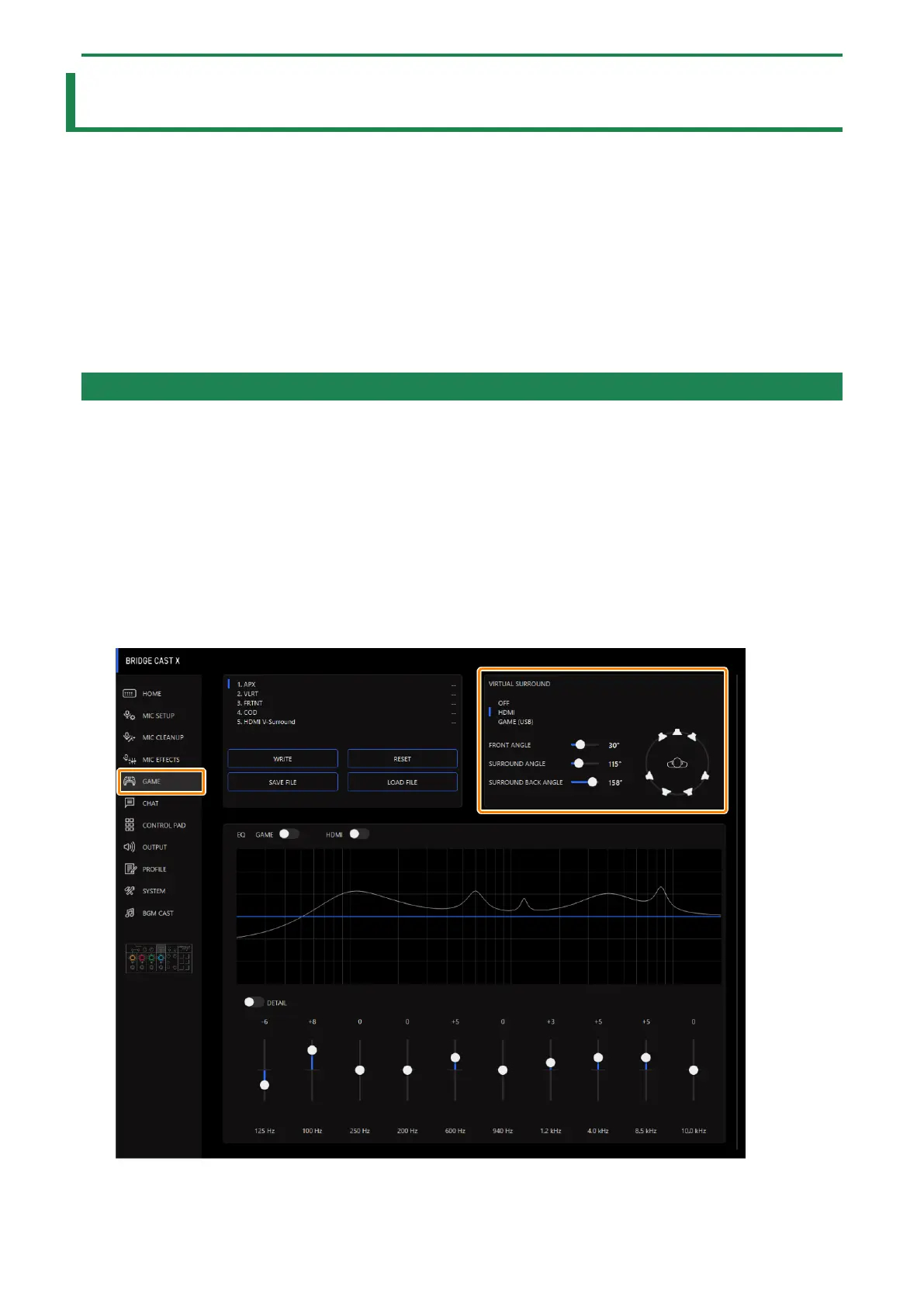Adjusting the game sound
46
Adjusting the game sound
Here’s how to adjust the balance between the game audio that’s input from the USB port (input source: GAME) and the game
audio that’s input from the HDMI IN 1/2 connectors (input source: HDMI).
â Listening to game audio in virtual surround(P.46)
â Using the Equalizer to Adjust the Game Sound(P.49)
â Saving the game settings as a preset(P.51)
â Exporting a game preset file(P.54)
Listening to game audio in virtual surround
Roland’s unique three-dimensional acoustic technology lets you listen in virtual surround sound to the 5.1/7.1 audio input from
the HDMI IN 1 or 2 connectors when using headphones.
This lets you experience a spacious stereo image that goes beyond the base-level stereo image, even with headphones.
This function also works with a two-channel (stereo) source.
â Outputting 5.1/7.1 audio from the HDMI connector of a Windows PC(P.48)
1.
On the menu screen, click the “GAME” tab to configure the virtual surround.
