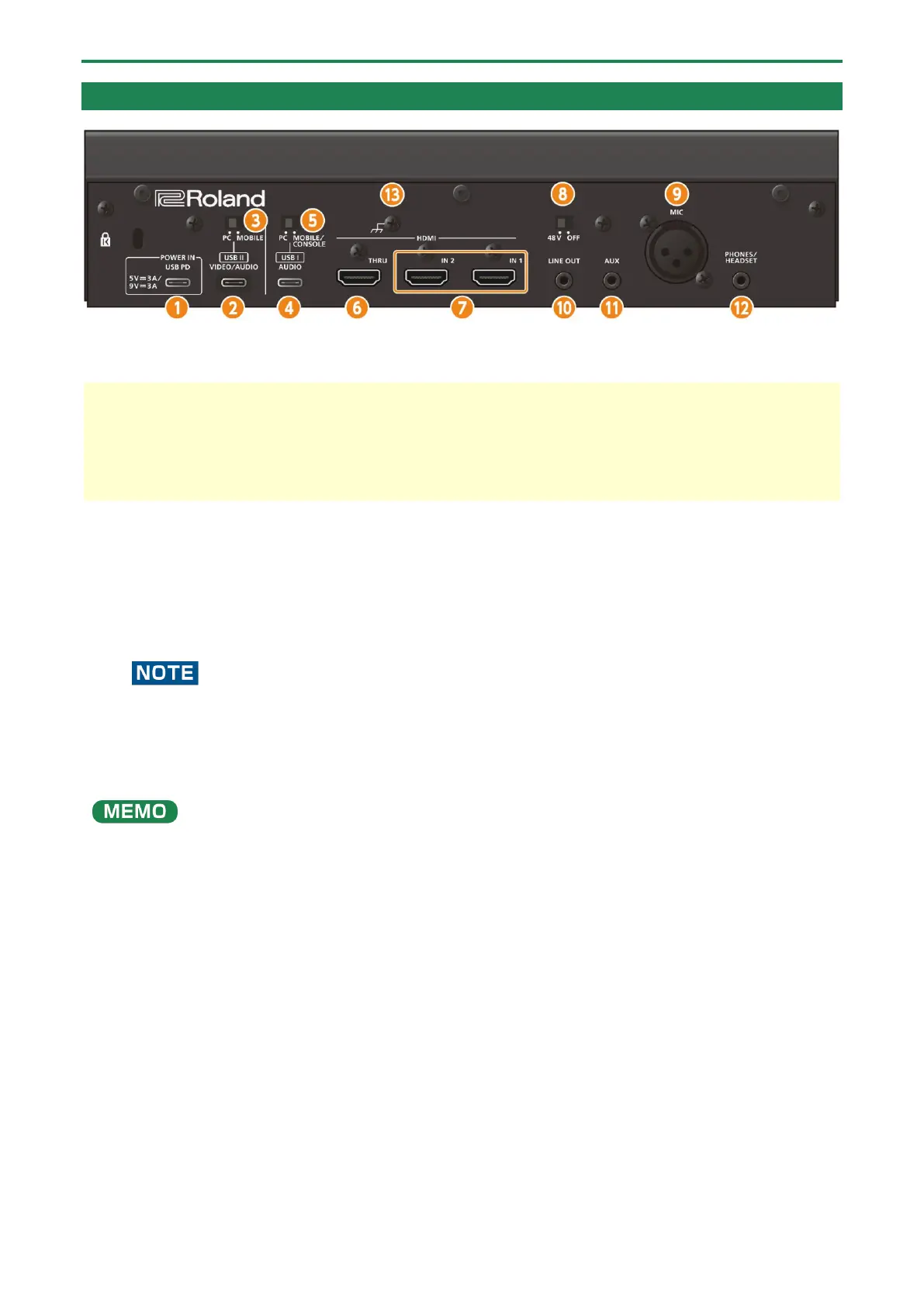Panel descriptions (on BRIDGE CAST X)
11
Rear panel
About the included USB cable
This unit includes two USB cables. The USB cable with the “POWER” tag supports USB 2.0, and the other USB cable supports USB
3.2.
* Do not use the included USB cables with any other equipment besides this unit.
1.
POWER IN port (USB Type-C
®
)
Connect the included cable with the “POWER” tag (USB Type-C
®
to USB Type-C
®
) to an AC adaptor (commercially available)
that supports USB PD (Power Delivery). When you connect an AC adaptor that supports USB PD, the power automatically
turns on, and the POWER indicator on the top panel lights up.
Make sure to use the USB cable that’s marked with the “POWER” tag.
● Use an AC adaptor with an output of 5 V/3 A or 9 V/3 A that supports USB PD.
● You can power a smartphone (which supports USB PD Power Role Swap) that’s connected to the USB II port, if you
use a USB PD-compatible AC adaptor that supplies at least 9 V/3 A of power. The USB II PD READY indicator on the
top panel lights up when power can be supplied from this unit to a smartphone to which power can be supplied.
You can power this unit via bus power without connecting a USB PD-compatible AC adaptor. For details, see “USB II port”.
2.
USB II port (USB Type-C
®
)
Use the included USB Type-C
®
to USB Type-C
®
cable to connect to a computer or a mobile device such as a smartphone.
You must set the USB II connection setting switch according to the device that’s connected.
About bus power operation
This unit can operate on bus power. You can power this unit via USB bus power when the computer to which it is connected
can supply 5 V/3 A of power. By doing so, you don't need to connect an AC adaptor that supports USB PD to the POWER IN
port.
If you can't operate this unit via bus power, if it does not operate in a stable manner or if you want to connect a mobile
device to the USB port, connect a USB PD-compatible AC adaptor to the POWER IN port.
3.
USB II connection setting switch
Set this to “PC” or “MOBILE”, according to which device you connect to the USB II port.
The unit determines the state of the USB II connection setting switch when it starts up. Do not change the switch’s setting
after starting up this unit.
