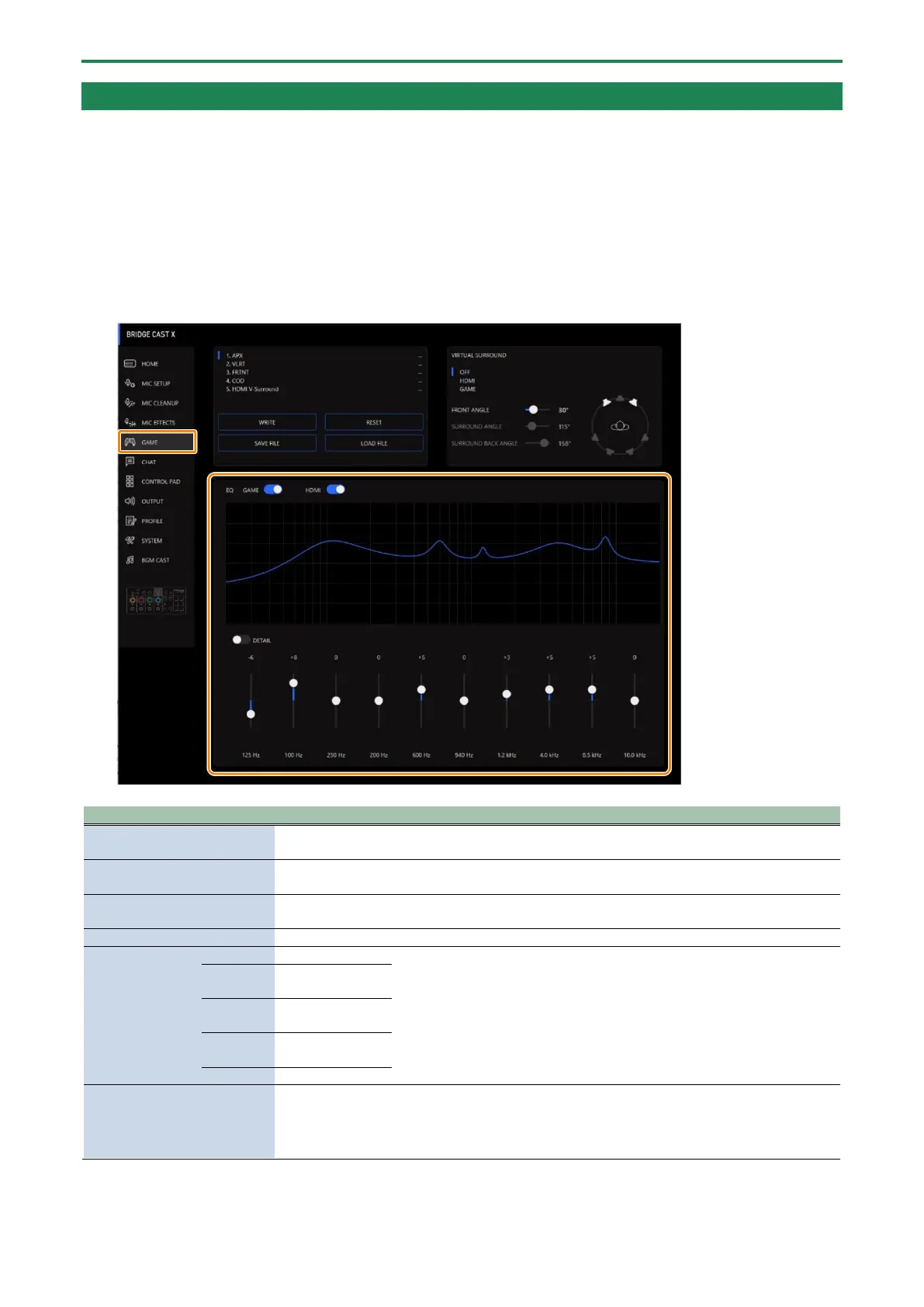Adjusting the game sound
49
Using the Equalizer to Adjust the Game Sound
You can use the equalizer to adjust the tonal character of the game sound (input source: GAME
*1
). This lets you emphasize
important frequency ranges in the game or de-emphasize unnecessary frequency ranges.
You can also apply an equalizer to the input audio from HDMI IN (1, 2).
For instance, you can use this to suppress the sound of wind or other environmental noises during an FPS game, or make sounds
like footsteps or gunshots easier to hear.
*1: The equalizer is only applied to the game sound that’s sent to the PERSONAL MIX bus.
1.
On the menu screen, click the “GAME” tab to adjust the equalizer.
Turns the equalizer on/off that’s applied to the game sound (input source:
GAME).
Turns the equalizer that’s applied to the input audio from HDMI IN (1, 2)
on/off.
When this is on, you can set the center frequency and the Q (the
frequency bandwidth).
Sets the amount of boost/cut for each frequency band.
(horizontal
sliders)
Specifies the boost/cut center frequency for each frequency band.
* This setting is available when the “DETAIL” switch is enabled.
Adjusts the bandwidth used for boosting or attenuating each frequency
band.
* This setting is available when the “DETAIL” switch is enabled.
