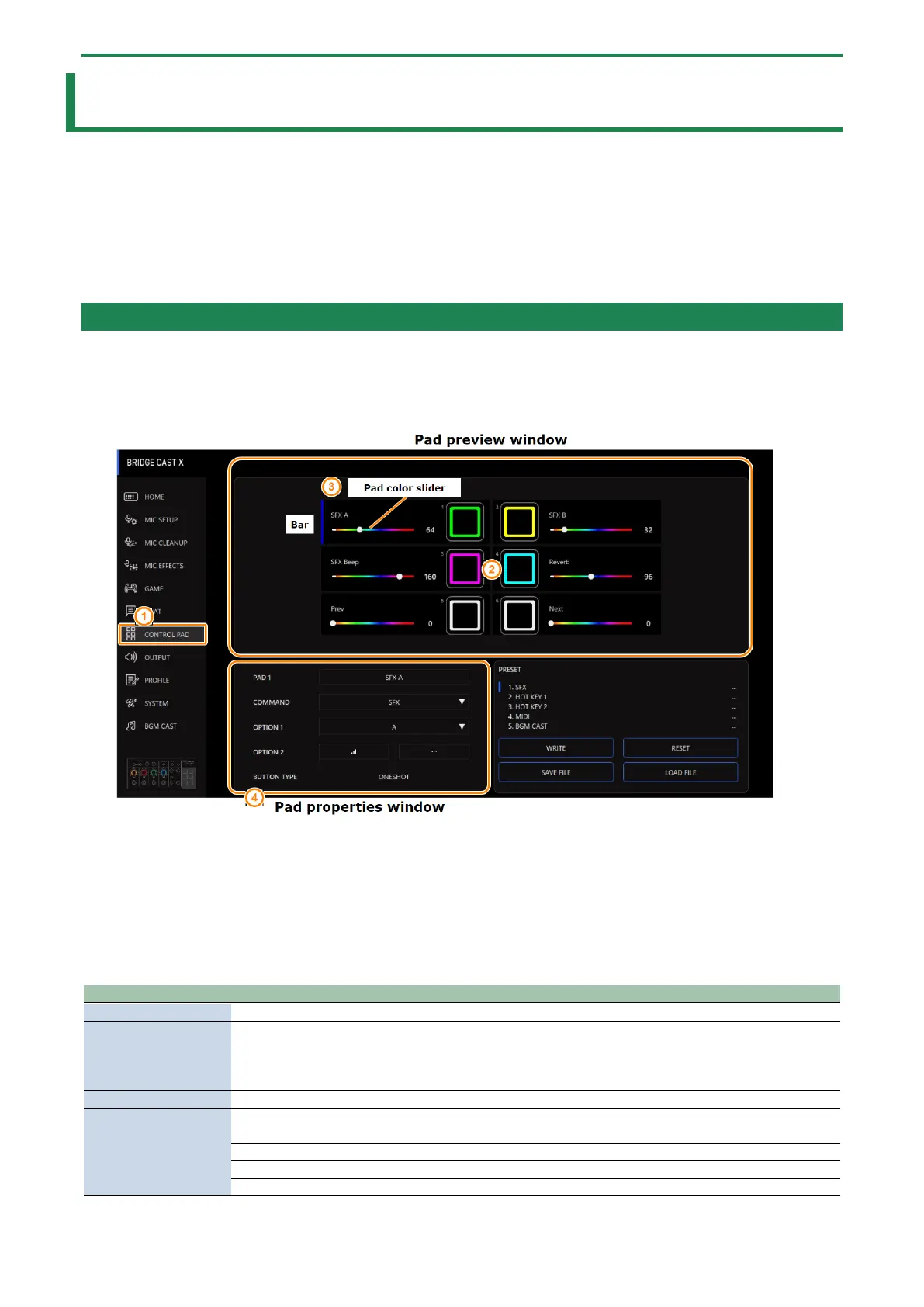CONTROL PAD settings
58
CONTROL PAD settings
This section explains the settings for using the control pads.
â Assigning functions to the control pads(P.58)
â Saving the control pad settings as a preset(P.64)
â Exporting a control pad preset file(P.67)
Assigning functions to the control pads
Here’s how to assign functions to the control pads [1]–[6].
1.
From the menu screen, click the “CONTROL PAD” tab.
2.
Click the pad to which you want to assign the function.
A blue bar is shown corresponding to the pad you select.
3.
Use the pad color sliders to set the pad illumination colors.
4.
In the pad properties window, set the function to assign.
Edits the name of the selected pad.
Specifies the main function of the pad.
You can set functions such as muting audio for a specified channel (MUTE), playing a sound effect
(SFX) or switching between profiles (PROFILE).
Configures the COMMAND detailed settings.
This shows the pad actions. The pad actions change depending on the COMMAND settings. You can
select the pad actions according to the command.
The function toggles on/off each time you press the pad.
The function turns on each time you press the pad.
The function turns on only while you’re pressing the pad.
