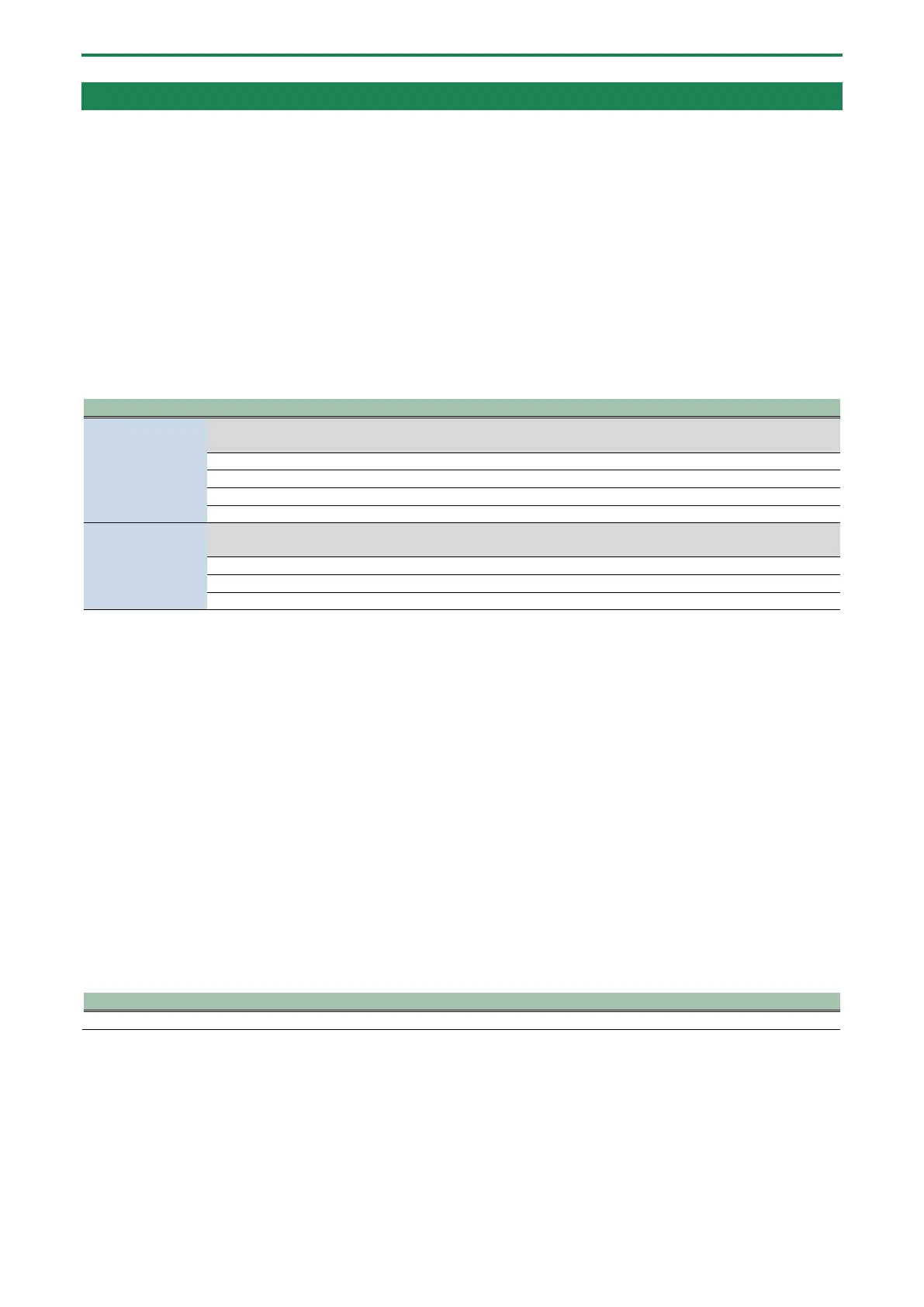Connecting to your computer or external equipment and configuring the settings
20
Configuring the device settings on your computer
Configure the input/output device and playback/recording device settings on your computer according to the game app, voice
chat app or other software to be used, if you wish to transmit/receive audio as desired between your computer and this unit.
â List of devices
â Examples of settings
â Transmitting and receiving MIDI messages
List of devices
If you set the USB connection setting to “PC” and connect this unit to your computer, the unit is recognized on the computer as
follows.
Select the playback device according to the audio signal you want to output to this unit from the
computer.
*1
Music player app or browser audio
*1
device
Select the recording device according to the audio signal you want to input from this unit to the
computer.
Mic audio (not routed through a bus)
PERSONAL (BRIDGE CAST X
*1
)
*1
*1: “BRIDGE CAST X-I” is shown when you connect to the USB I port, and “BRIDGE CAST X-II” is shown when you connect to the USB
II port.
Examples of settings
Here are some setting examples.
See the owner’s manual of your computer or of the respective app for details on the audio input/output settings.
When using a game app
To output the sound from a game app on your computer to this unit, set the game app output device to “GAME (BRIDGE CAST X)”.
When using a voice chat app
To input the mic audio from this unit into the voice chat app of your computer, and then output the audio of the other party in the
voice chat from your computer to this unit, set the input/output device of your voice chat app as shown below.
When using a music player app or browser
When outputting audio from your computer (such as from a music player app or from a song that’s playing back in your browser)
to this unit, set the playback (output) device of the music player app or browser to “MUSIC (BRIDGE CAST X)”.
