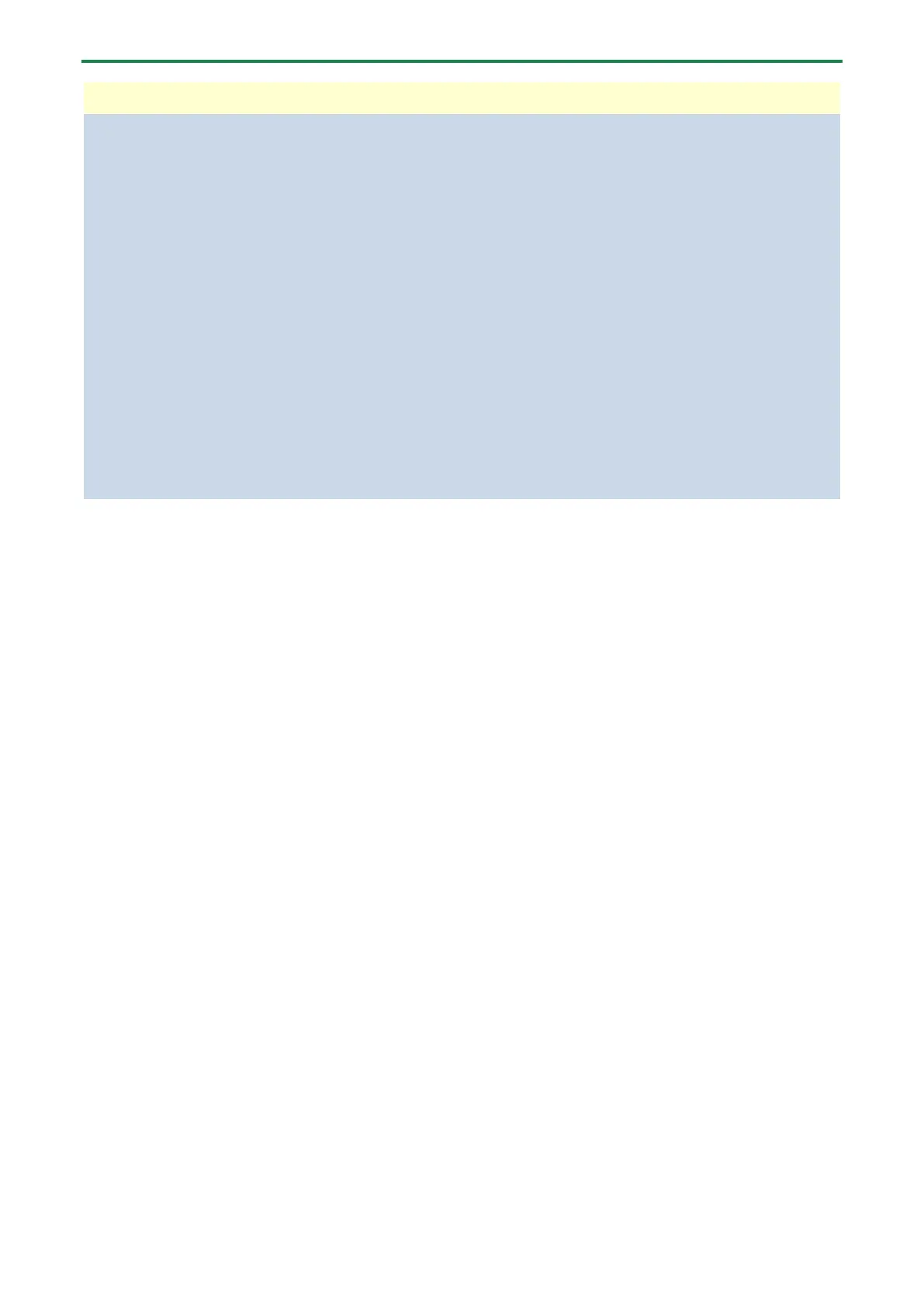Connecting to your computer or external equipment and configuring the settings
21
Transmitting and receiving MIDI messages
You can transmit/receive MIDI control messages between a MIDI-compatible app on your computer and this unit.
* Refer to the owner’s manual or other documentation of the MIDI-compatible app you’re using for details on the MIDI
settings on your computer.
Transmitting (from this unit to a MIDI-compatible app)
● To transmit a MIDI message, press a CONTROL PAD or MUTE/ASSIGN [1]–[4] button to which a MIDI control message is
assigned.
Assign “MIDI_CC(P.61)” for the control pad functions as follows: HOME screen of BRIDGE CAST app Ó “CONTROL PAD” Ó
“COMMAND(P.58)”
Set the functions for the MUTE/ASSIGN [1]–[4] buttons from “CH.1”–“CH.4” Ó “MUTE/ASSIGN button functions(P.30)”, in the home
screen of the BRIDGE CAST app.
● Set the MIDI input device on your MIDI-compatible app to “BRIDGE CAST X CTRL”.
Receiving (from a MIDI-compatible app to this unit)
● Set the MIDI output device on your MIDI-compatible app to “BRIDGE CAST X CTRL”.
● See the “MIDI Implementation Chart” (PDF) for details on which MIDI messages can be received.
https://roland.cm/bridgecast_om
Related links:
Installing the BRIDGE CAST app and driver(P.16)
