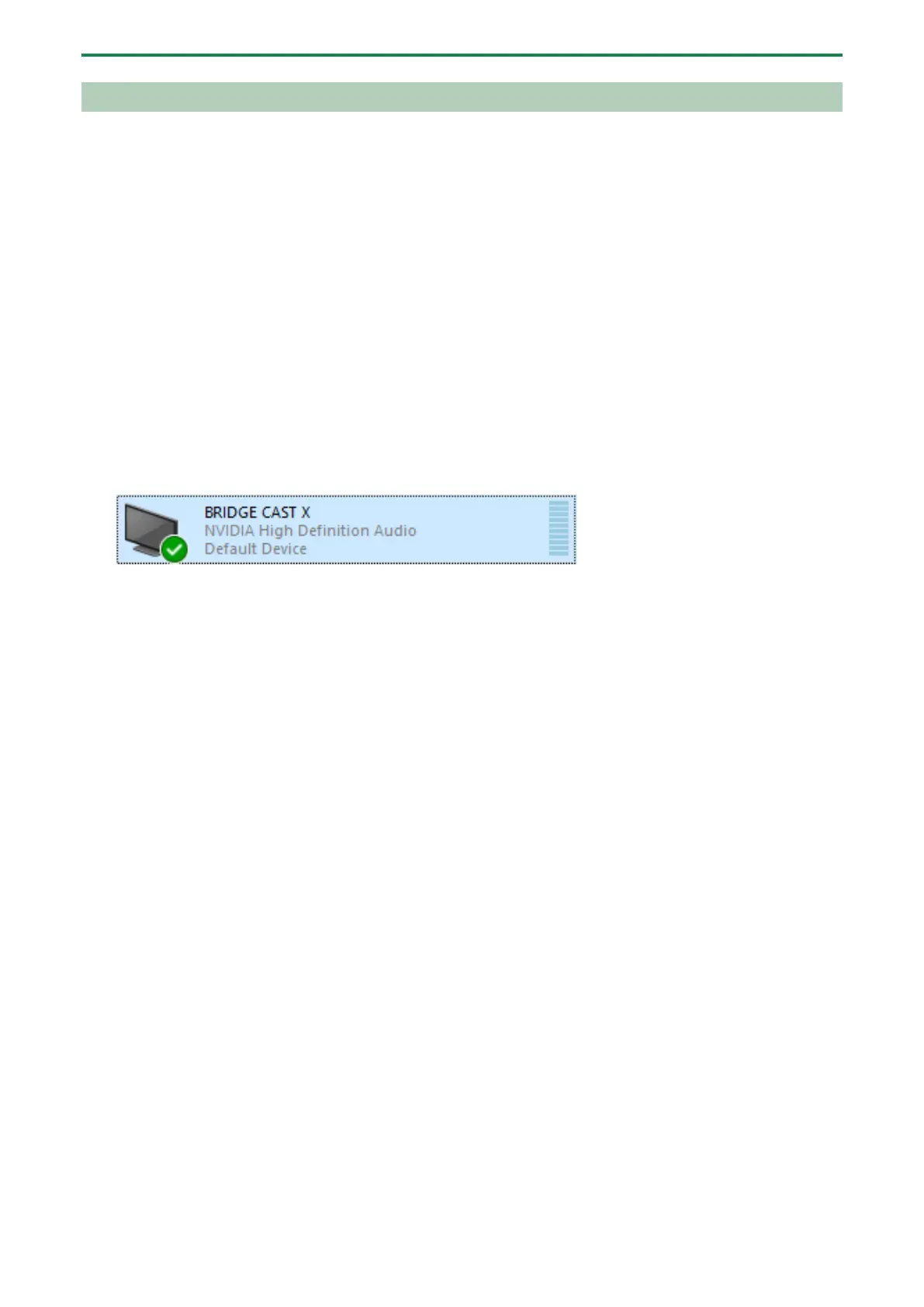Adjusting the game sound
48
Outputting 5.1/7.1 audio from the HDMI connector of a Windows PC
To listen to the audio from your Windows computer on the BRIDGE CAST X in virtual surround sound, the computer must be
outputting 5.1/7.1 audio.
1.
Connect the HDMI output of your computer to either the HDMI IN 1 or 2 connector.
2.
From the Start button Ó “Settings” Ó ”System” Ó select “Sound”.
Windows 10:
3.
Select “Sound Control Panel”.
Windows 11:
3.
Select “More sound settings”.
4.
From the “Playback” tab, select “BRIDGE CAST X”, and click the [Configure] button.
The setup screen appears.
5.
For the audio channels, select either “5.1 Surround” or “7.1 Surround”.
6.
Select all of the “Optional speaker” items.
7.
Select all of the “Full-range speaker” items.
8.
Press the [Done] button.
