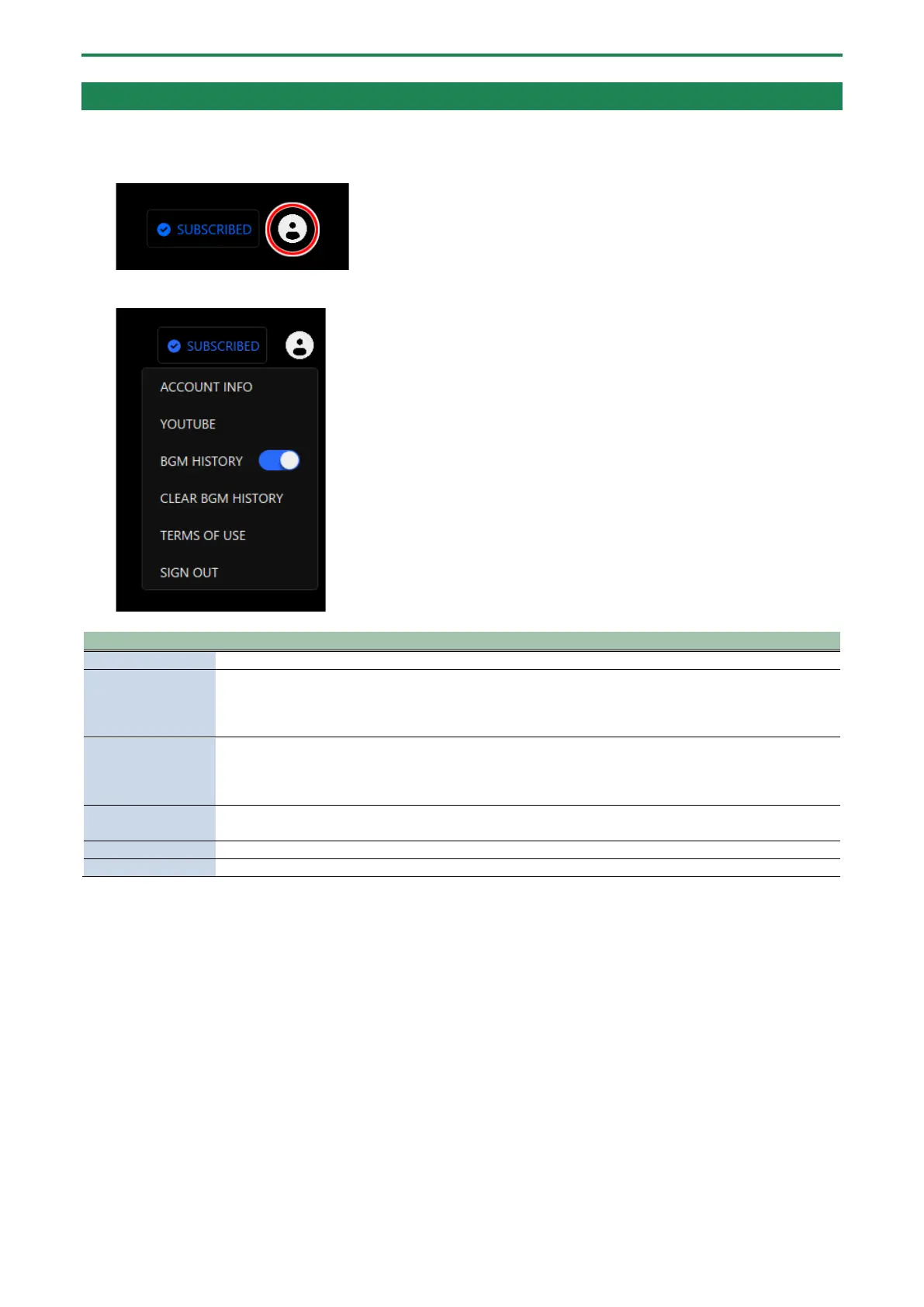Using background music and sound effects from Roland Cloud (BGM CAST)
90
Making the settings for Roland Cloud and background music
Here’s how to check the data in Roland Cloud and configure the playback settings for background music.
1.
Click the icon at the top right-hand part of the screen.
A menu appears.
Shows your Roland Cloud account information.
Registers a YouTube channel.
You need to register a YouTube channel if you want to stream video content with the background music
provided on Roland Cloud.
You don’t need to register if you’re using the free plan.
When this is on, the next background music track is chosen based on the background music playback
history.
When this is off, the next background music track is chosen without regard to the background music
Erases the background music playback history along with the “Liked” and “Disliked” data that’s attached
to the background music.
Shows the BGM CAST Terms of Use.
Signs out of your Roland Cloud account.
