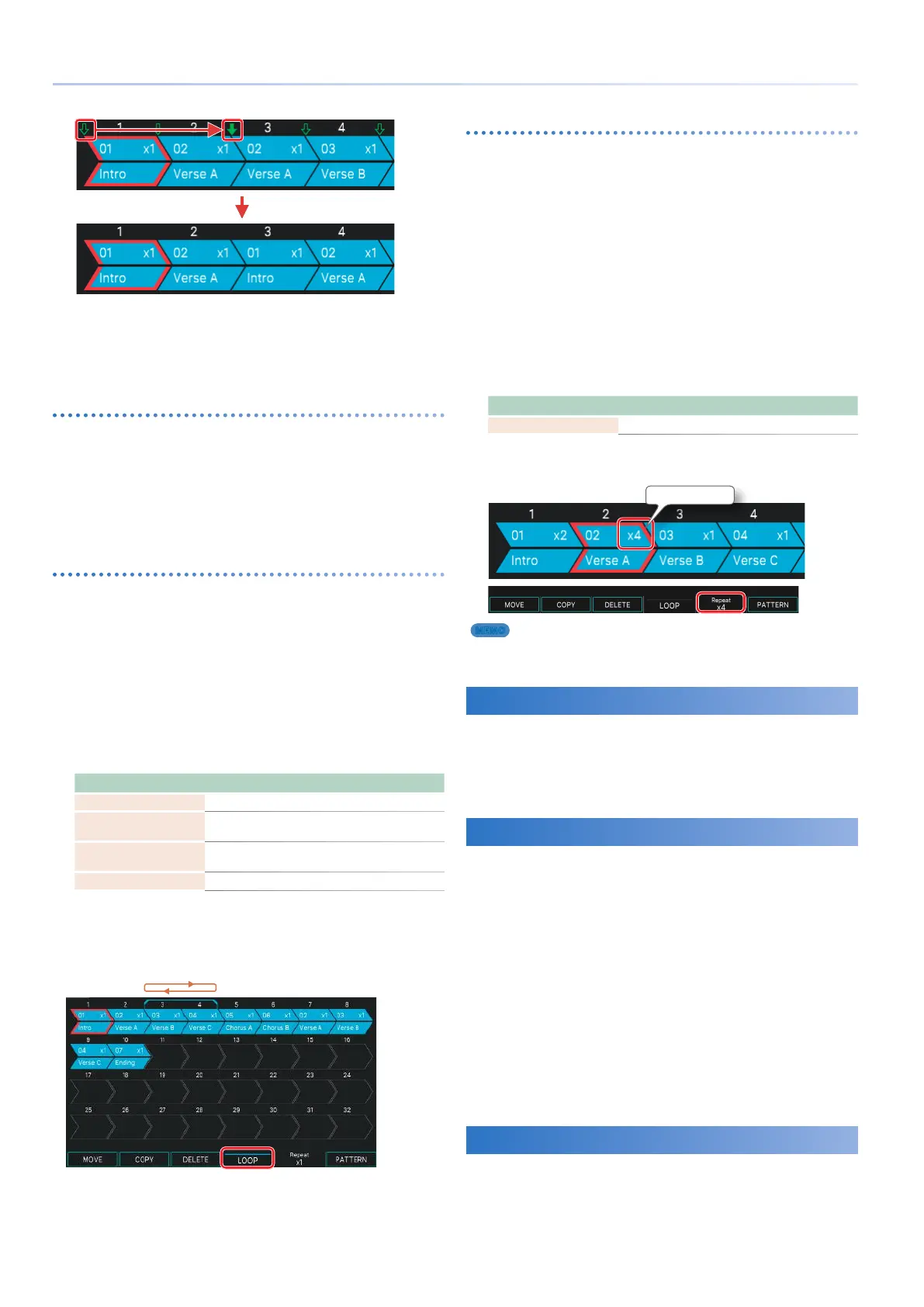100
How to Create a Song
3.
Select [E6] EXECUTE.
The selected group is copied, and you return to the SONG EDIT
screen.
If you decide to cancel, choose [E1] EXIT.
Deleting a group (DELETE)
Here’s how to delete the selected group.
1.
In the SONG EDIT screen, select the group
that you want to delete, and then select [E3]
DELETE.
The selected group is deleted.
Making loop settings for the entire song (LOOP)
Here’s how to specify a loop region for the entire song. When
song playback enters the loop region, the specified region
continues playing as a loop as long as loop is on (or until you
stop the song). You can freely change the loop region or turn
loop on/off while the song plays.
1.
In the SONG EDIT screen, select the move-
source group, and then select [E4] LOOP.
The SONG EDIT (LOOP) screen appears.
2.
Set the necessary parameters.
Parameter Value Explanation
[E1] EXIT - Accesses the SONG EDIT screen.
START [E3] knob 1–32
Specifies the group that will be the
beginning of the loop region.
END [E4] knob 1–32
Specifies the group that will be the
end of the loop region.
[E6] LOOP SW OFF, ON Turns loop playback on/off.
For example, with the settings shown in the following illustration,
the groups “Intro” 0 “Verse A” play, and then playback enters
the loop region and continues looping over groups “Verse B” 0
“Verse C” as long as loop is on.
Loop region
Making loop settings for an individual group (Repeat)
Separately from the loop settings for the entire song, you can
make settings for each group to specify the number of times it
will play (Repeat) during song playback.
For example, in a song that has the playback order
A0B0C0D, you can leave the song structure unchanged
while easily making only the third group “C” play twice, so that
the playback occurs as A0B0C0C0D.
The repeat settings for individual groups can be freely changed
while the song is playing.
1.
In the SONG EDIT screen, select the group
whose repeat setting you want to change.
2.
Turn the [E5] knob to specify the number of
repeats.
Parameter Value Explanation
Repeat [E5] knob x1–x32 Specifies the number of repeats.
The specified number of repeats is shown in the upper right of
each group box icon.
Number of repeats
MEMO
Loop settings for the entire song can be used together with
loop settings for individual groups.
Adjusting the Pan and Volume Balance
When you’ve finished creating your patterns and song, adjust
the balance and pan as necessary. These adjustments can be
made most conveniently in the MIXER screen, where you can
adjust the balance between zones while editing the major
parameters (p. 58).
Exporting a Song as SMF (EXPORT)
Here’s how the patterns of the song for the currently selected
scene can be converted into SMF and exported to a USB flash
drive.
1.
In the SONG screen, select [E6] EXPORT.
The SEQ EXPORT screen appears.
2.
Proceed with operations in the SEQ
EXPORT screen as described in steps 2–14
of “Exporting Patterns as SMF (EXPORT)”
(p. 95). In this case, select “SONG” as the
source.
3.
Press the [EXIT] button to return to the SONG
screen.
Saving a Song
The song data that you create is saved together in the current
scene. If you want to keep the song you create, save the scene
(p. 44).
