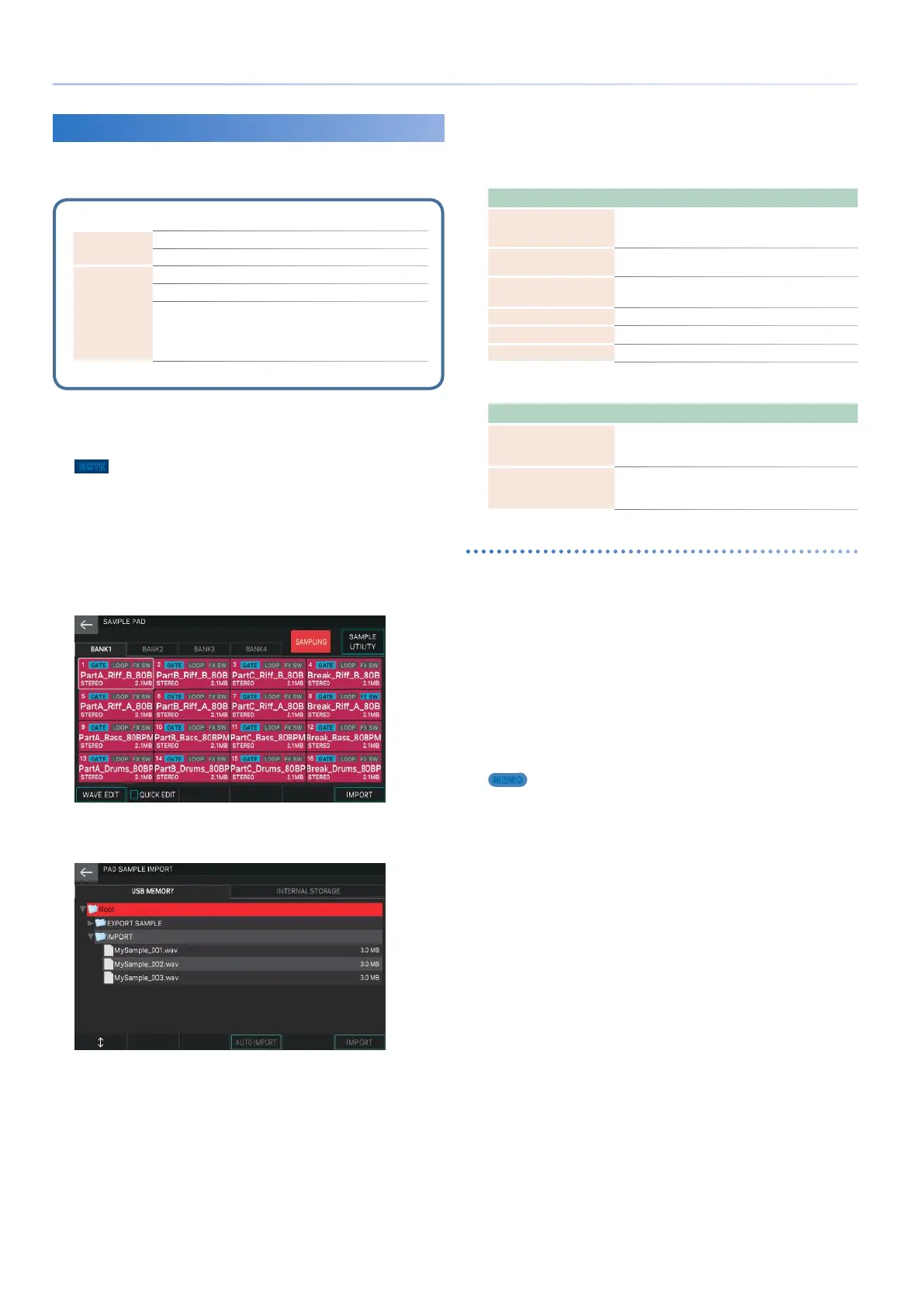68
Sampling
Importing an Audio File
In addition to sampling on the FANTOM itself, audio files from
your computer can be imported as samples via a USB flash drive.
Audio files that can be imported
WAV/AIFF
Sampling frequency 44.1/48/96 kHz
Bit rate 8/16/24 bit
MP3
Format MPEG-1 audio layer 3
Sampling frequency 44.1/48 kHz
Bit rate
64/80/96/112/128/160/192/22
4/256/320 kbps, VBR (Variable
Bit Rate)
1.
In advance, put the audio files to be imported
in the desired folder on your USB flash drive.
NOTE
5 Use a USB flash drive that has been formatted by the FANTOM itself.
5 The process might take some time depending on the size of the files
being imported.
2.
Hold down the [SHIFT] button and press the
[SAMPLING] button.
The SAMPLE PAD screen appears.
3.
Select IMPORT [E6].
The PAD SAMPLE IMPORT screen appears.
4.
Select the file or folder that you want to
import.
The selected file or folder is highlighted.
You can use the following controllers to select the file or folder.
Operation Explanation
Touch a file name, folder
name, or tab in the
screen
Directly selects the file or folder that you touch.
Switches tabs.
[E1] knob
[=] button, [?] button
Selects a file or folder while scrolling up/down.
[ENTER] button
Expands the contents of a folder. Press again to
collapse the expanded content.
[J] button
Expands the contents of a folder to be visible.
[K] button
Collapses the expanded content.
[EXIT] button Returns to the previous screen.
5.
Select the import method.
Menu Explanation
[E4] AUTO IMPORT
The samples are automatically imported
consecutively to pads that have not been assigned
samples.
[E3] IMPORT
The samples are imported to the specified pad. If a
sample has already been assigned to the pad, it is
overwritten.
To execute AUTO IMPORT
1.
To select the file(s) that you want to import,
touch the file name.
By touching a file name while you hold down the [SHIFT] button,
you can select multiple files simultaneously.
2.
Select [E4] AUTO IMPORT.
A confirmation message appears.
3.
Select [E5] OK.
To execute AUTO IMPORT
If you decide to cancel, choose [E6] CANCEL.
MEMO
If there are not enough empty pads for the import operation, the
message “Not Found! Empty PAD was not found.” appears. In advance,
use the DELETE function to prepare a sufficient number of empty pads
before you execute the import operation.
