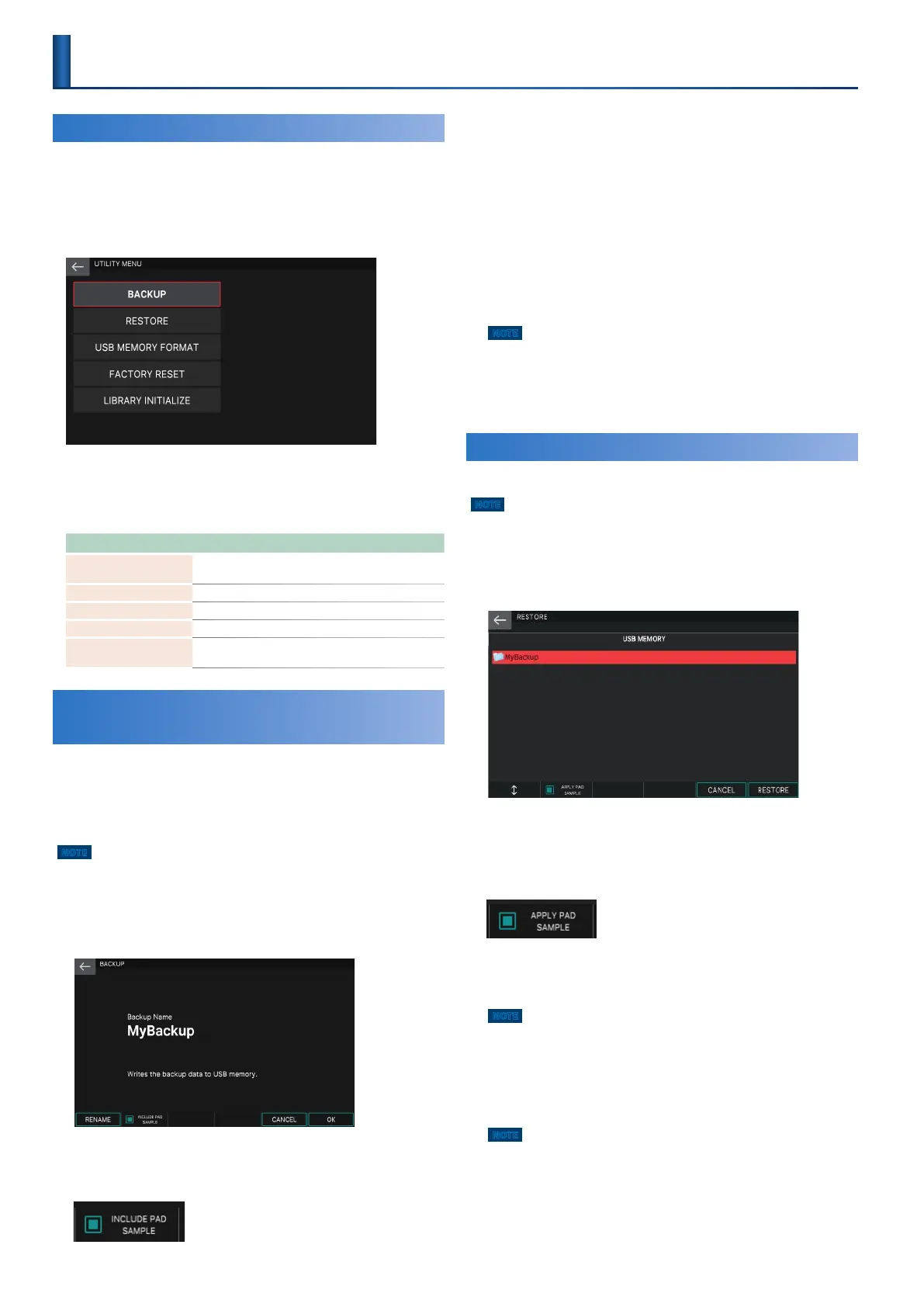108
Basic Utility Operations
1.
Press the [MENU] button.
The MENU screen appears.
2.
Touch <UTILITY>.
The UTILITY screen appears.
3.
In the screen, touch the desired menu item.
4.
Edit the settings for the menu item you
selected.
Menu Explanation
BACKUP
Backs-up user data and system data to a USB flash
drive.
RESTORE Restores backed-up data into the FANTOM.
USB MEMORY FORMAT Initializes a USB flash drive.
FACTORY RESET Restores the factory settings.
INTERNAL STORAGE
INITIALIZE
Returns the contents of internal storage to the
factory-set state.
Backing Up User Data to a USB Flash
Drive
(BACKUP)
Here’s how you can back up all settings stored in the FANTOM to
a USB flash drive.
The following settings are backed up.
5 User memory settings (e.g., scenes, user tones, user rhythm groups)
5 System memory settings
NOTE
If you back up using the same file name as existing backup data on the USB
flash drive, that data is overwritten. If you want to make a new backup, assign
a different name.
1.
In the UTILITY screen, touch <BACKUP>.
The BACKUP screen appears.
2.
If you want the samples assigned to the pads
to be included in the backup, select the [E2]
INCLUDE PAD SAMPLE check box.
If this check box is not selected, the samples
assigned to the pads are not backed up.
3.
If you want to rename the file that will be
backed up, select [E1] RENAME and assign a
name (p. 13).
By default, the file name is “MyBackup.”
When you have edited the name, select [E6] OK to close the
window.
4.
Select [E6] OK.
A confirmation message appears.
If you decide to cancel, choose [E6] CANCEL.
5.
To execute, select [E5] OK.
NOTE
Never turn off the power or remove the USB flash drives while the
screen indicates “working.”
6.
Select [E6] CLOSE to return to the SCENE
SELECT screen.
Restoring Backup Data into the FANTOM
(RESTORE)
Here’s how to restore backup data into the FANTOM.
NOTE
When you execute the restore operation, all settings currently saved in the
FANTOM will disappear. If you want to keep the current settings, back them
up using a different name.
1.
In the UTILITY screen, touch <RESTORE>.
The RESTORE screen appears.
2.
Touch the file that you want to restore.
3.
If you also want to restore the samples that
are assigned to the pads, select the [E2] APPLY
PAD SAMPLE check box.
If this check box is not selected, the samples that
are assigned to the pads are not restored.
4.
Select [E6] RESTORE.
A confirmation message appears.
If you decide to cancel, choose [E6] CANCEL.
NOTE
If the “APPLY PAD SAMPLE” check box is selected, an estimate of the
required time is shown in the confirmation screen. This estimated time
is approximate, and will not necessarily be precise. The actual time will
vary depending on the USB flash drive that you use and on the state of
internal memory.
5.
To execute, select [E5] OK.
NOTE
Never turn off the power or remove the USB flash drives while the
screen indicates “working.”
6.
When the message “Completed. Please Power
Off!” appears, turn the power off and then on
again (p. 20).
Convenient Functions
(Utility)
