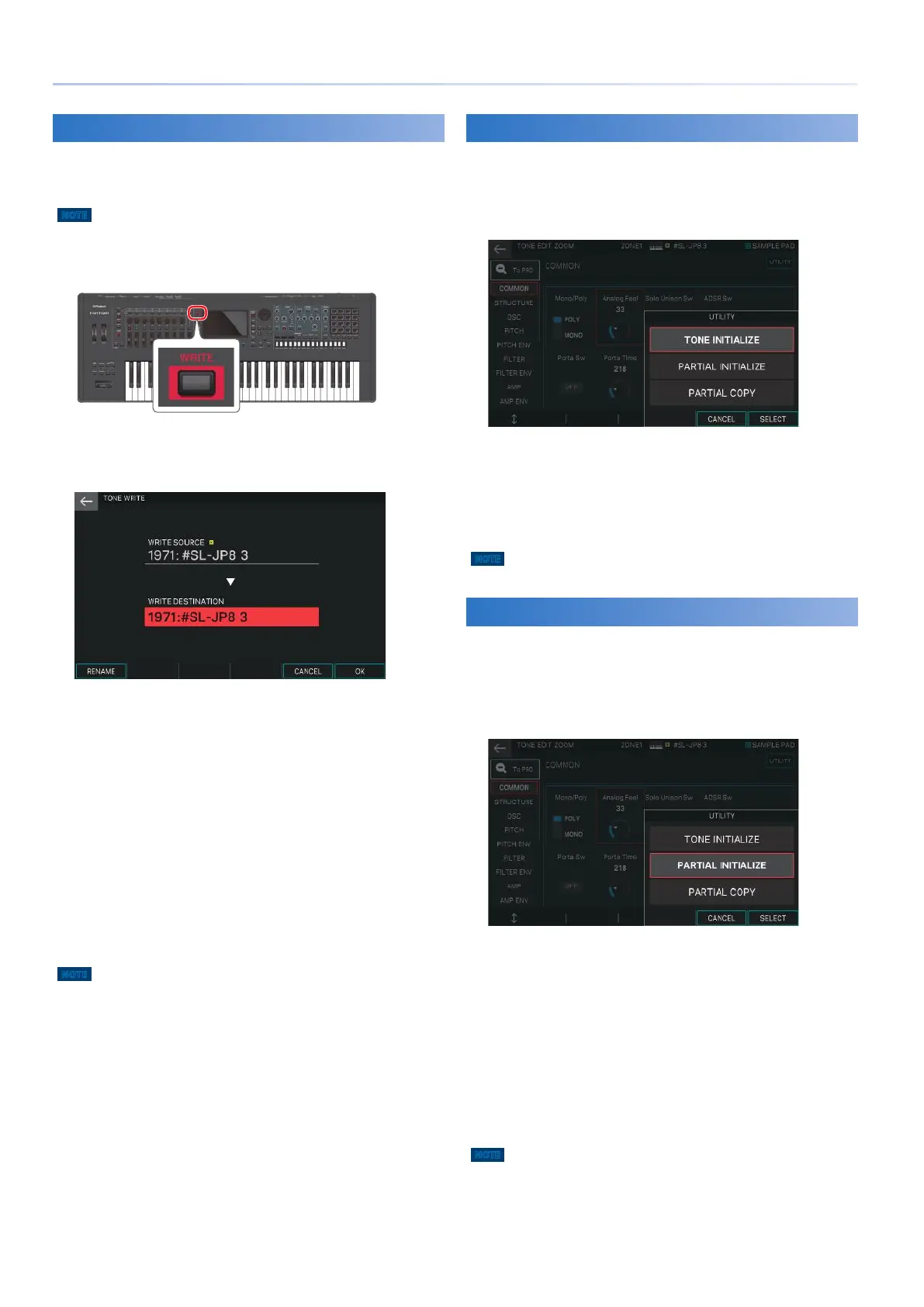48
Editing a Tone
Saving a Tone
An edited tone is temporary. It is lost if you turn off the power
or select another tone. If you want to keep the edited tone, save
the tone.
NOTE
When you save, the data that had been in the save-destination is overwritten.
1.
Press the [WRITE] button.
The WRITE MENU screen appears.
2.
Touch <TONE>.
The TONE WRITE screen appears.
3.
If you want to edit the name, select [E1]
RENAME and edit the name.
Enter a name as described in the explanation of the RENAME
screen.
When you have finished editing the name, select [E6] OK to close
the window.
4.
Use the [VALUE] dial or the [DEC] [INC] buttons
to select the save-destination.
5.
Select [E6] OK.
A confirmation message appears.
If you decide to cancel, choose [E5] CANCEL.
6.
Select [E5] OK.
The tone is saved.
NOTE
Never turn off the power while data is being saved.
Initializing a Tone (Tone Initialize)
Here’s how to initialize the settings of the current tone.
1.
In the TONE EDIT screen, touch <UTILITY>.
The UTILITY window appears.
2.
Touch <TONE INITIALIZE>.
A confirmation message appears.
If you decide to cancel, choose [E5] CANCEL.
3.
Select [E5] OK.
The tone is initialized.
NOTE
Never turn off the power while data is being saved.
Initializing a Partial (Partial Initialize)
Here’s how to initialize a partial (a key) of a ZEN-Core tone or
Drum Kit tone.
1.
In the TONE EDIT screen, touch <UTILITY>.
The UTILITY window appears.
2.
Touch <PARTIAL INITIALIZE>.
The PARTIAL INIT window appears.
3.
Select the partial that you want to initialize.
In the case of a Drum Kit tone, select the key.
4.
Select [E6] OK.
A confirmation message appears.
If you decide to cancel, choose [E5] CANCEL.
5.
Select [E5] OK.
The partial is initialized.
NOTE
Never turn off the power while initialization is in progress.
