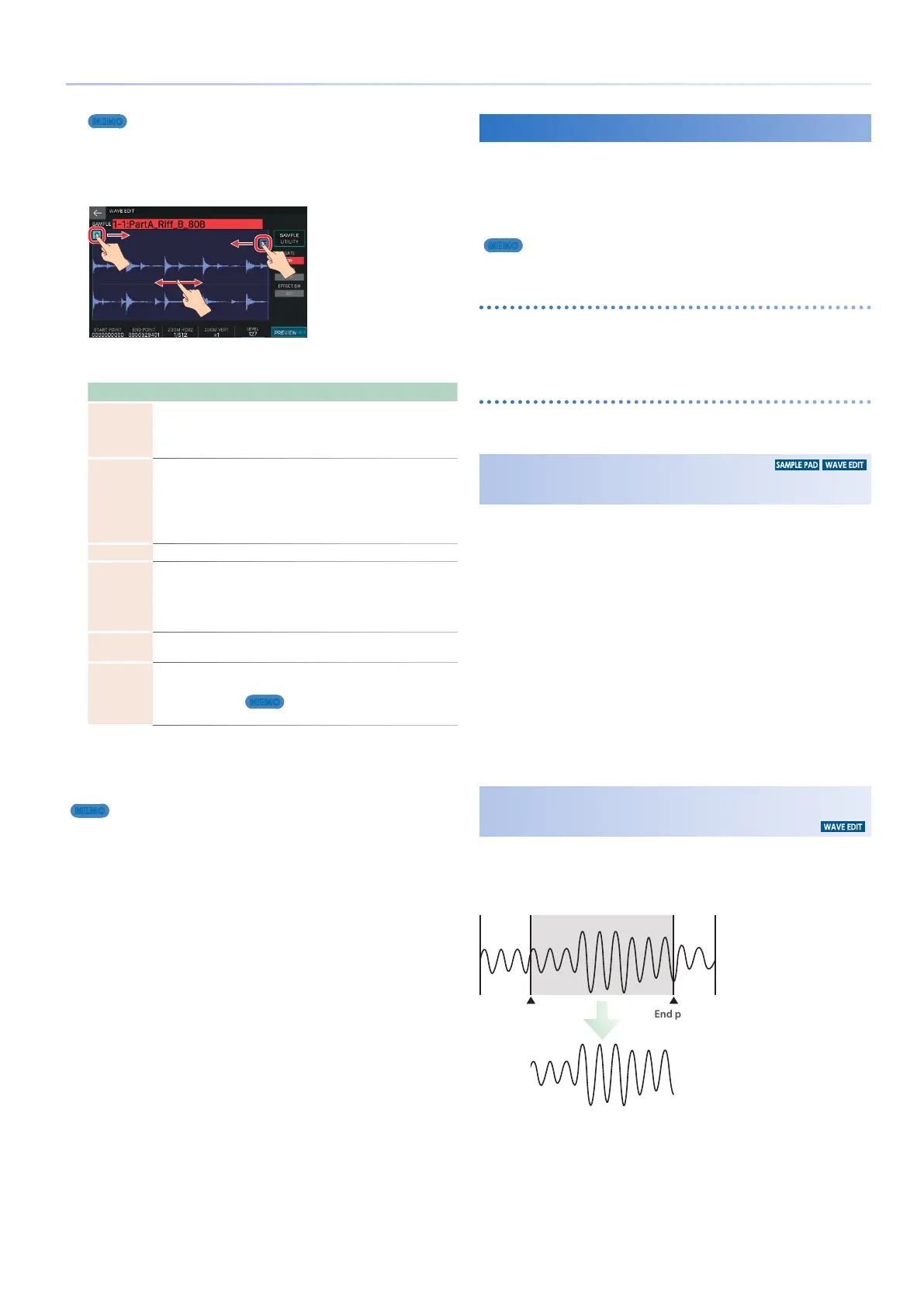71
Editing a Sample
MEMO
As an alternative to using the [E1] [E2] knobs, you can also change the
start point and end point by directly dragging the START POINT icon
and END POINT icon in the screen to left or right. You can also scroll the
waveform display by dragging left or right on a location other than an
icon.
5.
Edit the desired parameter.
Parameter Value Explanation
START
POINT
000000000–
This is the playback start point. Adjust this to
skip any unwanted portion of the waveform
at the beginning of the sample, so that the
desired sound plays immediately.
END POINT 000001000–
This is the playback end point. Adjust this to
omit any unwanted portion of the waveform at
the end of the sample, so that it does not play.
* The distance between the start point and the end
point cannot be 999 or less.
LEVEL 0–127 Adjusts the volume of the sample.
GATE OFF, ON
Specifies whether the sample will stop playing
when you release the pad (ON) or will continue
playing even after you release the pad (OFF).
If this is ON, you can use the [HOLD] button to
hold the playback.
LOOP OFF, ON
Specifies whether the sample will (ON) or will
not (OFF) play as a loop.
FX SW OFF, ON
Specifies whether the effect will (ON) or will
not (OFF) be applied to the sample.
MEMO
You can apply Master FX to the sample.
6.
When you have finished editing, press the
[EXIT] button to return to the SAMPLE PAD
screen.
MEMO
The sample is saved automatically.
Using the Sample Utility Functions
In addition to “Quick Edit” and “Wave Edit,” you can use the
Sample Utility functions to do various things such as rename a
sample or export it as a WAV file. You can execute the Sample
Utility functions from the SAMPLE PAD screen or the WAVE EDIT
screen. The menus differ for each screen.
MEMO
The sample is automatically saved after each function is executed.
Using Sample Utility functions in the SAMPLE PAD screen
The operation applies to the sample that is selected by the pads.
The operations DELETE ALL and EXPORT ALL (WAV) apply to all
samples.
Using Sample Utility functions in the WAVE EDIT screen
The operation applies to the sample that is selected in the WAVE
EDIT screen.
Renaming the Sample
(RENAME)
Here’s how to change the name of the sample.
1.
In the SAMPLE PAD screen, touch <SAMPLE
UTILITY>. Alternatively, in the WAVE EDIT
screen, touch <SAMPLE UTILITY>.
The SAMPLE UTILITY window appears.
2.
Touch <RENAME>.
The RENAME screen appears.
3.
Edit the sample name as described in the
explanation for the RENAME screen (p. 13).
4.
Select [E6] OK.
If you decide to cancel, choose [E5] CANCEL.
Cutting Unwanted Regions from the
Sample (TRUNCATE)
Here’s how you can cut unwanted regions from the beginning
and end of the sample by specifying the desired portion (start
point and end point).
Region that will play
Start point End point
