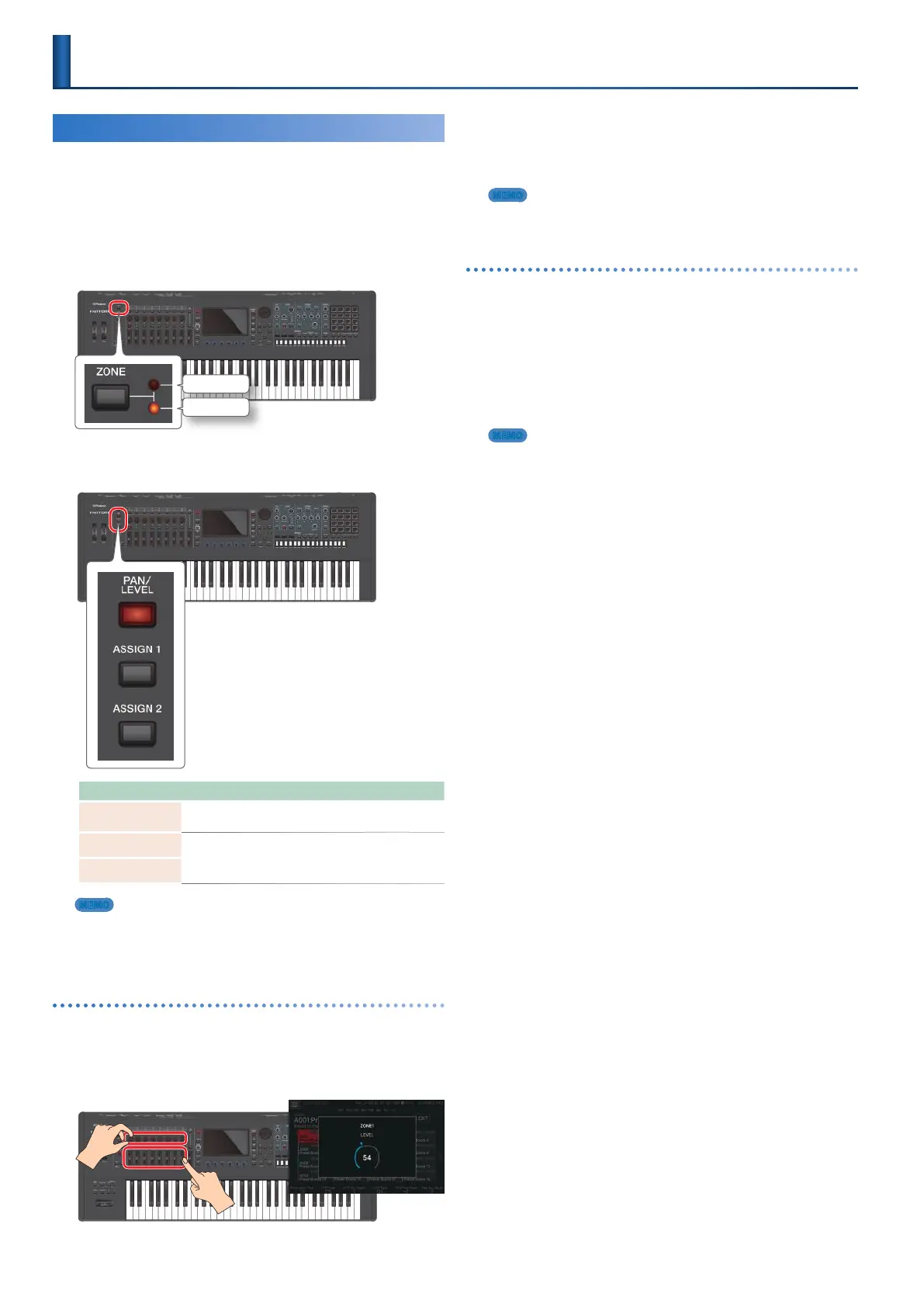36
Playing the General-Purpose Controllers
Using the Sliders and Control Knobs
You can use the sliders and control knobs to control the pan
and volume of each zone, or assign various functions and
parameters to them as general-purpose controllers.
1.
Use the [ZONE 1-8/9-16] button to switch the
zones that you want to control (ZONE 1–ZONE
8 or ZONE 9–ZONE 16).
ZONE9–16
ZONE1–8
2.
Press a function select button to select the
parameter that you want to control.
Button Explanation
[PAN/LEVEL] button
When this is lit, the control knobs adjust the pan of each
zone, and the sliders adjust the volume of each zone.
[ASSIGN1] button
(SCENE)
When one of these is lit, the control knobs and sliders
adjust the parameters that are assigned to them by the
scene or the system.
[ASSIGN2] button
(SYSTEM)
MEMO
The function assignments of ASSIGN 1 are made individually for each
scene.
The function assignments of ASSIGN 2 are common to the entire
system.
To control PAN/LEVEL
3.
Press the [PAN/LEVEL] button to make it light.
4.
Move a control knob or slider.
The pan or volume of the corresponding zone changes.
When you use a control knob or slider to edit a setting, the
edited parameter and its value appears in a popup window.
The popup window automatically closes after a time.
For some parameters, a popup window does not appear.
MEMO
When controlling [PAN/LEVEL], the control knob or slider numbers
correspond to the zone numbers.
To control ASSIGN 1 or ASSIGN 2
5.
Press the [ASSIGN 1] or [ASSIGN 2] button to
make it light.
6.
Select the current zone.
As necessary, specify the layer as well.
7.
Move a control knob or slider.
The sound changes according to the assigned function.
MEMO
When using [ASSIGN 1] [ASSIGN 2], operating a control knob or slider
affects the zone(s) that are heard when you play the keyboard.
5 If you’re using layered settings, multiple zones are affected.
5 If you’re not using layered settings, the current zone is affected.
By holding down the [SHIFT] button and pressing the [ASSIGN 1]
or [ASSIGN 2] button, you can access a setting screen for assigning
parameters or functions. For details, refer to “Parameter Guide” (PDF) or
“System Parameters” (p. 112).
