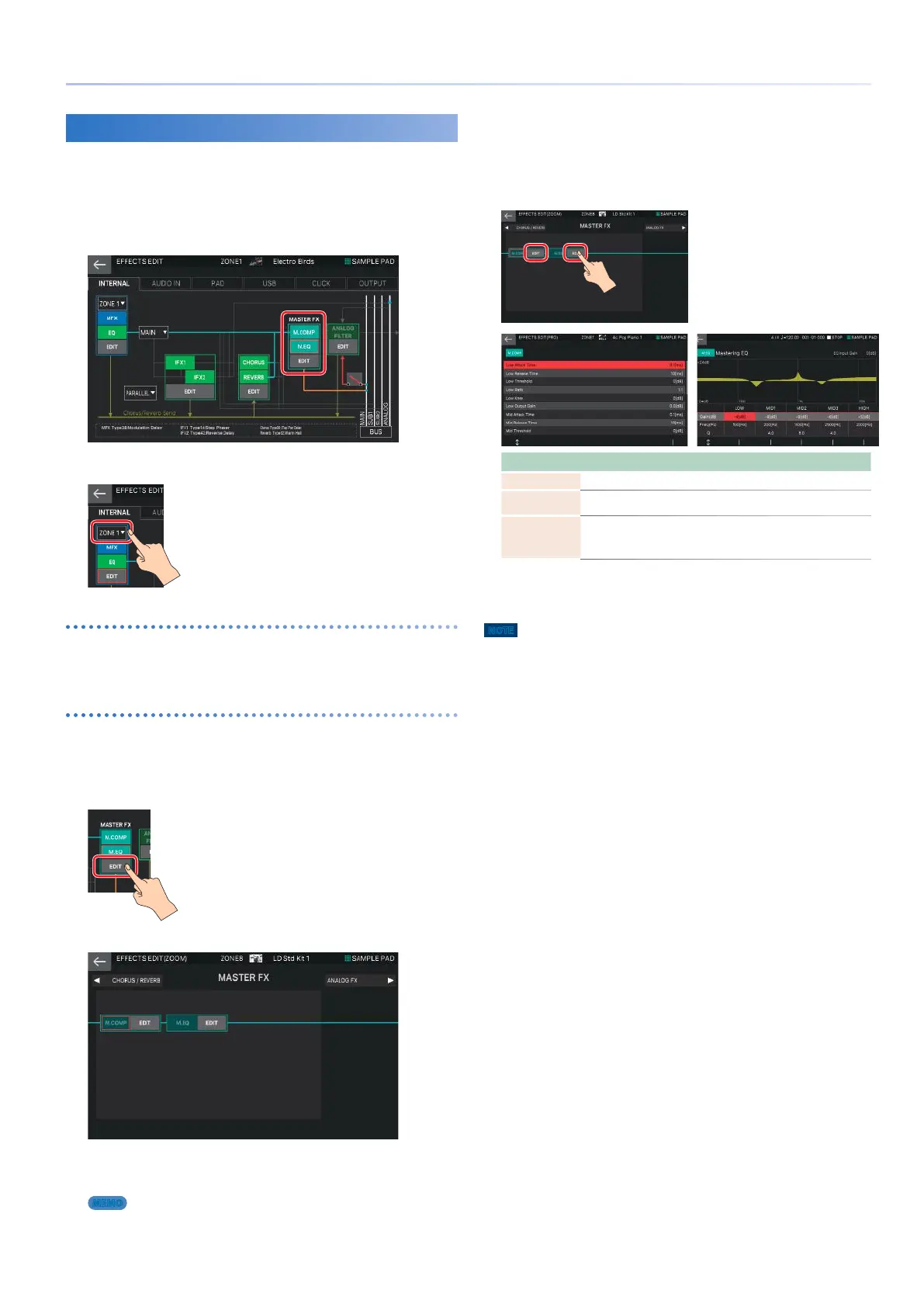55
Editing the Effects
Editing the System-Wide Effects
Here’s how to edit the MASTER FX (M.COMP, M.EQ) that are
common to the entire system.
1.
In the EFFECTS EDIT screen, touch the
INTERNAL tab.
2.
Select a zone.
Turning each effect on/off
3.
In the screen, touch <M.COMP> or <M.EQ> to
turn the effect on/off.
Editing the parameters
1.
In the section that you want to edit, touch
<EDIT>.
The EFFECTS EDIT ZOOM screen appears.
The EFFECTS EDIT ZOOM screen appears.
In this screen, you can edit major parameters such as the
M.COMP/M.EQ on/off status, the connection with the Analog
Filter, and the output destination for master output.
MEMO
You can also access this screen by pressing the panel’s [MASTER FX]
button.
2.
Move the cursor to the desired parameter, and
edit the value.
3.
If you want to make detailed edits, touch
<EDIT> in the section that you want to edit.
Menu Explanation
[E1] knob Scrolls the cursor up or down.
[E6] knob
(M.COMP)
Edits the parameter that is selected by the cursor.
[E2]–[E6] knob
(M.EQ)
Edits the corresponding parameter. (The corresponding
parameter changes depending on the position of the cursor.)
4.
Move the cursor to the desired parameter, and
edit the value.
NOTE
The edited effect settings are temporary. They will be lost if you turn off the
power, or if you select another scene. If you want to keep the settings, save
the system settings.
