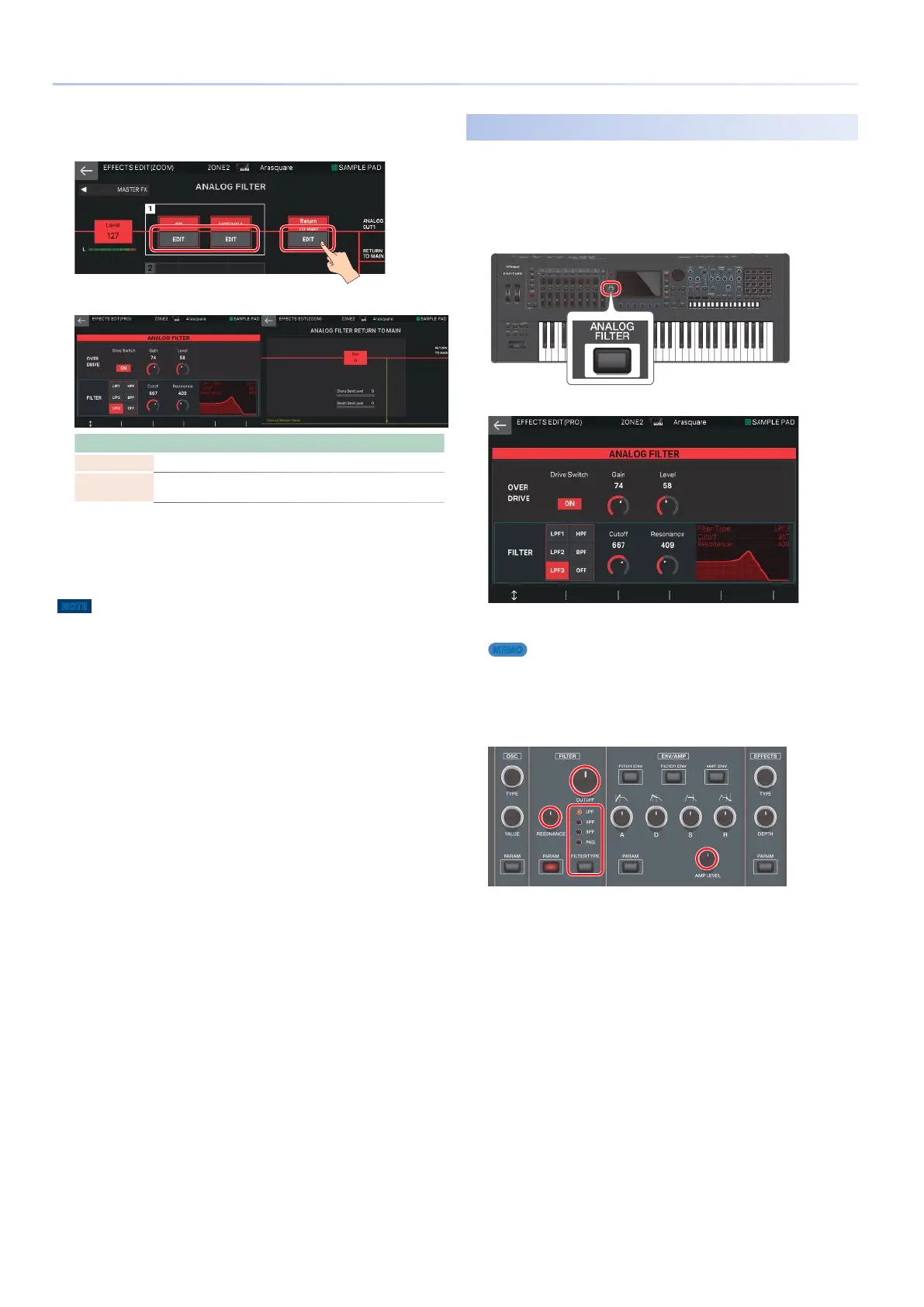54
Editing the Effects
8.
If you want to make detailed edits, touch
<EDIT> in the section that you want to edit.
The EFFECT PRO EDIT screen appears.
Menu Explanation
[E1] knob Scrolls the cursor up or down.
[E6] knob
Edits the corresponding parameter. (The corresponding
parameter changes depending on the position of the cursor.)
Operations using the [E1]–[E6] knobs are not available in the
ANALOG FILTER RETURN TO MAIN screen.
9.
Move the cursor to the desired parameter, and
edit the value.
NOTE
The edited effect settings are temporary. They will be lost if you turn off the
power, or if you select another scene. If you want to keep the settings, save
the scene.
Using the Analog Filter
You can edit the analog filter settings even while you are
playing.
1.
While playing, press the [ANALOG FILTER]
button.
The EFFECT PRO EDIT screen for ANALOG FILTER appears.
2.
Edit the desired parameters.
MEMO
The edit knobs in the right side of the panel are normally used to edit
tone parameters, but only when the ANALOG FILTER screen is shown
you can use them to directly edit some of the analog filter parameters.
The circumference of the available edit knobs is lit red.
3.
Press the [ANALOG FILTER] button to return to
the previous screen.
