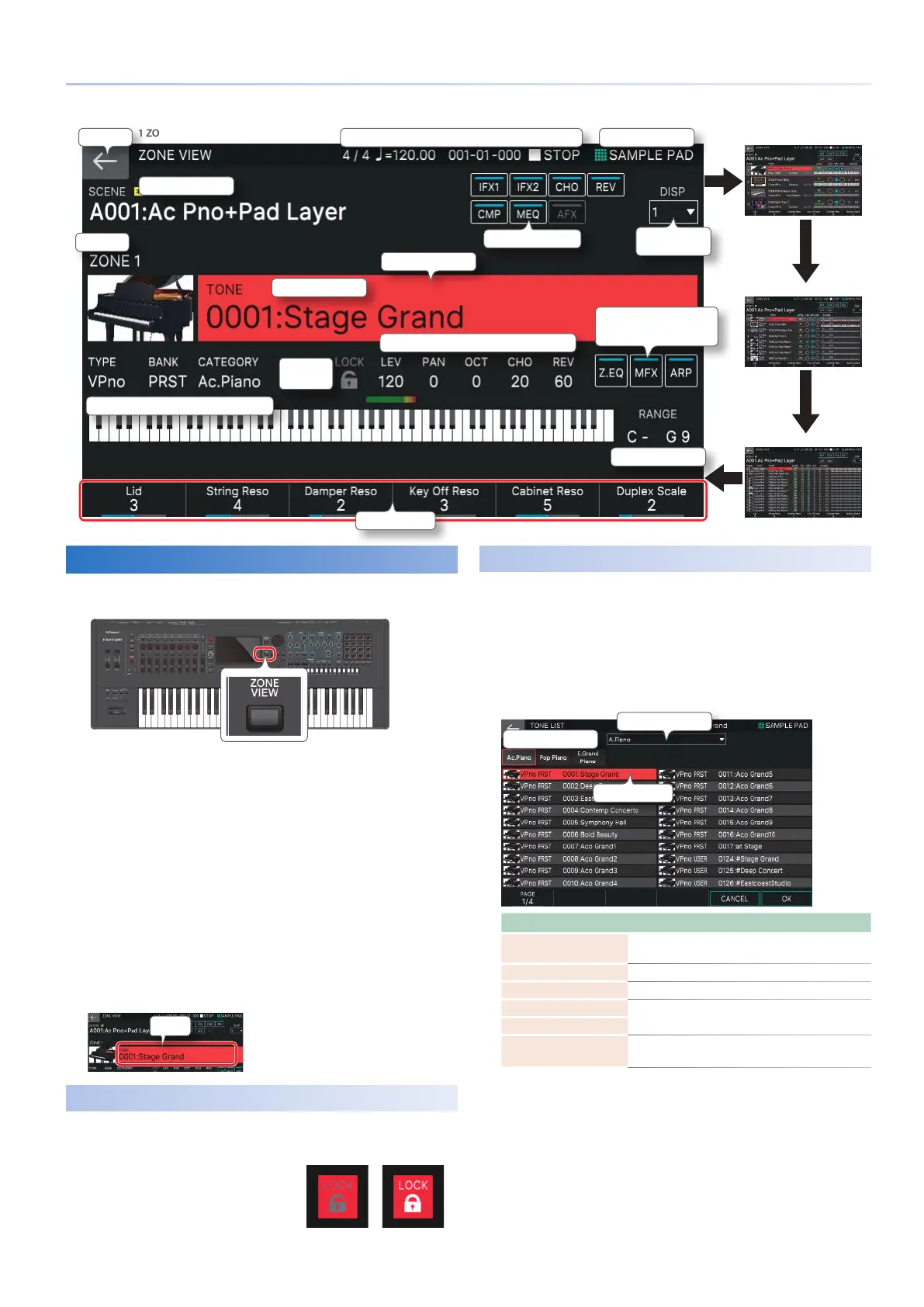23
Selecting a Sound (SCENE/TONE)
Selecting a Tone
1.
Press the [ZONE VIEW] button.
The ZONE VIEW screen appears.
Each time you press the [ZONE VIEW] button, the configuration
alternates in the order of 1 ZONE04 ZONE08 ZONE016
ZONE.
2.
Press a ZONE SELECT button [1]–[8] to select
the zone that you want to control.
To select zones 9–16, use the [ZONE 1-8/9-16] button to
switch groups, and then press a ZONE SELECT [1]–[8] button.
3.
Press a tone category button [1]–[16] to select
the type (category) of tone.
4.
Move the cursor to the tone name (number),
and use the [VALUE] dial or the [INC][DEC]
buttons to select a tone.
Cursor
Selecting Tones in a Category
(Category Lock)
If you move the cursor to the lock icon and use the [VALUE] dial
or the [DEC][INC] buttons to set it to “UNLOCK,” you can switch
tones across categories.
If this is set to “LOCK,” you can switch
tones within the currently selected
category.
Selecting Tones from a List
You can access the tone list and select tones from that list.
1.
Move the cursor in the screen to the tone
number: tone name.
2.
Press the [ENTER] button.
The tone list screen appears.
Category tab
Pulldown Menu
Cursor
Operation Explanation
Touch a category tab
Selects another category in the same category
group
Pulldown Menu Selects a category from a list.
PAGE [E1] knob Switches the page of the selected category.
[E6] OK
Confirms the operation and returns to the ZONE
VIEW screen.
[ENTER] button
[E5] CANCEL
Cancels the operation and returns to the ZONE
VIEW screen.
3.
Select a tone.
4.
Select [E6] OK.
If you decide to cancel, choose [E5] CANCEL.
You return to the ZONE VIEW screen.
UNLOCK LOCK
1 ZONE VIEW
Current pad mode
Scene Number: Scene Name
Tone Number: Tone Name
Cursor
ON/OFF
Key Range
Category
Lock
Back
Switch the number
of zones shown
ZONE
EQ
Arpeggio
Target
MFX
Play/StopBeat
Zone parameter settings
Type
Tempo
Bank
Locator
Category Name
Turn each effect on/off
Quick Edit
Zone Number
4 ZONE VIEW
8 ZONE VIEW
16 ZONE VIEW
