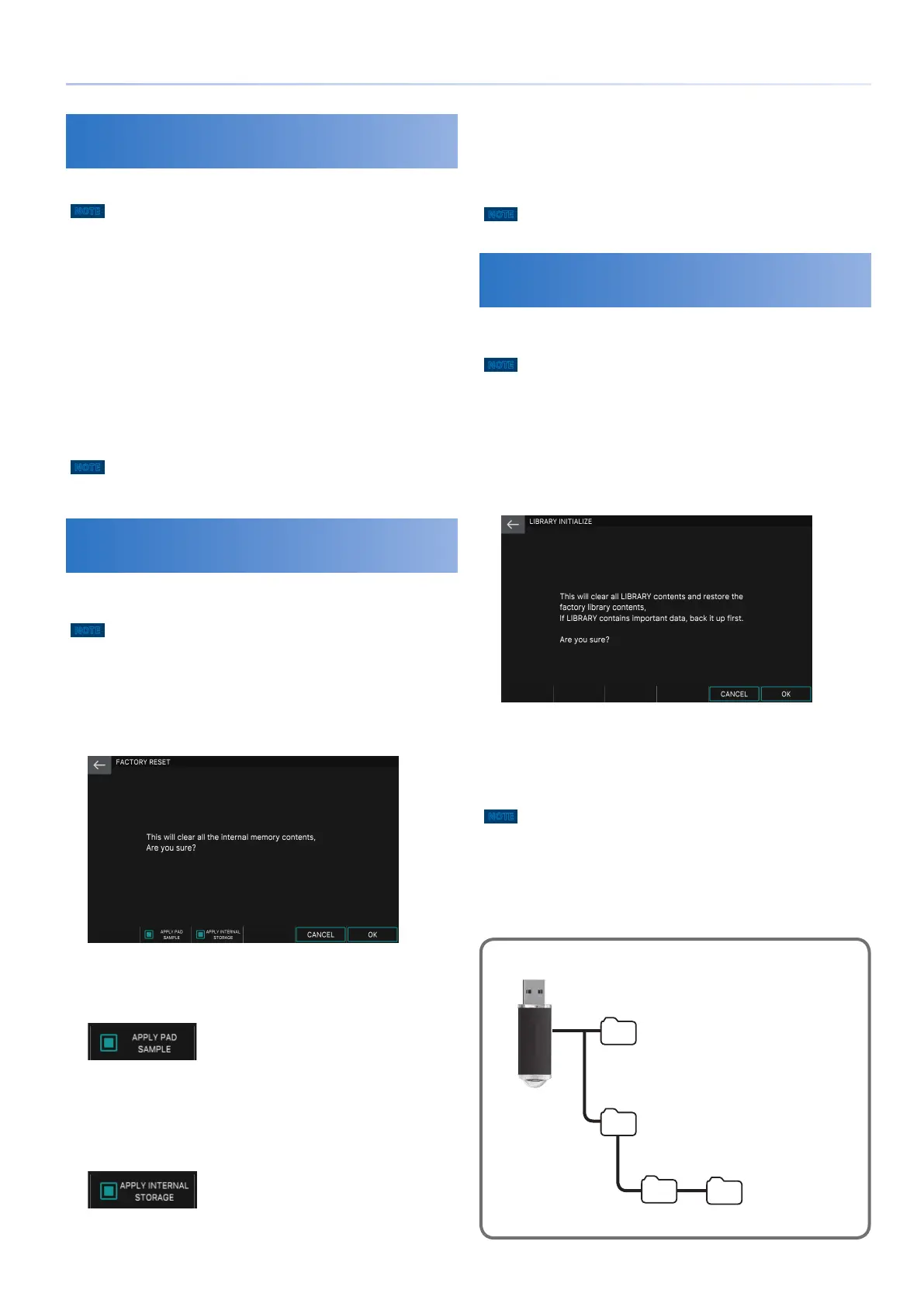109
Convenient Functions (Utility)
Formatting a USB Flash Drive (USB
MEMORY FORMAT)
Here’s how to format (initialize) a USB flash drive.
NOTE
5 Before using a USB flash drive with the FANTOM, you must use this
function to format it.
5 Use a commercially available USB flash drive. However, we cannot
guarantee that all commercially available USB flash drives will work.
1.
In the UTILITY screen, touch <USB MEMORY
FORMAT>.
The USB MEMORY FORMAT screen appears.
2.
Select [E6] OK.
A confirmation message appears.
If you decide to cancel, choose [E6] CANCEL.
3.
To execute, select [E5] OK.
NOTE
Never turn off the power or remove the USB flash drives while the screen
indicates “working.”
Returning to the Factory Settings
(Factory Reset)
Here’s how you can restore this unit’s settings to their factory-
set condition (factory reset).
NOTE
When you execute the Factory Reset operation, all data in this unit will be lost.
If there is any data that you want to keep, back it up to an USB flash drive.
1.
In the UTILITY screen, touch <FACTORY
RESET>.
The FACTORY RESET screen appears.
2.
If you want the sample data assigned to the pads
to also be reset to the factory settings, select the
[E2] APPLY FACTORY SAMPLE check box.
If this check box is not selected, the sample data is preserved
without change.
3.
If you want the contents of internal storage to
also be reset to the factory settings, select the
[E3] APPLY INT STORAGE check box.
If this check box is not selected, the contents of internal storage
are preserved without change.
4.
Select [E6] OK.
A confirmation message appears.
If you decide to cancel, choose [E6] CANCEL.
5.
To execute, select [E5] OK.
NOTE
Never turn off the power while the factory reset is in progress.
Returning the Contents of Internal Storage to
the Factory Settings
(Internal Storage Initialize)
Here’s how you can return the contents of internal storage to
the factory-set condition (internal storage initialize).
NOTE
If internal storage contains data that you yourself sampled, all of this data will
be lost when you execute this internal storage initialize command. If you want
to keep this data, use the file utility function to manually back up this data to
a USB flash drive.
1.
In the UTILITY screen, touch <INTERNAL
STORAGE INITIALIZE>.
The INTERNAL STORAGE INITIALIZE screen appears.
2.
Select [E6] OK.
A confirmation message appears.
If you decide to cancel, choose [E6] CANCEL.
3.
To execute, select [E5] OK.
NOTE
Never turn off the power while initialization is in progress.
The folder structure of a USB flash drive
EXPORT SAMPLE folder
WAV files of exported samples are saved here.
FANTOM folder
ROLAND folder
The FANTOM’s songs and backup data are saved
here.
BACKUP folder
Backup data is saved here.
