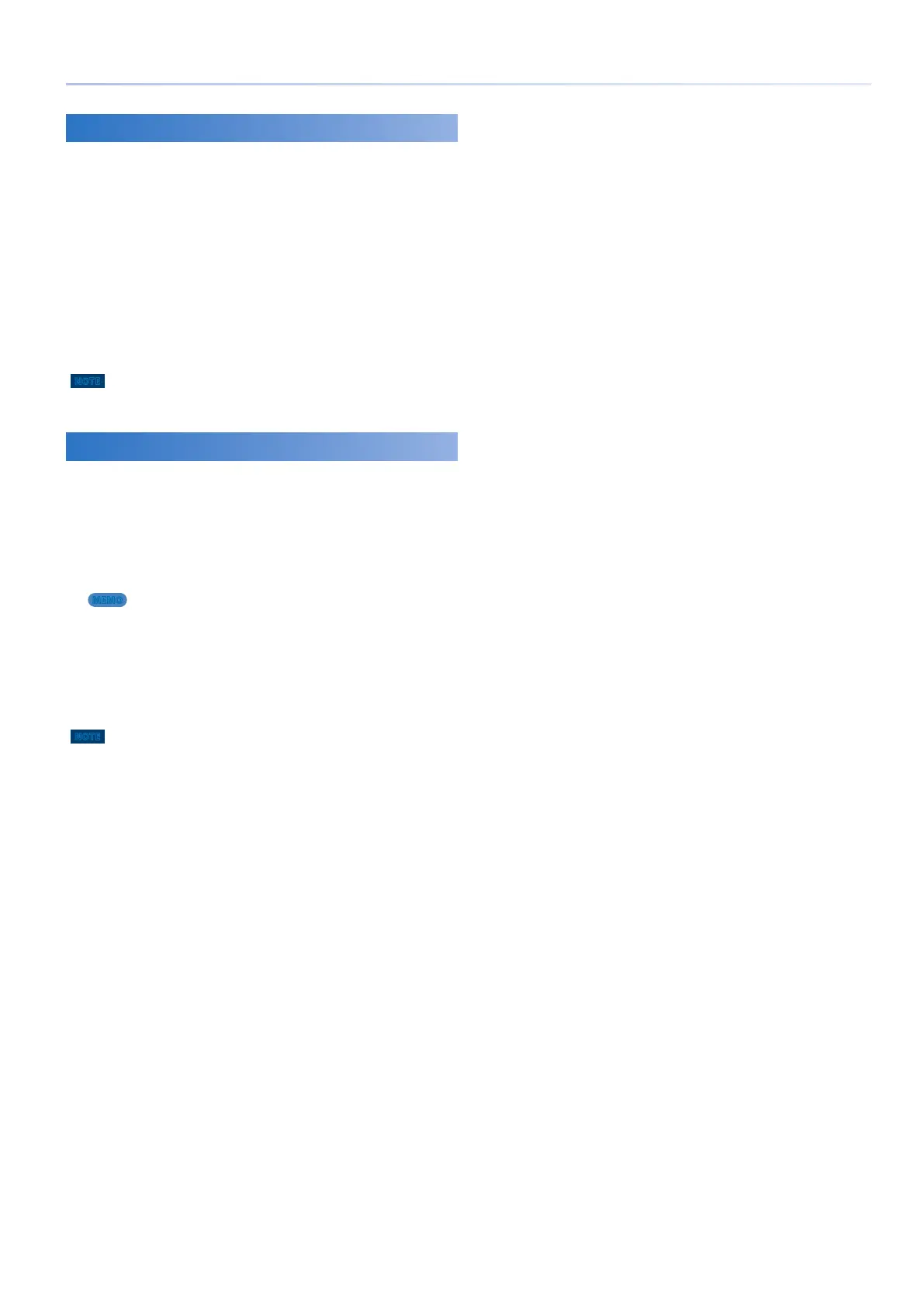111
Convenient Functions (File Utility)
Moving a File or Folder (MOVE)
Here’s how to move a file or folder to a different location.
1.
In the FILE UTILITY screen, select the move-
source file or folder, and then execute [E5]
MOVE.
The FILE UTILITY (MOVE DESTINATION) screen appears.
2.
Touch the move-destination folder to select it.
The selected folder is highlighted.
3.
Select [E6] SELECT.
The move is executed.
NOTE
Never turn off the power or remove the USB flash drives while the screen
indicates “working.”
Creating a New Folder
(CREATE FOLDER)
Here’s how to create a new folder.
1.
In the FILE UTILITY screen, select the folder of
the level in which you want to create the new
folder, and execute [E6] CREATE FOLDER.
The RENAME screen appears.
MEMO
You can also create additional folders inside a folder.
2.
As described in the explanation of the
RENAME screen, rename the folder (p. 13).
3.
Select [E6] OK.
If you decide to cancel, choose [E5] CANCEL.
NOTE
Never turn off the power or remove the USB flash drives while the screen
indicates “working.”
