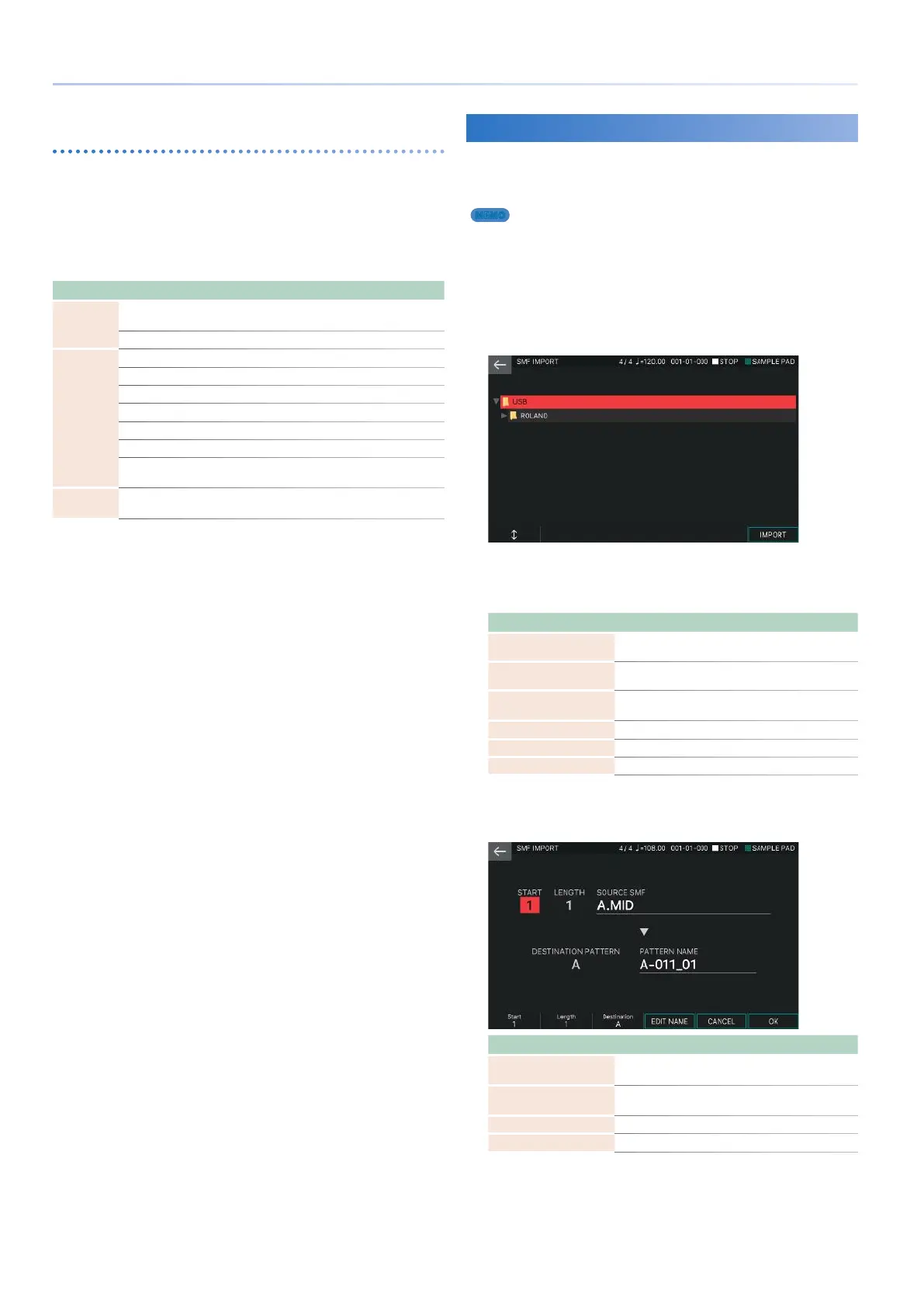94
Recording a Pattern
Moving Performance Data Forward or Backward
(SHIFT CLOCK)
This function moves the timing of performance data in the
specified region forward or backward in units of ticks. By slightly
moving the performance data you can give the performance a
“rushing” or “dragging” feel.
If the Shift Clock function would cause data to be moved
beyond the beginning of the song, such data is moved to the
beginning of the song.
Parameter Value Explanation
TARGET
LOOP
Changes apply to the region specified in LOOP
SETTING (p. 82).
PATTERN Changes apply to the selected pattern.
Event
Selects the performance data that is moved.
All All performance data
Note Note messages
Control Change Control change messages
Pitch Bend Pitch bend messages
Poly Aftertouch Polyphonic aftertouch messages
Channel
Aftertouch
Channel aftertouch messages
BIAS [E1]
knob
-127–127
Specifies the number of ticks by which the data is
shifted.
Importing SMF as a Pattern (IMPORT)
Here’s how SMF data can be imported as a pattern. The
imported SMF data can be handled as a pattern in the PATTERN
screen.
MEMO
In advance, copy an SMF file from your computer to the desired folder of a
USB flash drive.
1.
In the PTN UTILITY screen, select [E5] IMPORT.
The SMF IMPORT screen appears.
The import-destination can be a location that already contains a
pattern. In this case, the original pattern is overwritten.
2.
Select the SMF file that you want to import.
The selects file is highlighted. You can use the following
operations to select the file.
Operation Explanation
Touching a file name in
the screen
Directly selects the file that you touched.
[E1] knob
[H] button [I] button
Scroll up/down to select a file.
[ENTER] button
Expands the contents of a folder. Press once again
to hide the expanded contents.
[J] button
Expands the contents of a folder.
[K] button
Hides the expanded contents.
[EXIT] button Returns to the previous screen.
3.
Select [E6] IMPORT.
The SMF IMPORT screen appears.
Menu Explanation
Start [E1] knob
Specifies the starting measure of the SMF to be
imported.
Length [E2] knob
Specifies the number of measures of the SMF to be
imported.
Destination [E3] knob Specifies the import-destination track.
[E4] EDIT NAME Renames the pattern name after importing.
4.
Select [E6] OK.
The selects file is highlighted. You can use the following
operations to select the file.
If you decide to cancel, choose [E5] CANCEL.
