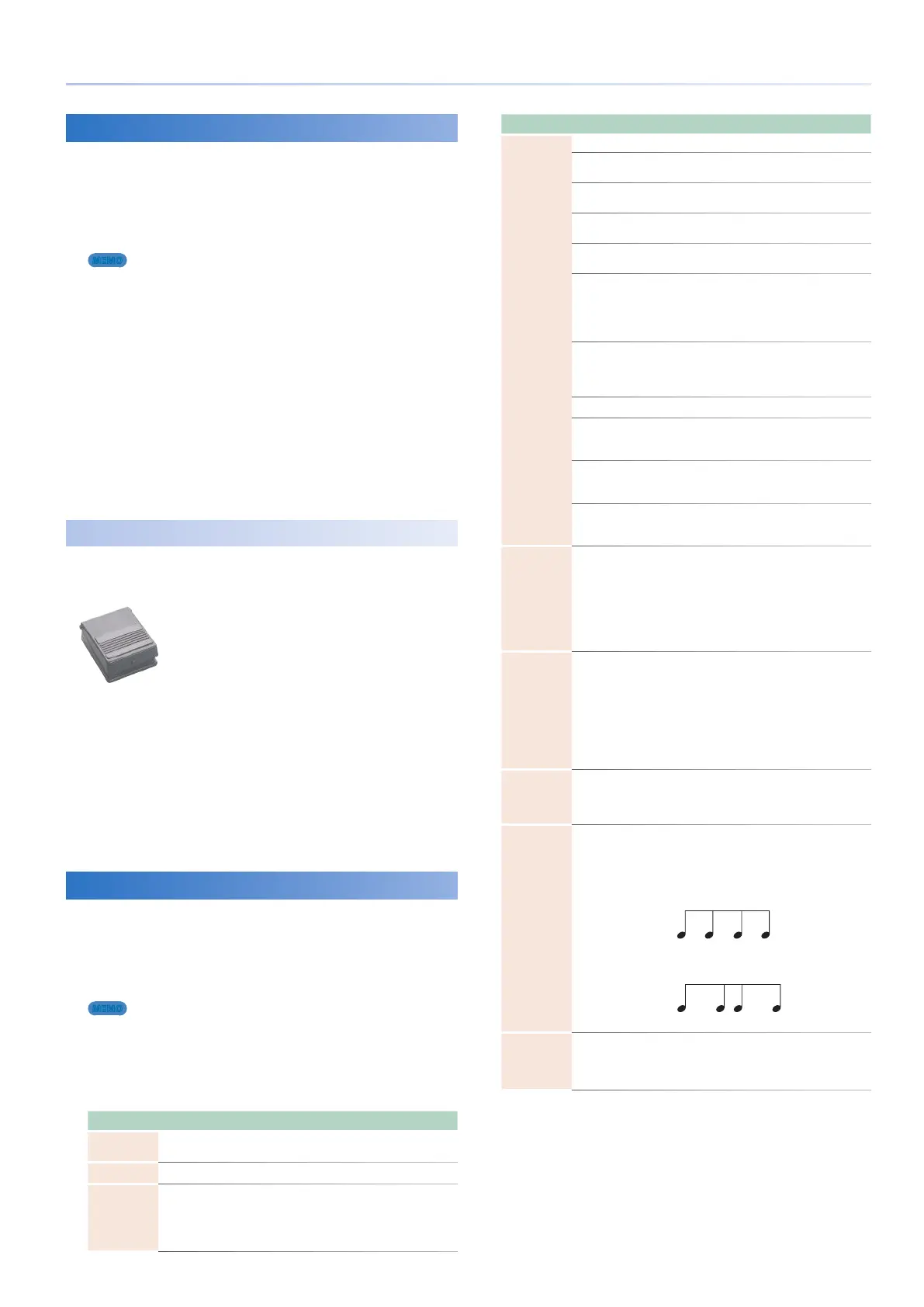31
Playing Arpeggios
Holding the Arpeggio (Hold)
Here’s how to make the arpeggio continue sounding even after
you release the keyboard.
1.
Press the [ARPEGGIO] button.
The ARPEGGIO screen appears.
MEMO
By holding down the [SHIFT] button and pressing the [ARPEGGIO]
button, you can access the ARPEGGIO screen without affecting the
arpeggio on/off status.
2.
Select [E1] HOLD.
The hold function turns on.
3.
Play a chord on the keyboard.
An arpeggio is sounded by the zone that is turned on, according
to the notes of the chord that you play.
If you play a different chord or key while the arpeggio is
being held, the arpeggio also changes.
4.
To turn it off, select [E1] HOLD once again.
The hold function turns off.
Using a Pedal Switch
If you hold down a pedal switch (p. 10) while playing a
chord, the arpeggio continues playing even if you release the
keyboard.
1.
Connect your pedal switch (e.g., DP series;
sold separately) to the HOLD/R jack.
2.
Press the [ARPEGGIO] button to make it light.
3.
Play a chord while holding down the pedal
switch.
If you play a different chord or key while the arpeggio is
being held, the arpeggio also changes.
Arpeggiator Settings
You can make detailed settings for the arpeggio’s performance
style, timing, and accent.
1.
Press the [ARPEGGIO] button.
The ARPEGGIO screen appears.
MEMO
By holding down the [SHIFT] button and pressing the [ARPEGGIO]
button, you can access the ARPEGGIO screen without affecting the
arpeggio on/off status.
2.
Select the desired parameter, and edit its
value.
Parameter
Value Explanation
STYLE P001–P128
Specifies the basic way in which the arpeggio
will be played.
Hold OFF, ON Turn the hold function on/off.
Variation 1–
The arpeggiator provides several variations
(performance patterns) for each arpeggio style.
This parameter selects the variation number.
The number of variations will differ according
to the arpeggio style.
Parameter
Value Explanation
Motif
Sets the order in which notes of the chord will sound.
UP
Notes you press will be sounded, from low to
high.
DOWN
Notes you press will be sounded, from high
to low.
UP&DOWN
Notes you press will be sounded, from low to
high, and then back down from high to low.
RANDOM
Notes you press will be sounded, in random
order.
NOTE ORDER
Notes you press will be sounded in the order
in which you pressed them. By pressing
the notes in the appropriate order you can
produce melody lines. Up to 128 notes will be
remembered.
GLISSANDO
Each chromatic step between the highest and
lowest notes you press will sound in succession,
repeating upward and downward. Press only
the lowest and the highest notes.
CHORD All notes you press will sound simultaneously.
AUTO1
The timing at which keys will sound will be
assigned automatically, giving priority to the
lowest key that was pressed.
AUTO2
The timing at which keys will sound will be
assigned automatically, giving priority to the
highest key that was pressed.
PHRASE
Pressing a single key will sound the phrase
based on the pitch of that key. If multiple keys
are pressed, the last-pressed key will be valid.
Keyboard
Velocity
REAL,
1–127
Specifies the loudness of the notes that you
play. If you want the velocity value of each
note to depend on how strongly you play
the keyboard, set this parameter to “REAL.” If
you want each note to have a fixed velocity
regardless of how strongly you play the
keyboard, set this parameter to the desired
value (1–127).
Octave
Range
-3–+3
Sets the key range in octaves over which
arpeggio will take place. If you want the
arpeggio to sound using only the notes that
you actually play, set this parameter to “0.”
To have the arpeggio sound using the notes
you play and notes 1 octave higher, set this
parameter to “+1.” A setting of “-1” will make the
arpeggio sound using the notes you play and
notes 1 octave lower.
Accent Rate 0–100%
Modifies the strength of accents and the length
of the notes to adjust the “groove” feel of the
arpeggio. A setting of “100%” will produce the
most pronounced groove feel.
Shuffle Rate 0–100%
This setting lets you modify the note timing to
create shuffle rhythms. With a setting of “50%”
the notes will be spaced evenly. As the value is
increased, the note timing will have more of a
“dotted” (shuffle) feel.
50 5050 50
90 10 90 10
Shuffle Rate 50%
Shuffle Rate 90%
Shuffle
Resolution
16TH, 8TH
Specifies the timing (as a note value) at which
the notes will be heard.
The note value can be specified as either a
sixteenth note or an eighth note.
