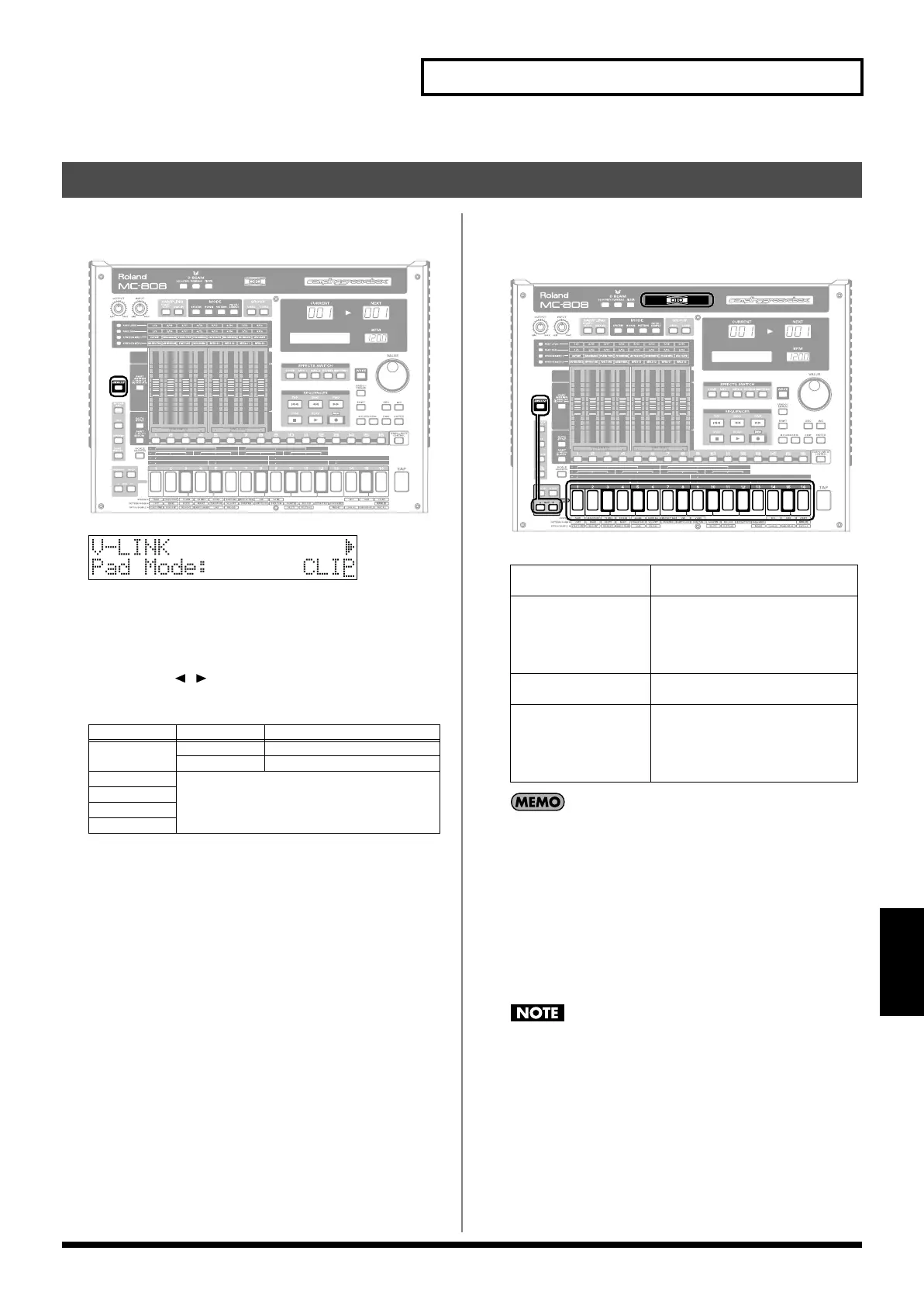129
About V-LINK
V-Link
1.
Press [V-LINK] so its indicator is lighted.
V-LINK will be on, and the V-LINK screen will appear.
fig.09-001
fig.09-002
In this state, you can operate the keyboard pads and D beam to
manipulate images in sync with the playback of the MC-808.
2.
You can choose whether the keyboard pads will switch
clips or palettes.
Use [CURSOR ] to move the cursor, and use the VALUE
dial or [INC] [DEC] to set the value.
3.
Press [EXIT].
The [V-LINK] indicator will remain lit, and you’re returned to
the previous screen.
fig.09-004
Even when V-LINK is on, the various areas of the panel will
operate in the same way as in Pattern mode (p. 41), Patch/
Sample mode (p. 85), and Song mode (p. 105).
4.
Press [V-LINK] to access the V-LINK setting screen, and
then press [V-LINK] once again.
The [V-LINK] indicator will go out, and V-LINK will be turned
off.
* You can’t turn off V-LINK from a screen other than the V-LINK
setting screen.
The MC-808 does not support the EDIROL DV-7PR’s dual
stream mode.
Using V-LINK
Parameter
Range Description
PAD MODE
Clip Mode Switch clips.
Palette Mode Switch palettes (tabs).
Note Tx Ch A Refer to p. 123.
Note Tx Ch B
Note Tx Ch C
D Beam
Keyboard pads
Switch either clips or palettes (tabs),
depending on the Pad Mode setting.
D Beam Controls the image according to the
D Beam settings.
Refer to p. 123 for details on how to
assign the desired function to the D
Beam controller.
Hold down [V-LINK]
and press [OCT -]
Clip reset
Turns the image OFF (solid black).
Hold down [V-LINK]
and press [OCT +]
All reset
The effect that had been applied to
the image will be reset; all parame-
ters such as brightness and hue will
return to their default values.
MC-808_r_e.book 129 ページ 2007年7月17日 火曜日 午後5時1分
