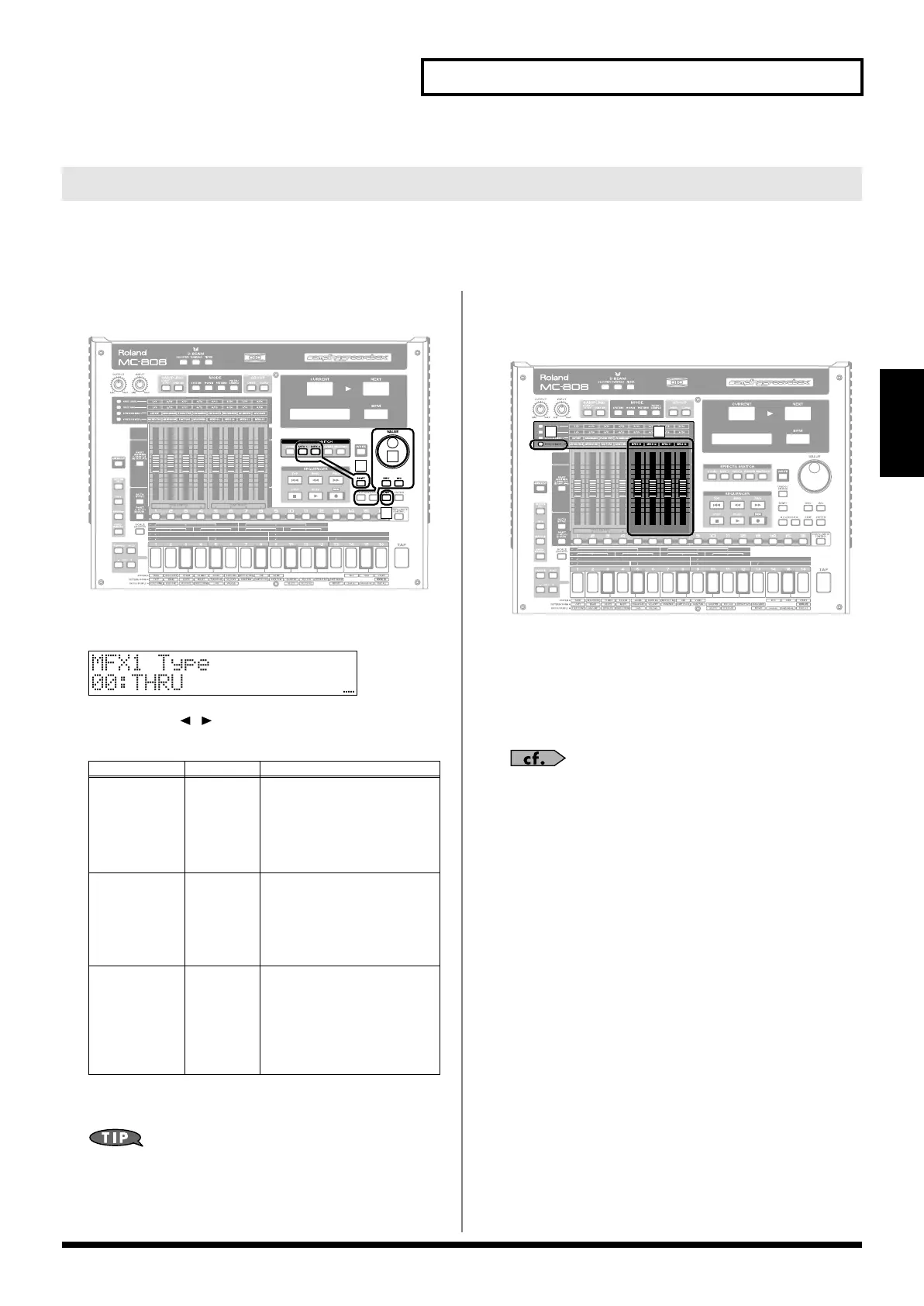63
Applying effects
Pattern mode
These are general-purpose multi-effect processors that can transform the sound itself, giving it a completely different character.
MFX1 and 2 each provide 47 types of effects to choose from. These types include distortion, flanger, and many more effects. The
multi-effect types also include a compressor, but this is independent of the compressor mentioned earlier.
Making the multi-effect settings
fig.03-072
1.
Hold down [SHIFT] and press [MFX1] or [MFX2].
A screen will appear in which you can make the MFX settings.
fig.03-073
2.
Use [CURSOR ] to select a parameter, and turn the
VALUE dial or use [INC] [DEC] to set the value.
3.
Press [EXIT] to return to the previous screen.
By using the dedicated editor that’s included you can make
more detailed settings (p. 137).
Using the motorized faders to
control multi-effects
fig.03-069
1.
Select the patch that you want to edit (p. 87).
2.
Press [SYNTHESIZER2].
The faders will automatically move according to the patch
settings.
3.
Move the faders to edit the multi-effect settings.
The parameters controlled by the above four faders will differ
depending on the multi-effect type. Refer to
“Multi-Effects
Types”
(p. 29) in
“Sound & Parameter List.”
Multi-effects
(MFX)
Parameter
Range Description
(MFX1, 2)
Type
(Multi-effects
Type)
00–47 The MFX type used by multi-
effects 1 (or 2)
* For details on each effect, refer
to
“Multi-Effects Types”
(p. 29) in
“Sound & Param-
eter List”
.
(MFX1, 2)
Reverb Send
Lev
(Multi-effects
Reverb Send
Level)
0–127 Depth of reverb applied to
the sound processed through
multi-effects 1 (or 2)
Set this to “0” if you don’t
want to apply reverb.
Output Assign
(MFX1 only)
(Multi-effects
Output As-
sign)
DRY,
MFX2
Output destination of the
sound processed through
multi-effects 1
DRY:
MIX OUTPUT jacks
MFX2:
Multi-effects 2
(multi-effects 1 and 2 will
be connected in series)
1
3
2
2 3
MC-808_r_e.book 63 ページ 2007年7月17日 火曜日 午後5時1分
