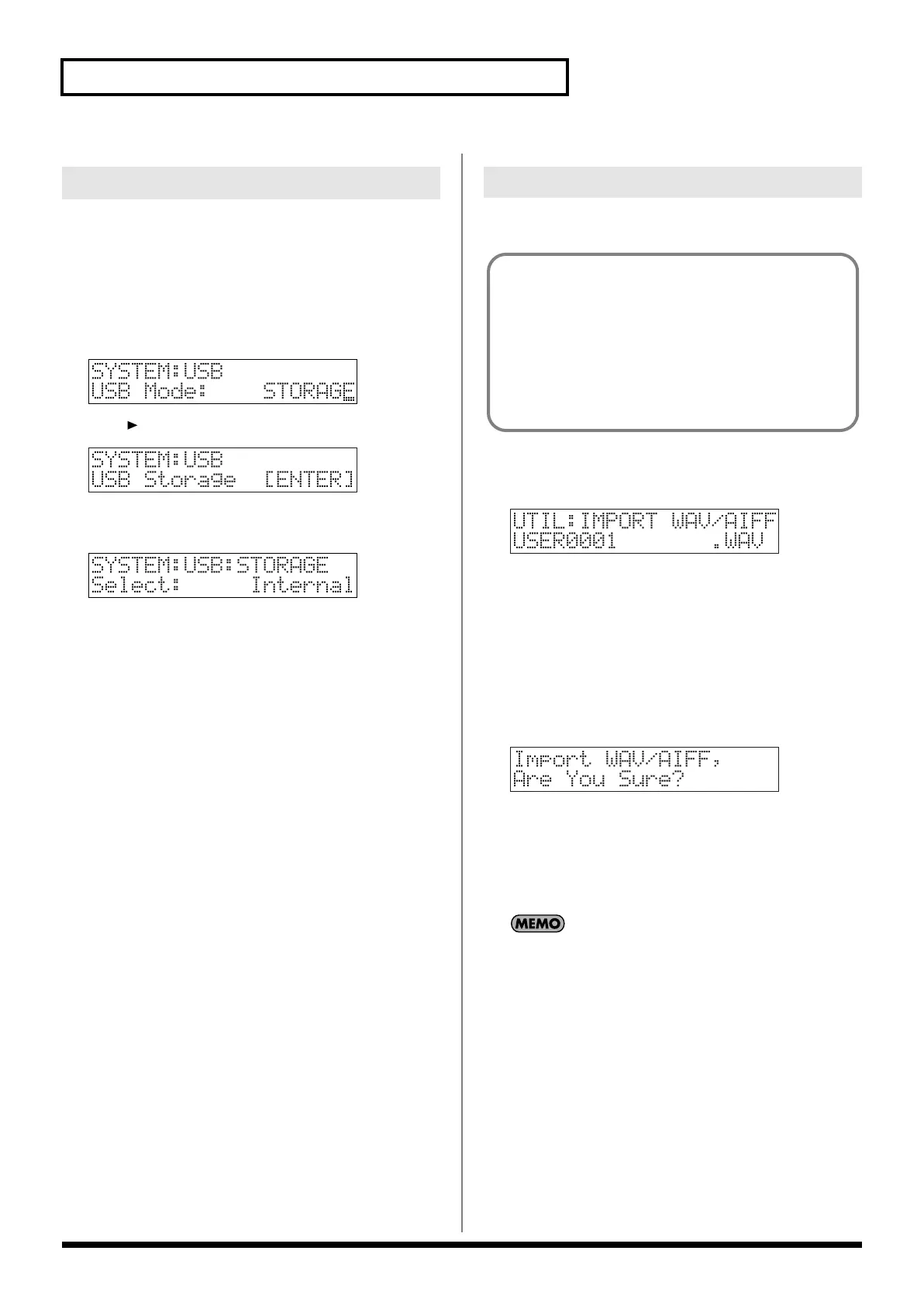134
Connecting to your computer via USB (USB mode)
Before connecting the MC-808 to your computer, you must first
choose whether the connection destination is to be the MC-808’s
internal user memory or the CompactFlash card.
1.
Press [SYSTEM] to enter System mode.
2.
Hold down [SHIFT] and press keyboard pad [8].
The USB screen will appear.
fig.10-001
3.
Press to select “USB Storage.”
fig.10-005
4.
Press [ENTER].
The STORAGE screen will appear.
fig.10-004
* If USB is not set to Storage mode, a warning of “The USB is in MIDI
Mode!!” will appear when you press [ENTER]. Press [ENTER] if you
want to switch to USB Storage mode (the USB settings screen will
appear). If you decide to cancel, press [EXIT].
5.
Turn the VALUE dial or use [INC] [DEC] to select to connect
with your computer.
Internal:
Connect to the user memory
Memory Card:
Connect to the CompactFlash card.
* To cancel the connection, press [Exit].
6.
When the connection is successfully established, the MC-
808’s display will indicate “Connected.”
Your computer will show the new connection as follows.
• Windows Me/2000 users
A drive named “Removable disk” will be displayed within My
Computer.
Below that drive there will be folders named “ROLAND” and
“TMP.”
•
Windows XP users
A drive named “MC808 USER” will be displayed within My
Computer. If a CompactFlash is connected, its volume name
will be displayed.
Below that drive there will be folders named “ROLAND” and
“TMP.”
•
Macintosh users
A drive icon named “MC808 USER” will appear on the desktop.
If a CompactFlash is connected, its volume name will be
displayed.
Below it will be folders named “ROLAND” and “TMP.”
Here’s how to import an audio file (WAV/AIFF).
1.
Press [PATCH/SAMPLE] to enter Patch/Sample mode.
2.
Hold down [SHIFT] and press keyboard pad [13].
fig.10-006
3.
Press [USER] or [CARD] to select the import-destination
area.
[USER]:
Import from user memory.
[CARD]:
Import from a CompactFlash card.
4.
Turn the VALUE dial or use [INC] [DEC] to
select the file that
you want to import
.
5.
Press [ENTER].
You’ll be asked to confirm your choice.
fig.10-007
* To cancel, press [EXIT].
6.
Press [ENTER].
The file will be imported, and the Patch/Sample screen will
appear.
* To cancel, press [EXIT].
The imported file will be added to the end of the USAM group
as a sample patch. (The imported file from the card will be
added to the end of the CSAM group.) This sample is
temporary, and will be lost when you turn off the power. If you
want to keep it, press [WRITE] and save the file.
Specify the connection-destination
Importing audio file
In order to import a file, it must be located in the following
folder found on your computer.
• Windows Me/2000 users
Removable disk/TMP/AUDIO_IMPORT folder
• Macintosh, Windows XP users
MC808 USER (in the case of the CompactFlash, the card
volume)/TMP/AUDIO_IMPORT folder
* “/” indicates a directory level.
MC-808_r_e.book 134 ページ 2007年7月17日 火曜日 午後5時1分
