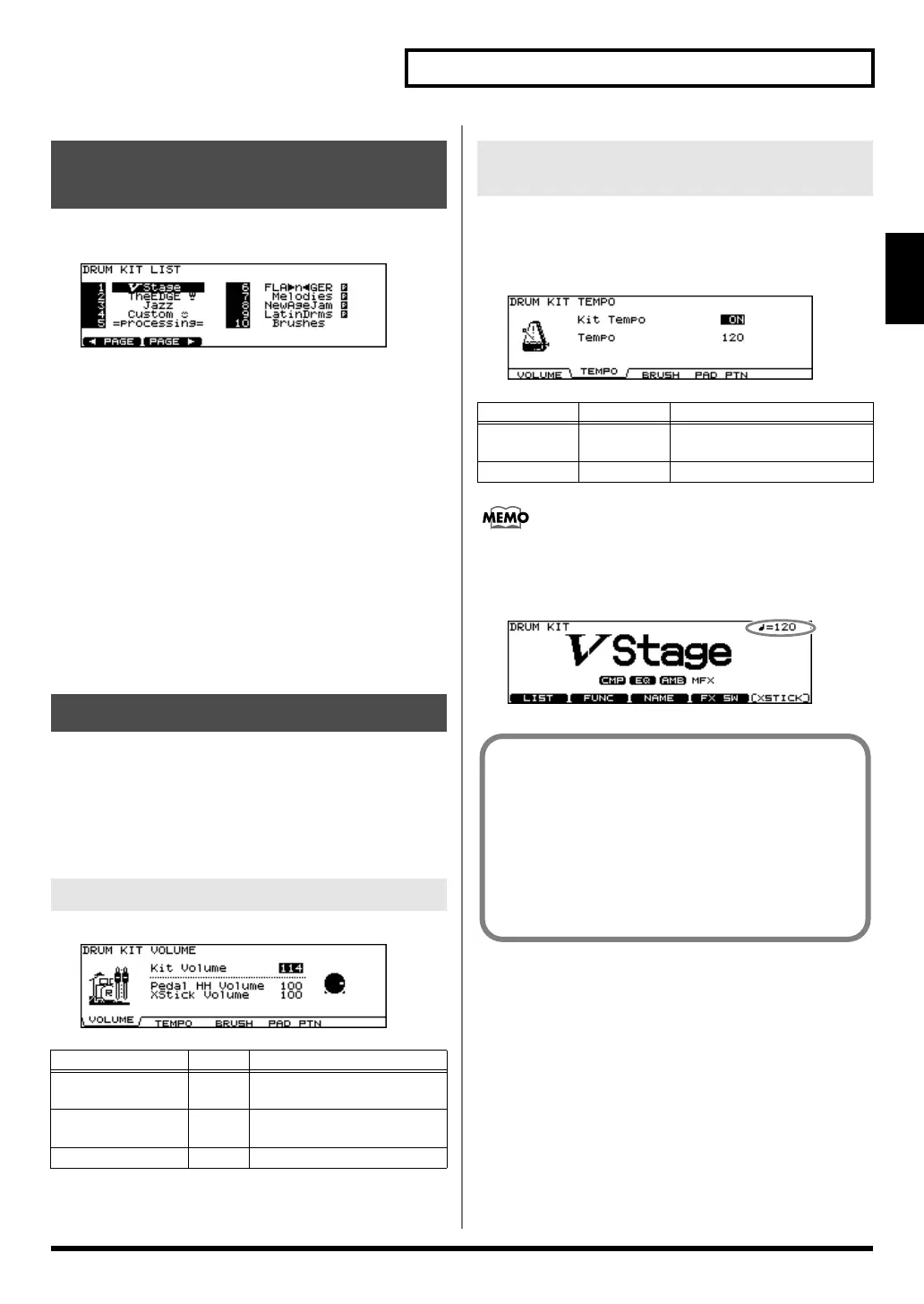31
Chapter 1. Drum Kit Settings [KIT]
Chapter 1
[KIT]
You can select a drum kit by accessing the list of available kits.
fig.01-002_70
1.
Press [KIT] - [F1 (LIST)].
The “DRUM KIT LIST” screen appears.
2.
Use [VALUE], [+/-], or [CURSOR] to select a
drum kit.
Function Buttons
[F1 (< PAGE)]
The previous page of the list appears.
[F2 (PAGE >)]
The next page of the list appears.
3.
Press [EXIT] (or just press [KIT]) to return to the
“DRUM KIT” screen.
1.
Press [KIT] - [F2 (FUNC)].
2.
Press [F1]–[F4] and [CURSOR (up/down)] to
select the parameter.
3.
Use [+/-] or [VALUE] to make settings.
fig.01-003_70
Each kit can have an individual tempo setting.
When you select a kit of which Kit Tempo is set to “ON,” the
tempo you define here will be set automatically.
fig.01-004_70
When you select a kit of which Kit Tempo is set to “ON,”
the current tempo appears in the upper right of the
display.
fig.01-004a_70
Selecting a Drum Kit from the
List [F1 (LIST)]
Kit Parameters [F2 (FUNC)]
Adjusting the Volume [F1 (VOLUME)]
Parameter Value Description
Kit Volume 0–127 Volume of the entire drum
kit
Pedal HH Volume 0–127 Volume of the hi-hat’s foot
closed sound
XStick Volume 0–127 Volume of cross stick sound
Assigning a Tempo for Each Kit
[F2 (TEMPO)]
Parameter Value Description
Kit Tempo OFF, ON
OFF:
tempo is not defined
ON:
tempo is defined
Tempo 20–260 defined tempo
Confirming the Tempo Before
Giving the Count
First, set up the drum kits for each song to be performed
with the tempos set in advance.
Setting the Tempo indicator (p. 62) to “ON” then allows
you to confirm the song tempo each time you switch the
drum kit. You can also check the tempo with the click
sound.
TD-12_e.book 31 ページ 2007年8月8日 水曜日 午後1時20分
