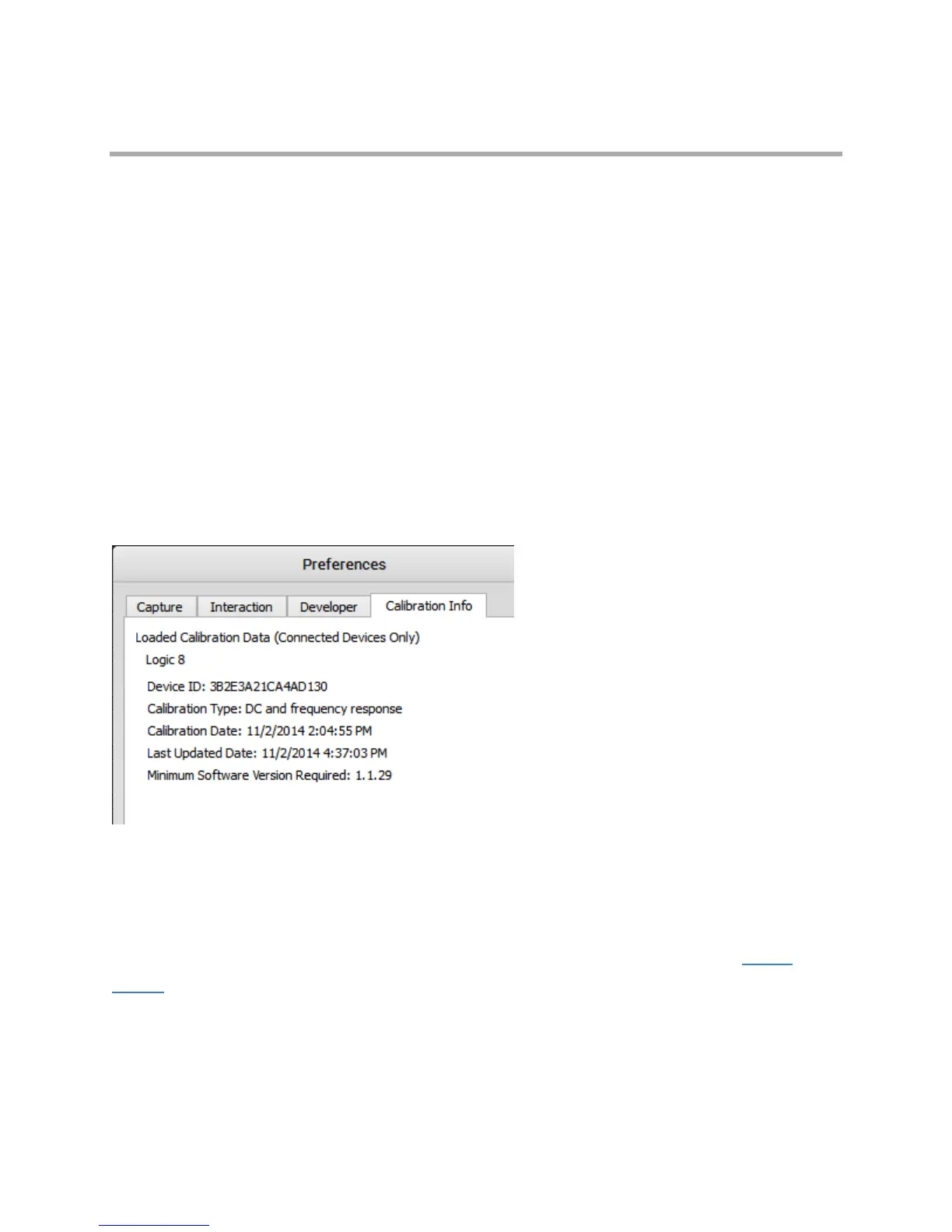Page 21 of 69
Device Calibration
When connected to the internet, the Logic software will automatically handle downloading the calibration
file.
The 2nd Generation of Saleae products (Logic 4, Logic 8, Logic Pro 8, & Logic Pro 16) use calibration
data generated at Saleae to display accurate AC and DC values. The 1st Generation (Original Logic and
Logic16) do not require any form of calibration.
This calibration data is not stored on the device. Instead, it is stored on our servers, and the software
automatically downloads this calibration data as well as checks for updates when a device is connected.
Check Calibration Status
1. Open the latest version of the software.
2. Connect the Logic device and wait for the software to connect to it.
3. Click Options -> Preferences -> Calibration tab
All physically connected devices will be displayed here, calibrated or not.
The device ID is the unique 64-bit ID of your device.
Calibration Type should read DC and frequency response. If you see DC Only here, please contact
support as this is an error. A Calibration Type of DC and frequency response indicates that the DC
voltages will be correct. The frequency response will be flat with a smooth falloff at the bandwidth for any
particular sample rate.
