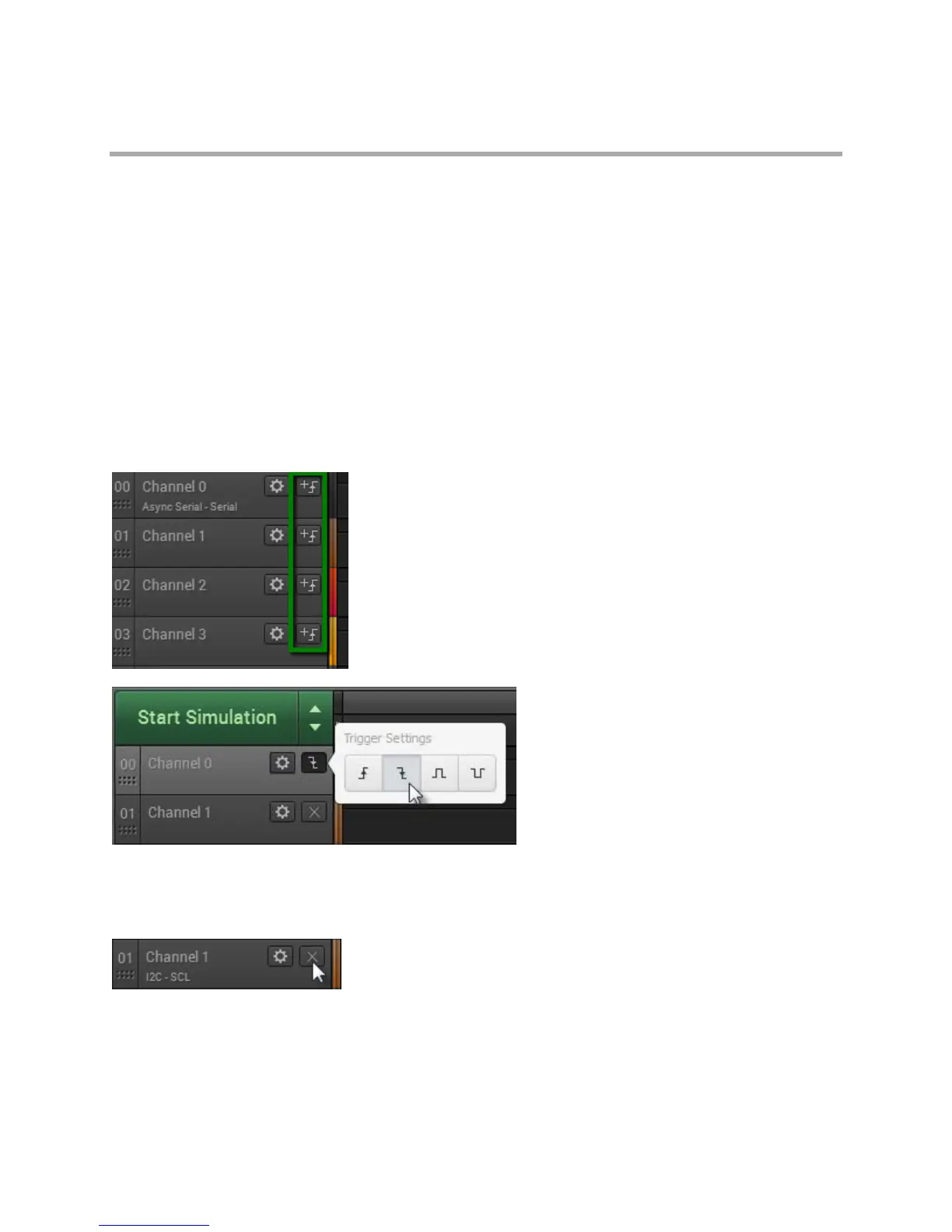Page 32 of 69
Using the Trigger
Using the Trigger
The trigger can be used to start capturing data after a specified digital event occurs.
Two types of triggers are supported: Trigger on Edge and Trigger on Pulse Width.
The trigger can be used to trigger on an event from any channel. To move the event trigger to a different
channel, first remove it using the steps at the bottom of this page, and then add it to a different channel.
Trigger on Edge
To trigger on an edge (high to low, or low to high digital transition), click the +Trigger button on the
desired channel and select the positive or negative edge.
If desired, you can also require other channels to be either high or low during a previously selected edge.
After selecting an edge, note that other channels will display a button with an "X" (indicates "don't care").
To require a high or low, click this button and select high or low.
