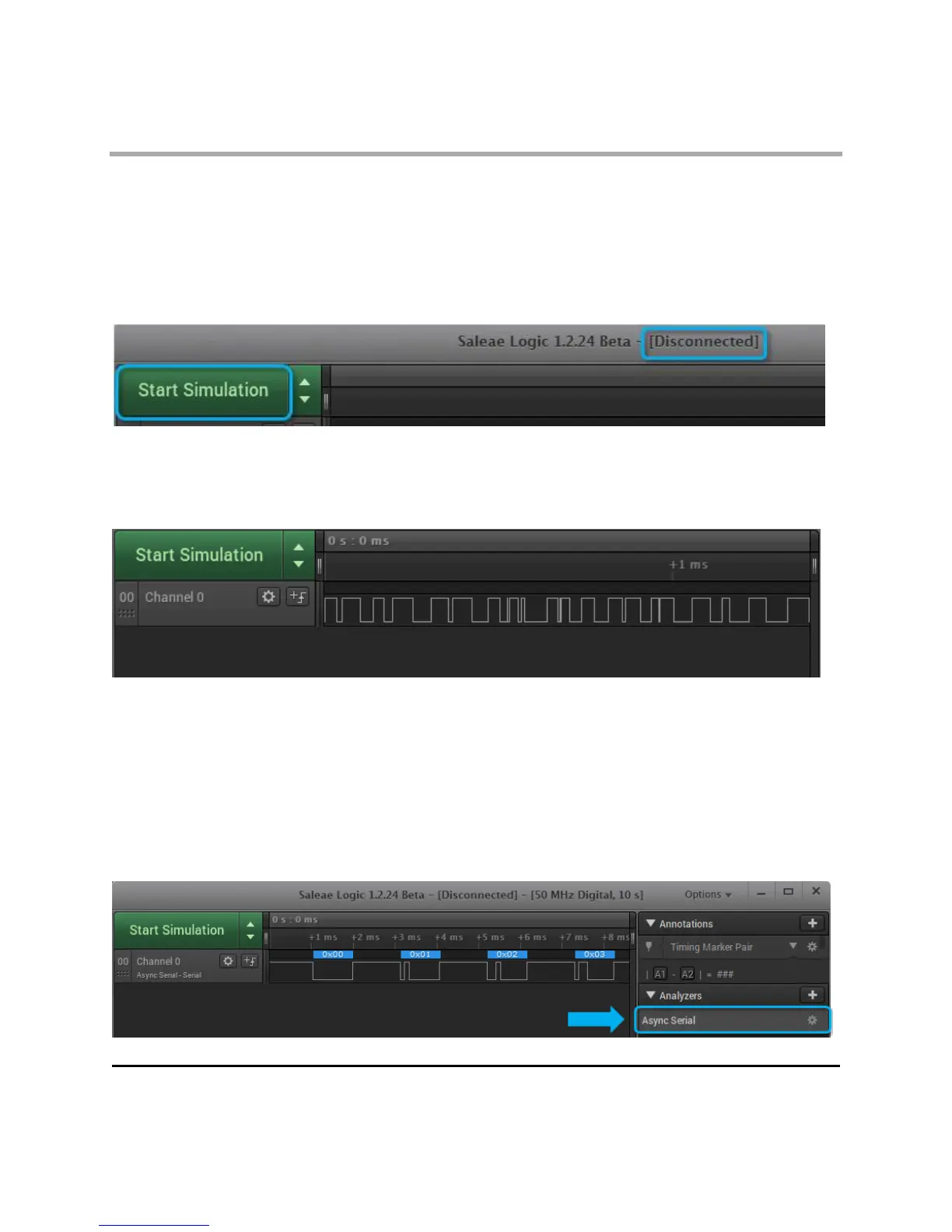Page 61 of 69
Simulation Data & Demo Mode
Demo Mode
When the software is not connected to a Saleae Logic device, it switches into demo mode so potential
users can explore the features of the software before deciding to buy the unit.
In demo mode, the title bar will say [Disconnected] and the green button will say Start
Simulation.
When you click Start Simulation, the capture will proceed, and the results will contain data that appear to
transition
randomly.
Simulating Protocol Analyzer Data
If any protocol analyzers were added to the session before the simulation mode was run, then
clicking Start Simulation will generate valid protocol data. This is useful to demonstrate the functionality of
each protocol analyzer, without having to record real protocol data using the Logic hardware. In the
example below, we have added an the Async Seria' Analyzer to Channel 0. Afterwards, clicking 'Start
Simulation' will generate serial data as
shown.
