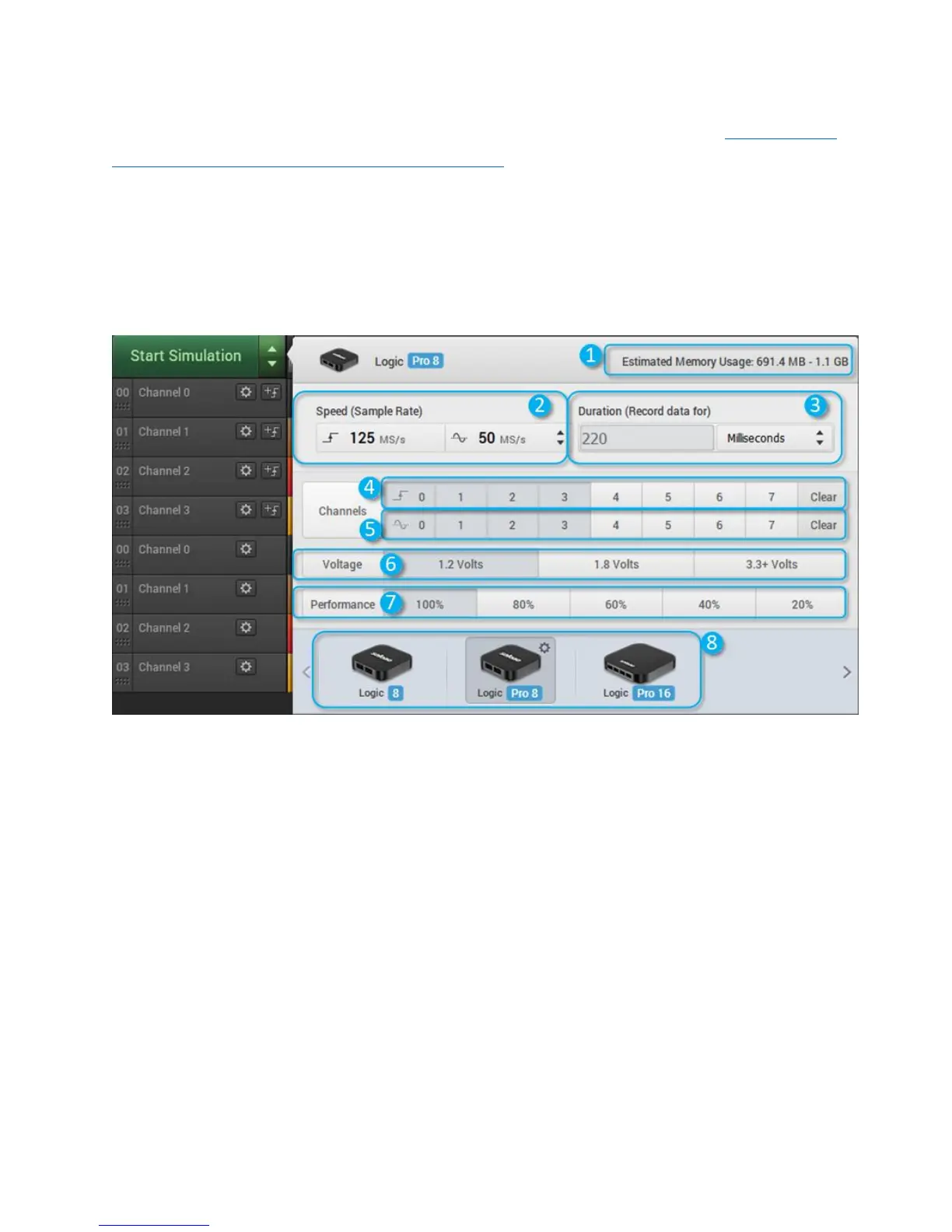Page 29 of 69
If the software incorrectly reports Disconnected, please follow this troubleshooting guide: Troubleshooting
Device Connection 2: Software Connection to the Device
Device Settings
To access device settings, click the up or down arrow in the top-left of the software. To close the Device
Settings, click on something outside the popover. The Device Settings pop-up consists of the following
sections.
1. Estimated Memory Usage This will be displayed when more than 1 GB of RAM is expected to be
used by the software. This will depend on the capture settings below. Digital data is compressed
and no additional memory is used when using a faster sampling rate. Rather, memory usage is
proportional to the number of transitions in the digital data. Analog data is not compressed and
consumes roughly 4 bytes per sample. At 50Msps, that’s 200MB per second, per channel.
2. Speed (Sample Rate) The sample rate dropdown lets you select how fast to sample data—how
many times per second your signal is measured. The available options depend on your device, the
channels being used, and the performance level selected.
3. Duration Enter the duration of your capture.
4. Digital Channels Enable and disable the digital channels you would like. You can click and drag over
the control to change a number of channels at the same time.
