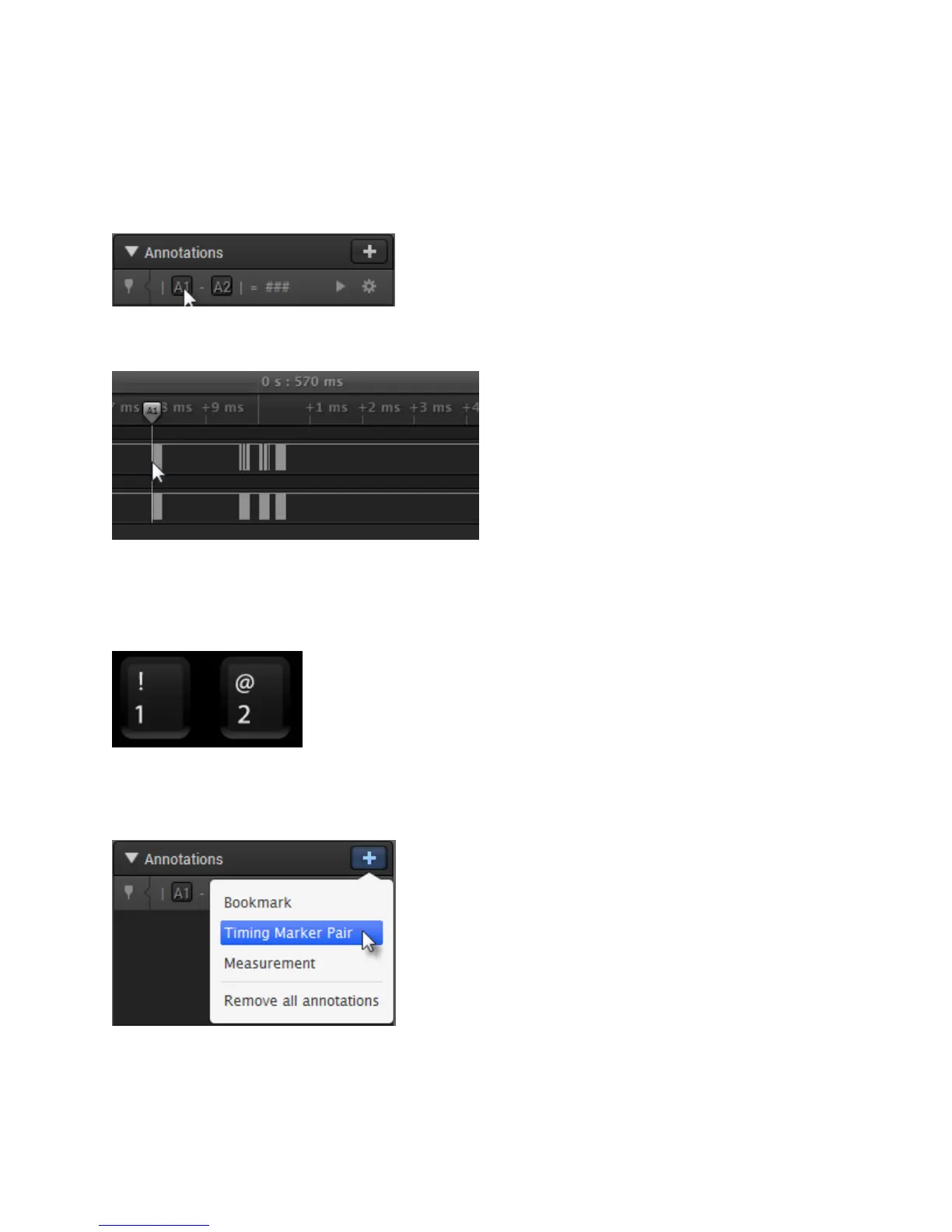Page 44 of 69
Timing markers can be used to measure elapsed time between any two locations in your data. By default,
the Annotations sidebar will contain a Timing Marker annotation.
To place a timing marker, first press the A1 or A2 buttons.
Move your mouse to the desired location and click to place the marker.
To cancel placing a timing marker, right-click.
You can also place timing markers with the keyboard's 1 and 2 keys.
To place additional markers, click the Plus button on the Annotations panel and select Timing Marker
Pair.
To zoom to a particular timing marker pair, click its icon, which appears at the left side of the Annotation
panel.
