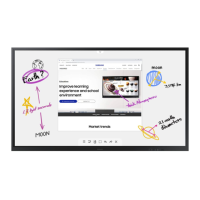S-Video Connection
Your Samsung Wireless Home
AV
Center can
be
connected to the S-Video jack
of
a
VCR.
(This connection delivers a better picture when compared to the regular Video connection above.)
•
An
S-Video
cable
may
be
included
with
your
VCR.
(If
not,
check
your
local
electronics
store.)
~
Each
VCR
has
a different
back
panel
configuration.
~
When
connecting
a
VCR,
match
the
color
of
the
connection
terminal
to
the
cable.
1
To
begin,
follow
steps
1-3
in
the
previous
section
to
connect
the
antenna
or
cable
to
your
VCR
and
your
Wireless
Home
AV
Center.
2
Connect
an
S-Video
Cable
between
the
S-VIDEO
OUT
jack
on
the
VCR
and
the
AV
IN
2
[S-VIDEO]
jack
on
the
Wireless
Home
AV
Center.
3
Connect
Audio
Cables
between
the
AUDIO
OUT
jacks
on
the
VCR
and
the
AV
IN
2
[R-AUDIO-L]
jacks
on
the
Wireless
Home
AV
Center.
VCR Rear Panel
C~~·?I
~_---=>0c---_~
~f1~···;,:~J
i
oAudio Cable (Not supplied)
[I]S-Video
Cable(Not supplied)
[I]Antenna
cable(Not supplied)
Wireless
Home AV Center
(Front
and Rear Panel)
·
·
·
·
I
Connecting
a
Camcorder
The
front
panel jacks on
your
Wireless Home
AV
Center make
it
easy
to
connect a camcorder.
They allow you
to
view the camcorder tapes without using a
VCR.
~
\'ir:i
\,-
,~
..
'
Camcorder
~
1
Connect
a
Video
Cable
(or
S-Video
Cable)
between
the
AV
IN
2
[VIDEO]
(or
S-VIDEO)
jack
on
the
Wireless
Home
AV
Center
and
the
VIDEO
OUT
jack
on
the
Camcorder.
2
Connect
Audio
Cables
between
the
AV
IN
2
[L-AUDIO-R]
jacks
on
the
Wireless
Home
AV
Center
and
the
AUDIO
OUT
jacks
on
the
Camcorder.
or
[I]
Audio Cable (No! supplied)
ITJVideo Cable (Not supplied)
mS-Video CablelNo! supplied)
Front
Panel
of
Wireless
Home AV Center
~
Each
Camcorder
has
a different
back
panel
configuration.
~
When
connecting
a
Camcorder,
match
the
color
of
the
connection
terminal
to
the
cable.

