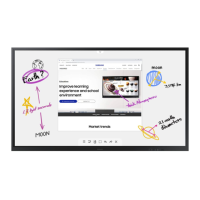I
,
1USing
the
WISELINK
Mode
Press the MENU button to display the menu.
Press the ENTER button to select Input.
Press
the'"
or T button to select WISELlNK, then press the ENTER button.
2 Press
the'"
or T button to select a corresponding memory device, then press
the ENTER button.
A menu for selecting the Photo or Music files or setup function
on
a selected
memory device will
be
displayed.
~
The WISELINK menu differs depending
on
the USB Memory Device
connected to
TV.
3 Press the
....
or
~
button to select
an
icon (Photo,
Music
or Setup), then press
the ENTER button.
To
exit WISELINK mode, press the WISELINK button
on
the remote control.
~
Exit the screen
by
pressing the WISELINK button
on
the remote control,
and enter the WISELINK screen again.
~
Press the WISELINK bullon
on
the remote
contralto
turn
on
the WISELINK mode.
Using the Remote
Control
Button
in
WISELINK Menu
-
...
-
[.---c;;r
..
'V--'CJ-----
MlTENNA
CH
LIST
WISEUNK
HOMI
_____
____
2.
__
c;.
__
~~7!!.
__
.
Button
Operations
~
8
~
Move the cursor and select
an
item.
~0
9
Select the currently selected item.
PLMI'.U$(
Play or pause the Slide Show or MP3 file.
(3
RETuFlN
C~)
Return to the previous menu.
EXIT
(~)
Stop the current function and return to the previous menu.
C
Run various functions fram the Photo and Music menus.
®
Stop the current slide show or MP3 file,
R£W
/
f,
ro-'
Page Up or Down (file list item)
(3
~)

