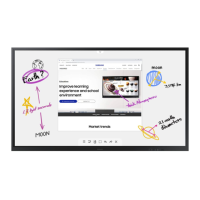-----------
c:::====t:t::==
~__aR;tum---
• R
offset:
Adjusts the red color darkness.
• G
offset:
Adjusts the green color darkness.
• B
offset:
Adjusts the blue color darkness.
• R
gain:
Adjusts the
red
color brightness.
• G gain: Adjusts the green color brightness.
• B
gain:
Adjusts the blue color brightness.
• Reset: The previously adjusted white balance will
be
reset to the factory defaults.
My
Color Control: PinkiGreen/BluelWhite/Reset
This
setting
can
be
adjusted
to
suit
your
personal
preferences.
Pink/Green/BluelWhite: Select
the
desired
color
by
pressing
the.
or
T
button,
then
press
the
ENTER
button.
Press
the
...
or
~
button
until
you
reach
the
optimal
setting.
>-
When
using
the
My
Color
Control
Feature,
the
current
picture
remains
in
movement.
Reset:
The
previously
adjusted
colors
will
be
reset
to
the
factory
defaults.
White Balance: R-OffsetiG-Offset/B-OffsetiR-Gain/G-Gain/B-Gain/Reset
You
can
adjust
the
color
temperature
for
more
natural
picture
colors.
R-OffsetiG-OffsetlB-Offset/R-Gain/G-Gain/B-Gain:
Changing
the
adjustment
value
will
refresh
the
adjusted
screen.
Select
the
desired
option
by
pressing
the
•
or
T
button,
then
press
the
ENTER
button.
Press
the'"
or
~
button
until
you
reach
the
optimal
setting.
Making
Detailed
Picture
Settings
Samsung's new
TVs
allow you to
make
even more precise picture settings than previous models.
See
below to
make Detailed picture settings.
1
Press
the
MENU
button
to
display
the
menu.
Press
the
ENTER
button
to
select
Picture.
2
Press
the.
or
T
button
to
select
Detailed Settings,
then
press
the
ENTER
button.
3
Select
the
desired
Detailed
Settings
option
by
pressing
the
•
or
T
button,
then
press
the
ENTER
button.
4
When
you
are
satisfied
with
your
setting,
press
the
ENTER
button.
Press
the
EXIT
button
to
exit.
>-
When
the
picture
mode
is
set
to
Dynamic, Detailed Settings
cannot
be
selected.
If
DNle
is
Off,
the
Detailed Settings
cannot
be
selected
when
the
Picture
mode
is
in
Standard
mode.
Black Adjust: Off/Low/Medium/High
You
can
select
the
black
level
on
the
screen
to
adjust
the
screen
depth.
Dynamic Contrast: Off/Low/Medium/High
You
can
adjust
the
screen
contrast
so
that
the
optimal
contrast
is
provided.
Gamma:
-3
- 3
You
can
adjust
the
Primary
Color
(Red,
Green
Blue)
Intensity.
Press
the'"
or
~
button
until
you
reach
the
optimal
setting.
Color Space: AutolWide
Color
space
is
a
color
matrix
composed
of
red,
green
and
blue
colors.
Select
your
favorite
color
space
and
experience
the
most
natural
color.
You
can
set
the
color
reproduction
space
for
the
input
signal
to
Auto
or
Wide.
•
Auto:
Auto Color Space automatically adjusts to the most natural color tone
based on program sources.
• Wide: Wide Color Space offers deep and rich color tone.
I

