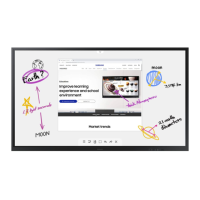I
Changing the Screen Size
Occasionally, you may want
to
change the size
of
the image on
your
screen. Your TV comes
with
six
screen size
options, each designed
to
work
best
with
specific
types
of
video input. Your cable
box
or
satellite receiver may
have its own
set
of
screen sizes as well.
In general you
should
view
the TV in 16:9 mode as much as possible.
:
Cool1
1 Press the MENU button
to
display the menu.
Press the ENTER button
to
select Picture.
2 Press
the"
or T button to select Size, then press the ENTER button.
3 Press the
..
or T button to select the screen format you want.
Press the ENTER button.
Press the EXIT button
to
exit.
T~--
r",
& More
Color
Tone
~_
..
:!69
'~
..
~
.~.=!J
3
eh,Ji)f',
Digital
NR
Auto
..
f'.
Active
Color
On
~
s··". DNle
On
~
..;
Reset
.
OK
~
~~
~
Press
the
P.SIZE
button
on
the remote control
to
change the picture size.
~i/
_/"'-
~
~
:'~,
t?Si~i.i,_=
.
,.,hV~/
~
r'
:..::;~:<
• 16:9 : Sets the picture to 16:9 wide mode.
• Zoom1 : Magnifies the size
of
the picture on the screen.
•
Zoom2
: Expands the Zoom1 format picture.
•
Wide
Fit:
Enlarges the aspect ratio
of
the picture to fit the entire screen.
•
4:3
: Sets the picture to 4:3 normal mode.
•
Just
Scan:
Use this function to see the full image without any cutoff when HOMI/
Component (720p/1080i/1080p)
or
OTV(1080i) signals are input.
1tl
Sets the picture
to
16:9
wide mode.
Zoom1
The screen size when
Wide screen
is
vertically
enlarged.
~
The screen size when
the
Zoom1
screen
is
vertically enlarged.
*
~.
Wide
Fit
Enlarges the aspect ratio
of the picture to
fit
the
entire screen.
~
Sets the picture to 4:3
normal mode.
Just
Scan
Use this function
to
see the
full image without any cutoff
when HOMI/Component
(720p/1 080i/1 080p) or
OTV(1080i) signals are input.
~
• Some cable boxes
and
satellite receivers have their
own
set of screen sizes,
which may differ from the ones above.
•
In
TV,
VIDEO, S-VIDEO and COMPONENT(480i, 480p) modes,
all
screen
modes
can
be
selected. (16:9
.....
Zoom1
.....
Zoom2
.....
4:3)
•
In
COMPONENT(720p, 1080i) or HDMI(720p, 1080i) mode, 16:9,4:3
and
Wide Fit
can
be
selected.
•
In
Zoom1, Zoom2
and
Wide Fit modes,
you
can
move the picture
on
the
screen
by
pressing
the"
or T button.
•
You
can
not change the picture size when
PIP
is
set to Double.
• When Double
(CD,
IT])
mode has been set
in
PIP,
the Picture Size cannot
be
set.
• Wide Fit
can
be
used when watching a Digital
HD
(High Definition) signal.
Wide Fit sets the optimum picture format
by
expanding it both horizontally and
vertically. For example,
you
can
reset the picture
in
4:3 format
to
16:9. Wide Fit
does not support
all
external devices (DVD, VCR, etc.).
• If Just Scan
is
selected,
on
picture may appear black areas caused
by
an
external device or broadcasting not
by
the
TV.

