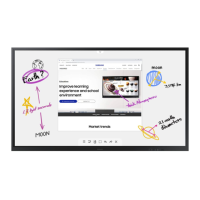I
.
Labeling Channels- Analog
Channels can labeled so that their call letters appear whenever the channel is selected.
1
1 Press the
MENU
button to display the menu.
Press the
~
or T button
to
select Channel, then press the
ENTER
button.
Press the
~
or T button
to
select
Name,
then press the
ENTER
button.
2 Press the
~
or T button
to
select the channel to
be
assigned a new name, then
press the
ENTER
button.
3 Press the
~
or T button
to
select a letter, a number or a blank (Results
in
this
sequence:
A-Z, 0-9,
+,
-,
*,
/,
blank).
Press the
~
button
to
switch to the next field, which will be selected.
Select the second letter or digit by pressing the
~
or T button, as above.
Repeat the process
to
select the last three digits. When you have finished,
press the
ENTER
button to assign the new name.
To
erase the assigned new name, select Clear by pressing the
....
or
~
button,
then press the
ENTER
button.
Press the
EXIT
button
to
exit.
? The names of digital broadcasting channels are automatically assigned and
thus cannot
be
assigned by users.
Fine
Tuning
Analog
Channels
Use fine tuning to manually adjust a particular channel
for
optimal reception.
1 Press the
MENU
button
to
display the menu.
Press the
~
or T button to select Channel, then press the
ENTER
button.
2 Press the
~
or T button
to
select Fine
Tune,
then press the
ENTER
button.
3 Press the
....
or
~
button
to
adjust the fine tuning.
4
To
store the fine tuning setting
in
the TV's memory, press the
ENTER
button.
To
reset the fine tuning setting, press the T button to select Reset, then press
the
ENTER
button.
Press the
EXIT
button
to
exit.
? Only analog TV channels can be fine tuned.
?
"*"
will appear next to the number
of
fine-tuned channels.

