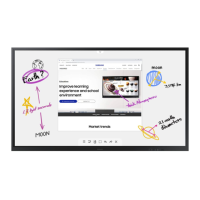I
Picture
Control
I
Using Automatic Picture Settings
Your new Plasma
TV
gives you optimal control over the picture you're watching.
You
can change the screen size,
improve the image quality, even watch something else
without
turning
off
what
you're
currently watching. Please
be
aware that the best picture on
this
TV will be obtained from High Definition (HD) sources
such
as Digital cable
or
DVD
players.
Your TV has three automatic picture settings ("Dynamic",
"Standard"
and
"Movie")
that are preset at the factory.
You can activate either Dynamic, Standard
or
Movie
by
making a selection from the menu.
1 Press the MENU button to display the menu.
Press the ENTER button
to
select Picture.
2 Press the ENTER button
to
select Mode.
Press
the'"
or
T button
to
select the Dynamic, Standard or Movie picture
setting, then press the ENTER button.
•
Choose
Dynamic
to
increase
the
clarity
and
sharpness
of
the
picture.
•
Choose
Standard
for
general
TV
watching
mode.
•
Choose
Movie
when
watching
movies.
~
Press
the
P.MODE
button
on
the
remote
control
to
select
one
of
the
standard
picture
settings.
3 Press
the'"
or T button
to
select Contrast, Brightness, Sharpness, Color
or Tint, then press the ENTER button.
4 Press
the'"
or
~
button
to
decrease or increase the value of a particular item.
Press the ENTER button.
~
• Each adjusted setting will
be
stored separately according
to
its input mode.
• When
you
make changes
to
Contrast, Brightness, Sharpness, Color or
Tint. The
OSD color will also
be
adjusted accordingly.
Continued
...
---,--rL.---~U~--~--]
-----
....
MTS
SRS
PI'
_____
LL_D
G~LCJ
__
0 _
------------
...
c=::==:=::::=::
...
~

